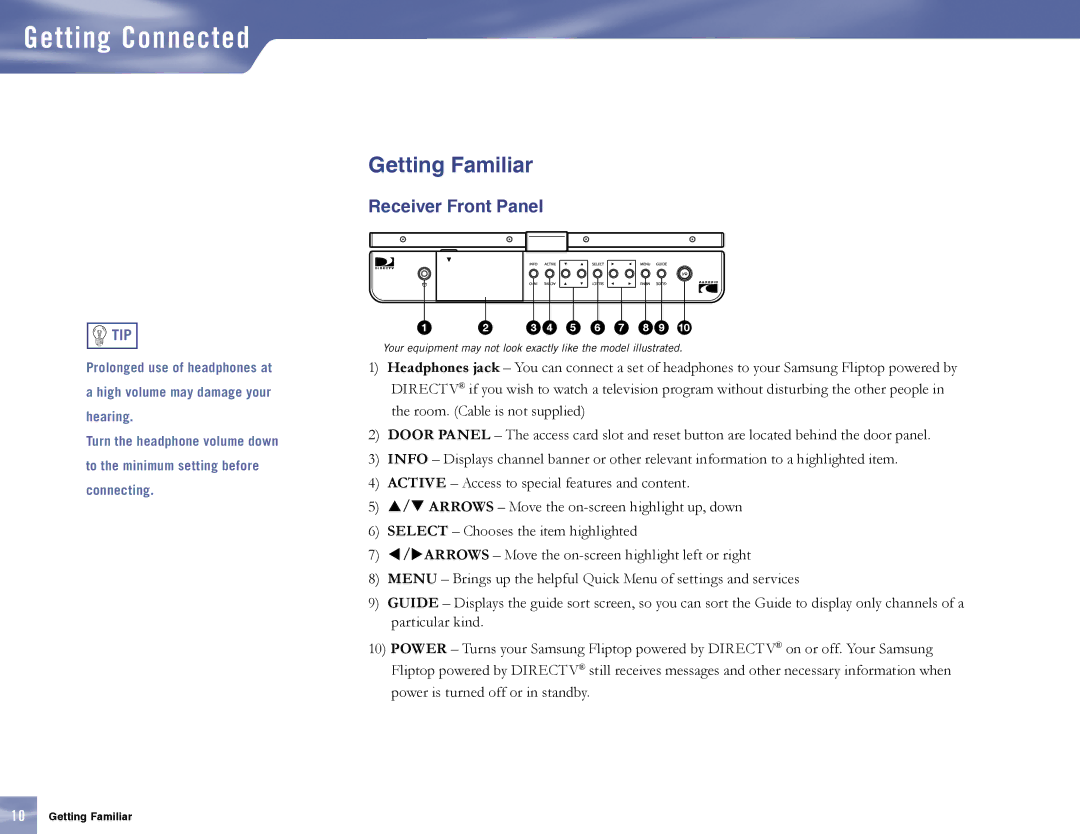Getting Connected
Getting Familiar
Receiver Front Panel

 TIP
TIP
Prolonged use of headphones at a high volume may damage your hearing.
Turn the headphone volume down to the minimum setting before connecting.
1 | 2 | 3 | 4 | 5 | 6 | 7 | 8 | 9 | 10 |
Your equipment may not look exactly like the model illustrated.
1)Headphones jack – You can connect a set of headphones to your Samsung Fliptop powered by DIRECTV® if you wish to watch a television program without disturbing the other people in the room. (Cable is not supplied)
2)DOOR PANEL – The access card slot and reset button are located behind the door panel.
3)INFO – Displays channel banner or other relevant information to a highlighted item.
4)ACTIVE – Access to special features and content.
5)/ ARROWS – Move the
6)SELECT – Chooses the item highlighted
7)/ARROWS – Move the
8)MENU – Brings up the helpful Quick Menu of settings and services
9)GUIDE – Displays the guide sort screen, so you can sort the Guide to display only channels of a particular kind.
10)POWER – Turns your Samsung Fliptop powered by DIRECTV® on or off. Your Samsung Fliptop powered by DIRECTV® still receives messages and other necessary information when power is turned off or in standby.
10Getting Familiar