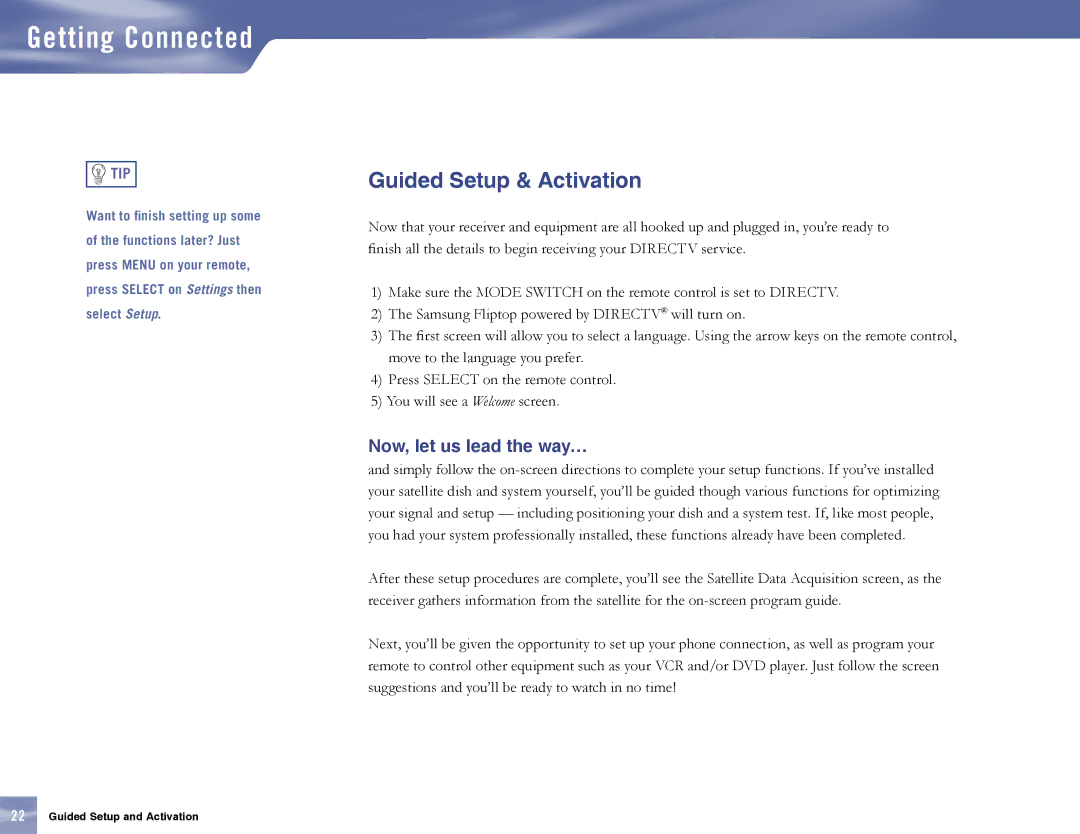Getting Connected

 TIP
TIP
Want to finish setting up some of the functions later? Just press MENU on your remote, press SELECT on Settings then select Setup.
Guided Setup & Activation
Now that your receiver and equipment are all hooked up and plugged in, you’re ready to finish all the details to begin receiving your DIRECTV service.
1)Make sure the MODE SWITCH on the remote control is set to DIRECTV.
2)The Samsung Fliptop powered by DIRECTV® will turn on.
3)The first screen will allow you to select a language. Using the arrow keys on the remote control, move to the language you prefer.
4)Press SELECT on the remote control.
5)You will see a Welcome screen.
Now, let us lead the way…
and simply follow the
After these setup procedures are complete, you’ll see the Satellite Data Acquisition screen, as the receiver gathers information from the satellite for the
Next, you’ll be given the opportunity to set up your phone connection, as well as program your remote to control other equipment such as your VCR and/or DVD player. Just follow the screen suggestions and you’ll be ready to watch in no time!
22Guided Setup and Activation