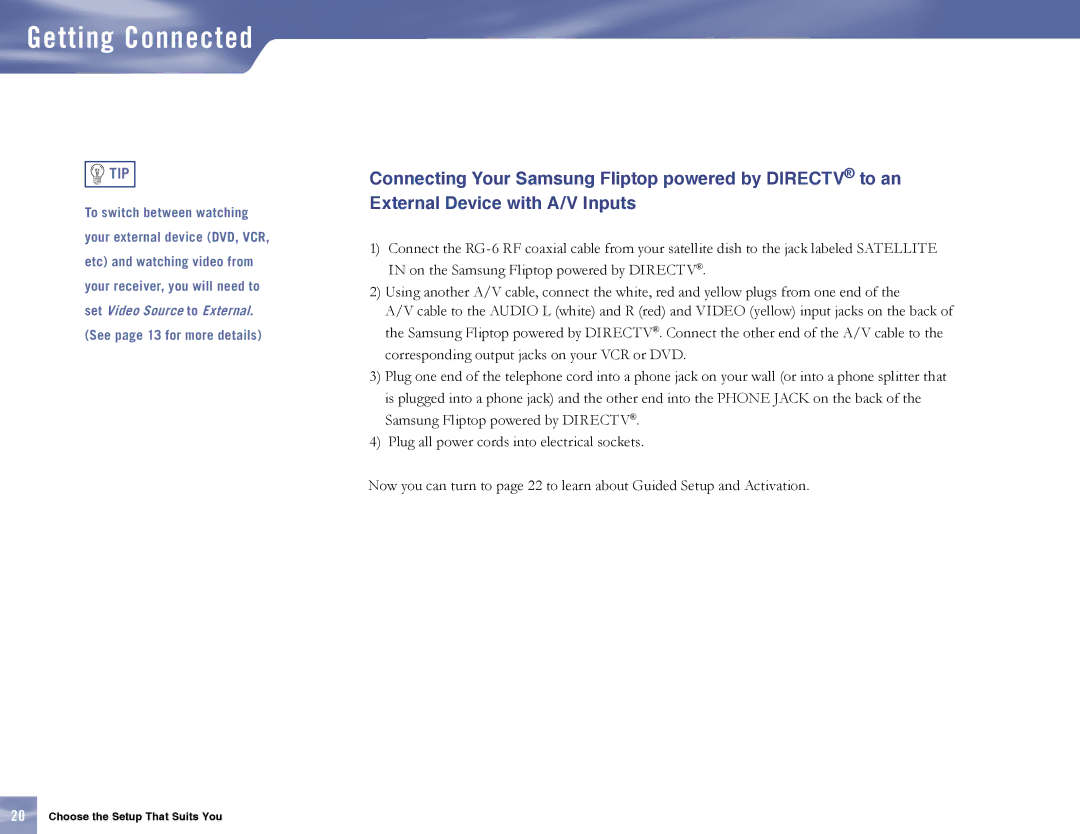Getting Connected

 TIP
TIP
To switch between watching your external device (DVD, VCR, etc) and watching video from your receiver, you will need to set Video Source to External. (See page 13 for more details)
Connecting Your Samsung Fliptop powered by DIRECTV® to an External Device with A/V Inputs
1)Connect the
2)Using another A/V cable, connect the white, red and yellow plugs from one end of the
A/V cable to the AUDIO L (white) and R (red) and VIDEO (yellow) input jacks on the back of the Samsung Fliptop powered by DIRECTV®. Connect the other end of the A/V cable to the corresponding output jacks on your VCR or DVD.
3)Plug one end of the telephone cord into a phone jack on your wall (or into a phone splitter that is plugged into a phone jack) and the other end into the PHONE JACK on the back of the Samsung Fliptop powered by DIRECTV®.
4)Plug all power cords into electrical sockets.
Now you can turn to page 22 to learn about Guided Setup and Activation.
20Choose the Setup That Suits You