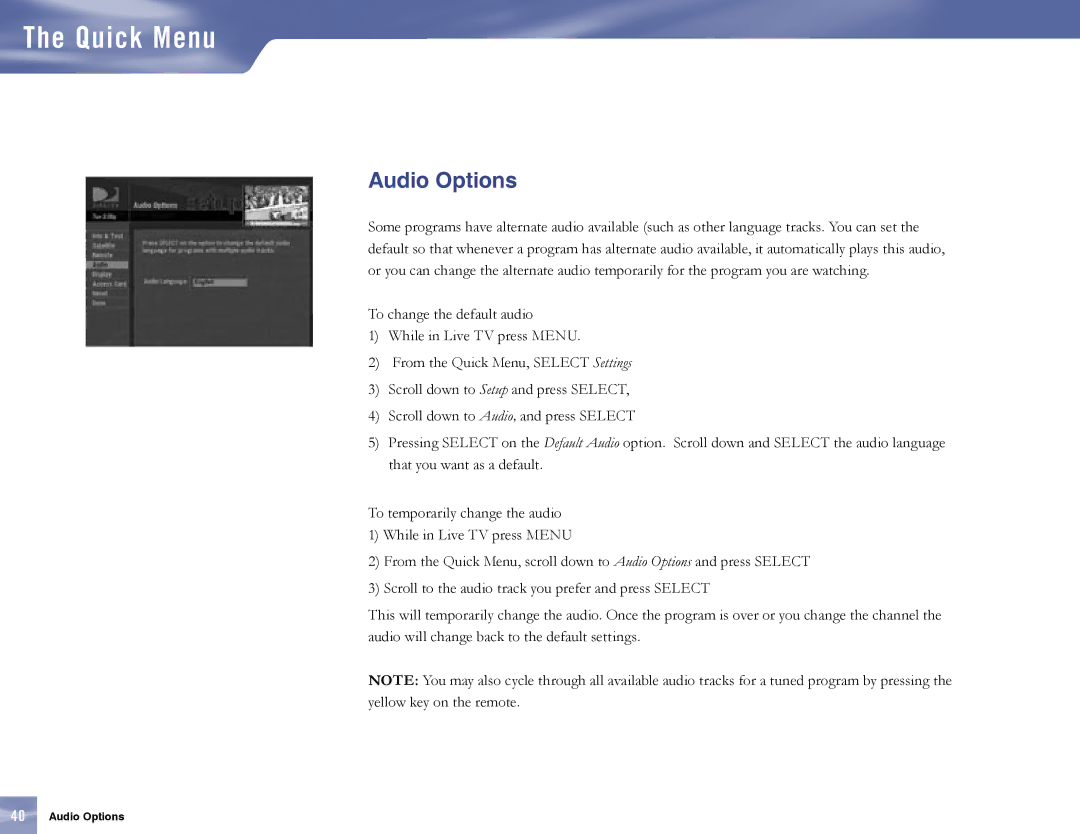The Quick Menu
Audio Options
Some programs have alternate audio available (such as other language tracks. You can set the default so that whenever a program has alternate audio available, it automatically plays this audio, or you can change the alternate audio temporarily for the program you are watching.
To change the default audio
1)While in Live TV press MENU.
2)From the Quick Menu, SELECT Settings
3)Scroll down to Setup and press SELECT,
4)Scroll down to Audio, and press SELECT
5)Pressing SELECT on the Default Audio option. Scroll down and SELECT the audio language that you want as a default.
To temporarily change the audio
1)While in Live TV press MENU
2)From the Quick Menu, scroll down to Audio Options and press SELECT
3)Scroll to the audio track you prefer and press SELECT
This will temporarily change the audio. Once the program is over or you change the channel the audio will change back to the default settings.
NOTE: You may also cycle through all available audio tracks for a tuned program by pressing the yellow key on the remote.
40Audio Options