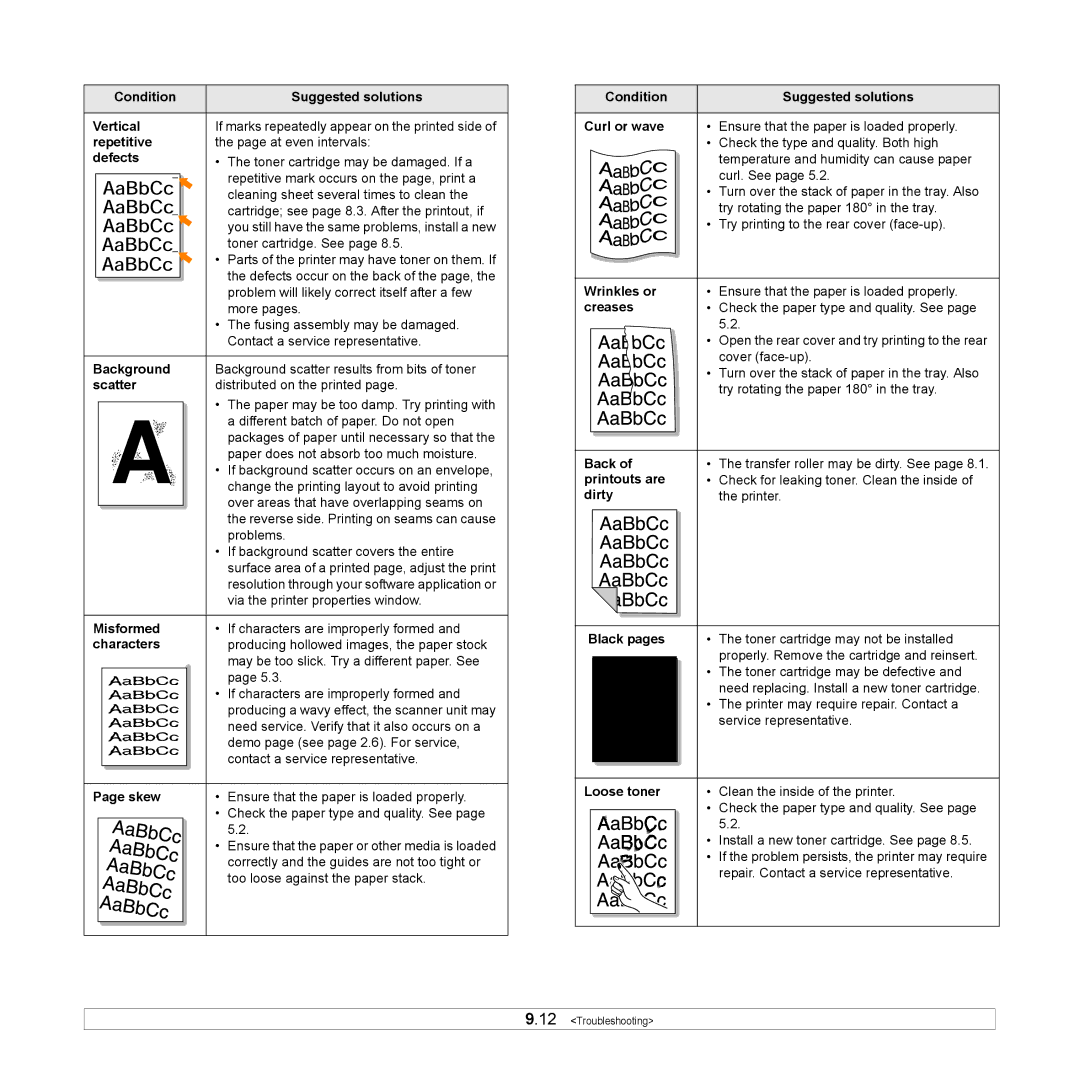|
| Condition |
|
| Suggested solutions | |
|
|
|
|
|
| |
Vertical |
| If marks repeatedly appear on the printed side of | ||||
repetitive |
| the page at even intervals: | ||||
defects |
| • | The toner cartridge may be damaged. If a | |||
|
|
|
|
|
| repetitive mark occurs on the page, print a |
|
|
|
|
|
| |
|
|
|
|
|
| cleaning sheet several times to clean the |
|
|
|
|
|
| cartridge; see page 8.3. After the printout, if |
|
|
|
|
|
| |
|
|
|
|
|
| you still have the same problems, install a new |
|
|
|
|
|
| toner cartridge. See page 8.5. |
|
|
|
|
| • | Parts of the printer may have toner on them. If |
|
|
|
|
|
| the defects occur on the back of the page, the |
|
|
|
|
|
| problem will likely correct itself after a few |
|
|
|
|
|
| |
|
|
|
|
|
| more pages. |
•The fusing assembly may be damaged. Contact a service representative.
Background | Background scatter results from bits of toner | |
scatter | distributed on the printed page. | |
A | • | The paper may be too damp. Try printing with |
| a different batch of paper. Do not open | |
| packages of paper until necessary so that the | |
| paper does not absorb too much moisture. | |
• | If background scatter occurs on an envelope, | |
| change the printing layout to avoid printing | |
|
| over areas that have overlapping seams on |
|
| the reverse side. Printing on seams can cause |
|
| problems. |
•If background scatter covers the entire surface area of a printed page, adjust the print resolution through your software application or via the printer properties window.
Misformed | • | If characters are improperly formed and | ||
characters |
| producing hollowed images, the paper stock | ||
|
|
|
| may be too slick. Try a different paper. See |
|
|
|
| page 5.3. |
|
|
| • | If characters are improperly formed and |
|
|
|
| producing a wavy effect, the scanner unit may |
|
|
|
| need service. Verify that it also occurs on a |
|
|
|
| demo page (see page 2.6). For service, |
|
|
|
| contact a service representative. |
|
|
|
|
|
Page skew | • | Ensure that the paper is loaded properly. | ||
|
|
| • | Check the paper type and quality. See page |
|
|
|
| 5.2. |
|
|
| • Ensure that the paper or other media is loaded | |
|
|
|
| correctly and the guides are not too tight or |
|
|
|
| too loose against the paper stack. |
|
|
|
|
|
|
|
|
|
|
Condition | Suggested solutions |
|
|
Curl or wave | • Ensure that the paper is loaded properly. |
•Check the type and quality. Both high temperature and humidity can cause paper
curl. See page 5.2.
• Turn over the stack of paper in the tray. Also try rotating the paper 180° in the tray.
• Try printing to the rear cover
Wrinkles or | • | Ensure that the paper is loaded properly. |
creases | • | Check the paper type and quality. See page |
|
| 5.2. |
| • Open the rear cover and try printing to the rear | |
|
| cover |
•Turn over the stack of paper in the tray. Also try rotating the paper 180° in the tray.
Back of | • | The transfer roller may be dirty. See page 8.1. |
printouts are | • | Check for leaking toner. Clean the inside of |
dirty |
| the printer. |
Black pages | • | The toner cartridge may not be installed |
A |
| properly. Remove the cartridge and reinsert. |
• | The toner cartridge may be defective and | |
| need replacing. Install a new toner cartridge. | |
• | The printer may require repair. Contact a | |
| service representative. |
Loose toner | • | Clean the inside of the printer. | ||
|
|
| • | Check the paper type and quality. See page |
|
|
|
| 5.2. |
|
|
| • | Install a new toner cartridge. See page 8.5. |
|
|
| • If the problem persists, the printer may require | |
|
|
|
| repair. Contact a service representative. |
|
|
|
|
|
|
|
|
|
|
9.12 <Troubleshooting>