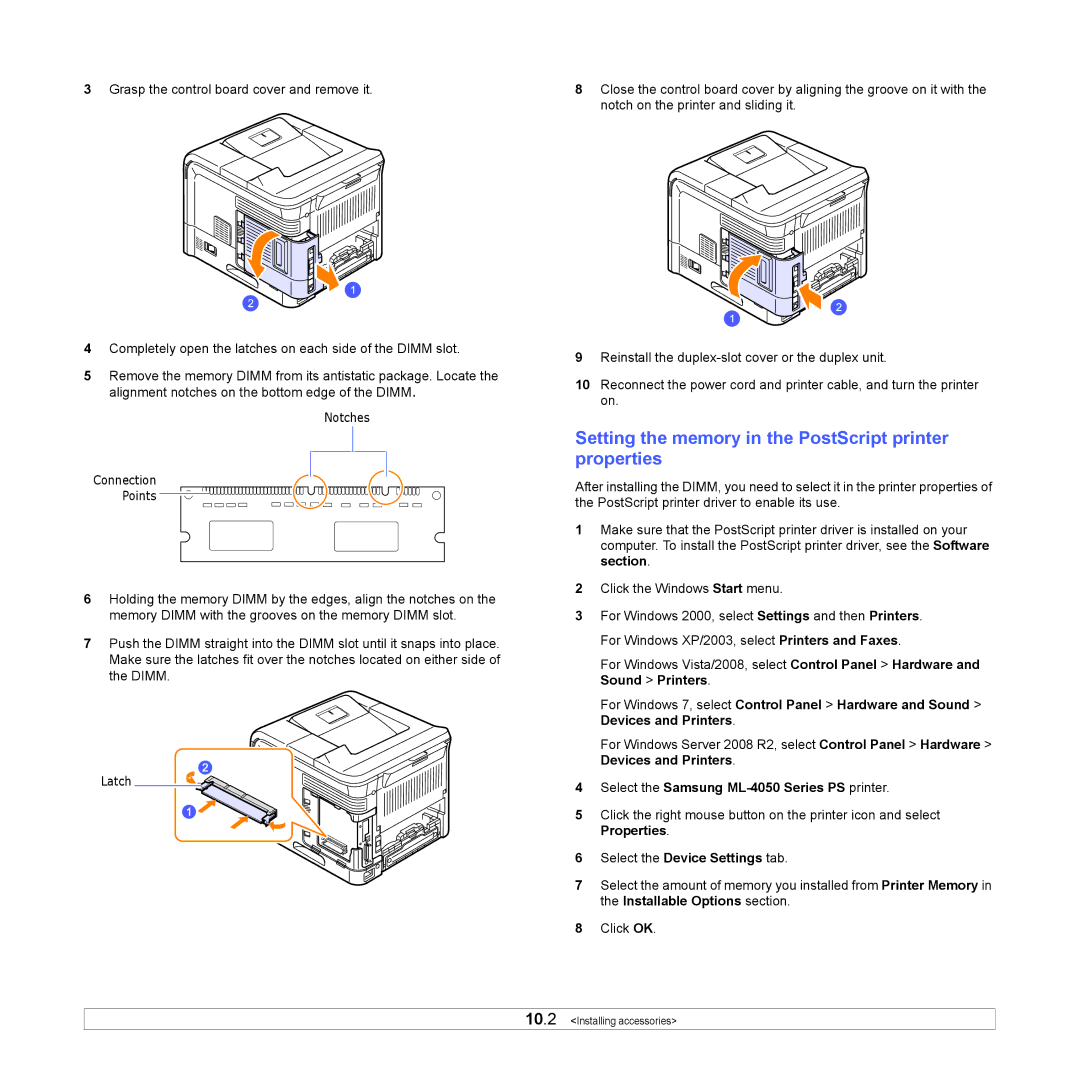3Grasp the control board cover and remove it.
4Completely open the latches on each side of the DIMM slot.
5Remove the memory DIMM from its antistatic package. Locate the alignment notches on the bottom edge of the DIMM.
Notches
Connection
Points
6Holding the memory DIMM by the edges, align the notches on the memory DIMM with the grooves on the memory DIMM slot.
7Push the DIMM straight into the DIMM slot until it snaps into place. Make sure the latches fit over the notches located on either side of the DIMM.
Latch
8Close the control board cover by aligning the groove on it with the notch on the printer and sliding it.
9Reinstall the
10Reconnect the power cord and printer cable, and turn the printer on.
Setting the memory in the PostScript printer properties
After installing the DIMM, you need to select it in the printer properties of the PostScript printer driver to enable its use.
1Make sure that the PostScript printer driver is installed on your computer. To install the PostScript printer driver, see the Software section.
2Click the Windows Start menu.
3For Windows 2000, select Settings and then Printers. For Windows XP/2003, select Printers and Faxes.
For Windows Vista/2008, select Control Panel > Hardware and Sound > Printers.
For Windows 7, select Control Panel > Hardware and Sound > Devices and Printers.
For Windows Server 2008 R2, select Control Panel > Hardware > Devices and Printers.
4Select the Samsung ML-4050 Series PS printer.
5Click the right mouse button on the printer icon and select Properties.
6Select the Device Settings tab.
7Select the amount of memory you installed from Printer Memory in the Installable Options section.
8Click OK.
10.2 <Installing accessories>