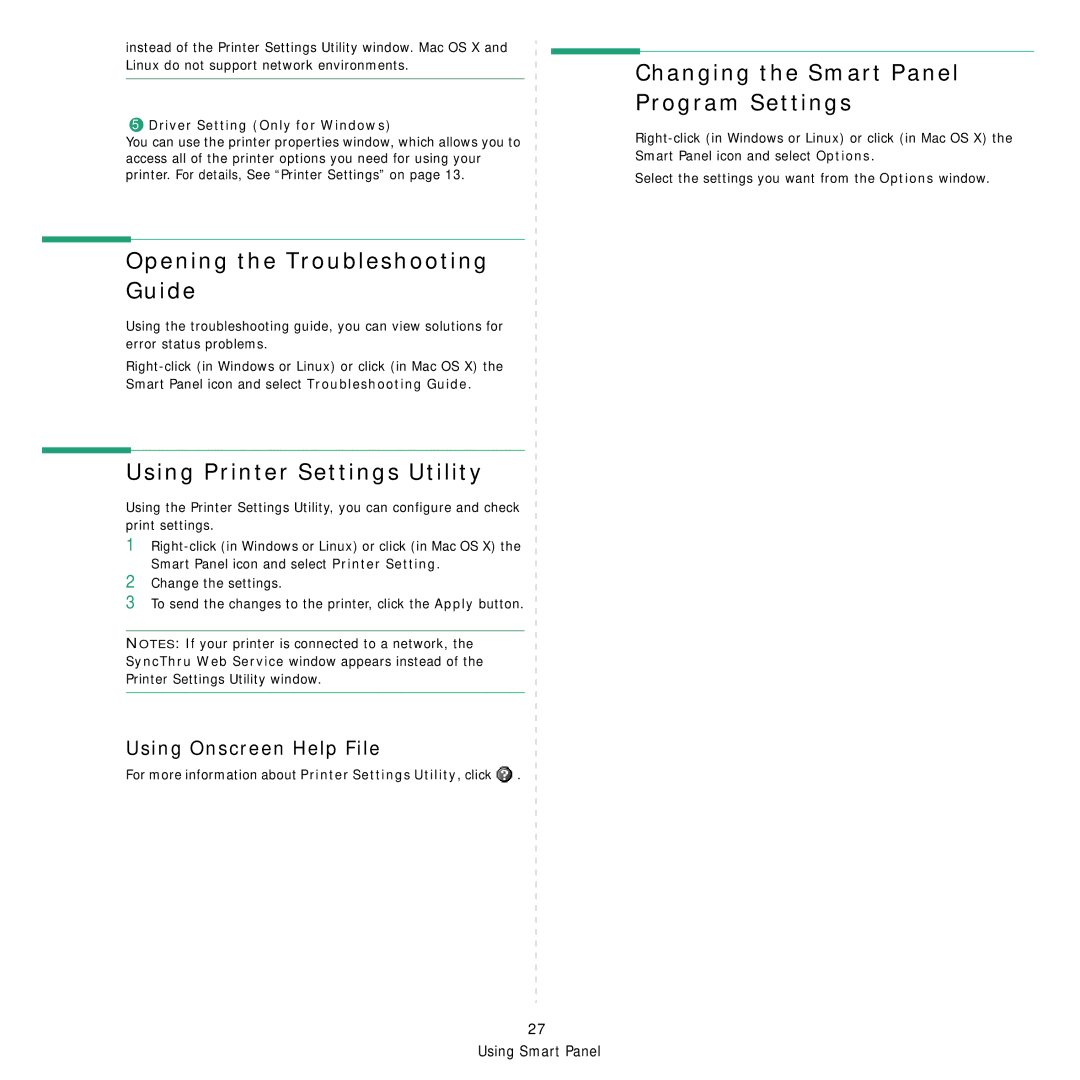instead of the Printer Settings Utility window. Mac OS X and Linux do not support network environments.
5Driver Setting (Only for Windows)
You can use the printer properties window, which allows you to access all of the printer options you need for using your printer. For details, See “Printer Settings” on page 13.
Opening the Troubleshooting Guide
Using the troubleshooting guide, you can view solutions for error status problems.
Using Printer Settings Utility
Using the Printer Settings Utility, you can configure and check print settings.
1
2Change the settings.
3To send the changes to the printer, click the Apply button.
NOTES: If your printer is connected to a network, the SyncThru Web Service window appears instead of the Printer Settings Utility window.
Using Onscreen Help File
For more information about Printer Settings Utility, click ![]() .
.
Changing the Smart Panel Program Settings
Select the settings you want from the Options window.