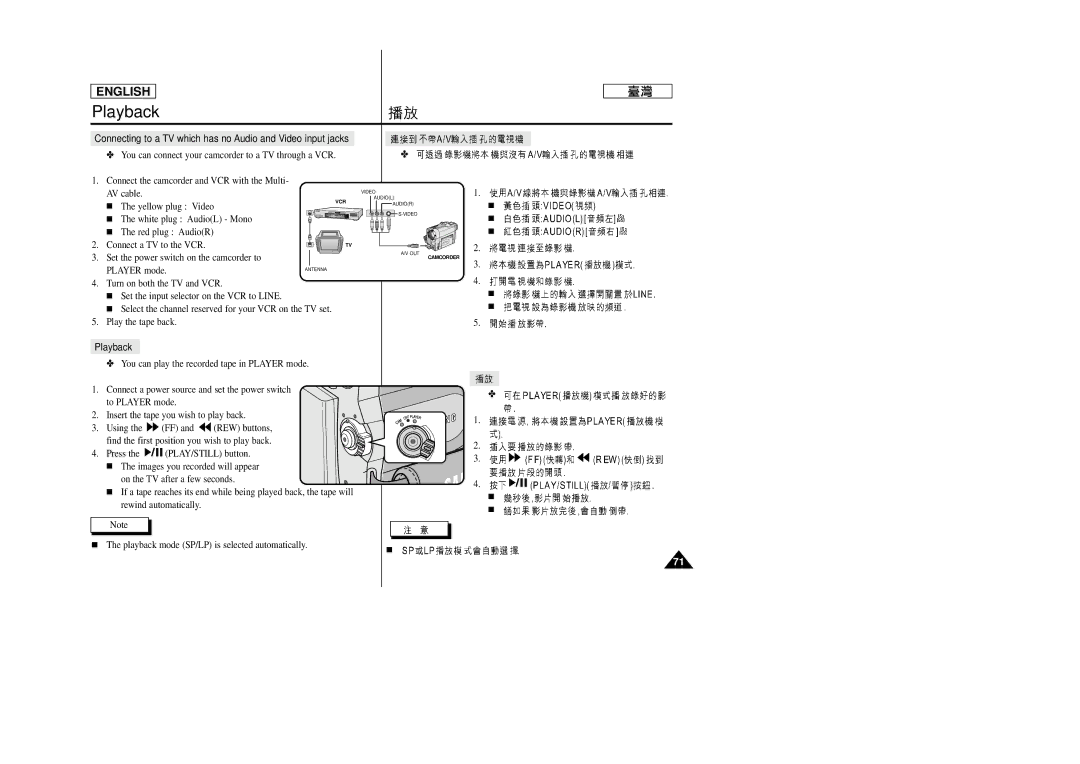ENGLISH
Playback
Connecting to a TV which has no Audio and Video input jacks
✤ You can connect your camcorder to a TV through a VCR.
1.Connect the camcorder and VCR with the Multi- AV cable.
| ■ The yellow plug : Video | VCR |
|
| |
| ■ The white plug : Audio(L) - Mono |
|
| ■ The red plug : Audio(R) |
|
2. | Connect a TV to the VCR. | TV |
3. | Set the power switch on the camcorder to |
|
| PLAYER mode. | ANTENNA |
4.Turn on both the TV and VCR.
■Set the input selector on the VCR to LINE.
■Select the channel reserved for your VCR on the TV set.
5.Play the tape back.
Playback
✤You can play the recorded tape in PLAYER mode.
✤
VIDEO | 1. |
AUDIO(L) |
|
AUDIO(R) | ■ |
■ | |
| |
| ■ |
2.
A/V OUT
CAMCORDER
3.
4.
■
■
5.
1. Connect a power source and set the power switch to PLAYER mode.
2. Insert the tape you wish to play back.
3. Using the ![]() (FF) and
(FF) and ![]() (REW) buttons, find the first position you wish to play back.
(REW) buttons, find the first position you wish to play back.
4. Press the ![]()
![]()
![]() (PLAY/STILL) button.
(PLAY/STILL) button.
■The images you recorded will appear
on the TV after a few seconds.
■If a tape reaches its end while being played back, the tape will rewind automatically.
Note
■ The playback mode (SP/LP) is selected automatically. | ■ |
✤
1.
2.
3.
4.
■
■
71