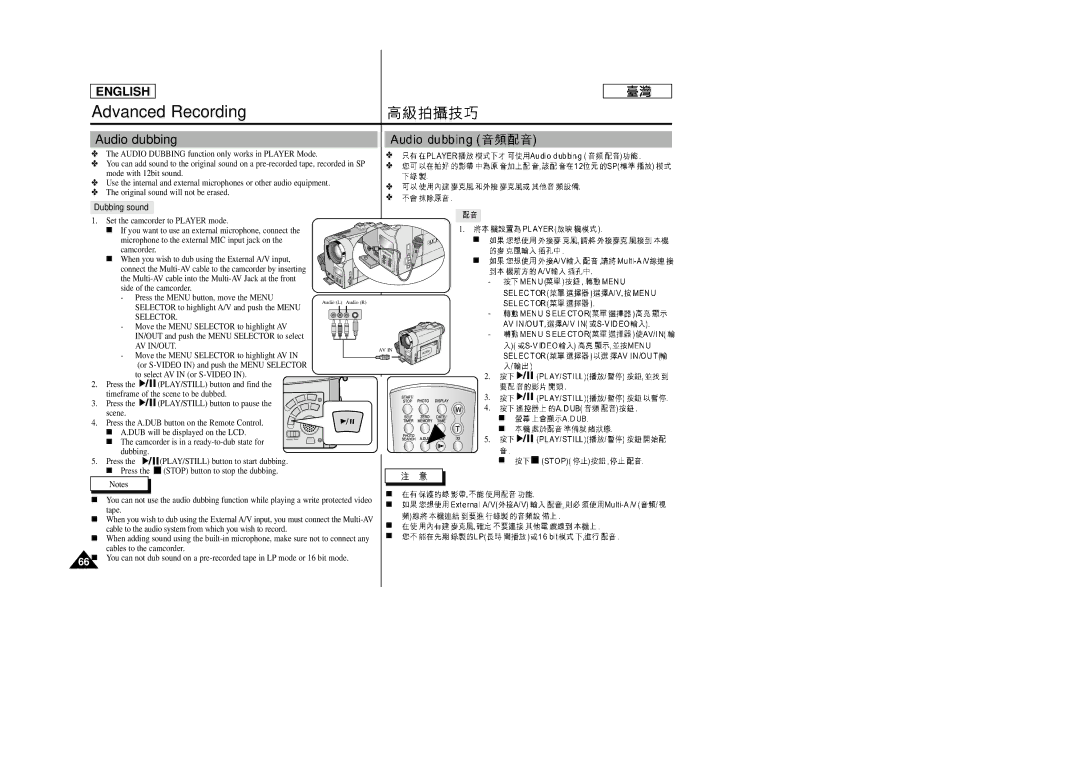ENGLISH
Advanced Recording
Audio dubbing
✤The AUDIO DUBBING function only works in PLAYER Mode.
✤You can add sound to the original sound on a
✤Use the internal and external microphones or other audio equipment.
✤The original sound will not be erased.
Dubbing sound
1.Set the camcorder to PLAYER mode.
■ If you want to use an external microphone, connect the microphone to the external MIC input jack on the camcorder.
■ When you wish to dub using the External A/V input, connect the
✤
✤
✤
✤
1.![]()
![]()
![]()
![]()
![]()
![]()
![]()
![]()
![]()
![]()
■
■
-
-Press the MENU button, move the MENU
SELECTOR to highlight A/V and push the MENU SELECTOR.
Audio (L) Audio (R)
-
- Move the MENU SELECTOR to highlight AV IN/OUT and push the MENU SELECTOR to select AV IN/OUT.
-Move the MENU SELECTOR to highlight AV IN (or
|
| to select AV IN (or | ||
2. | Press the |
| (PLAY/STILL) button and find the | |
| ||||
| timeframe of the scene to be dubbed. | |||
3. | Press the |
| (PLAY/STILL) button to pause the | |
| ||||
| scene. |
|
|
|
4. | Press the A.DUB button on the Remote Control. | |||
| ■ A.DUB will be displayed on the LCD. | |||
| ■ The camcorder is in a |
| ||
|
| |||
| dubbing. | |||
5. | Press the |
| (PLAY/STILL) button to start dubbing. | |
■Press the ![]()
![]() (STOP) button to stop the dubbing.
(STOP) button to stop the dubbing.
Notes
■You can not use the audio dubbing function while playing a write protected video tape.
■When you wish to dub using the External A/V input, you must connect the
■When adding sound using the
66 ■ You can not dub sound on a
AV IN ![]()
■
■
■
■
-
2.
3.
4.
■
■
5.
■