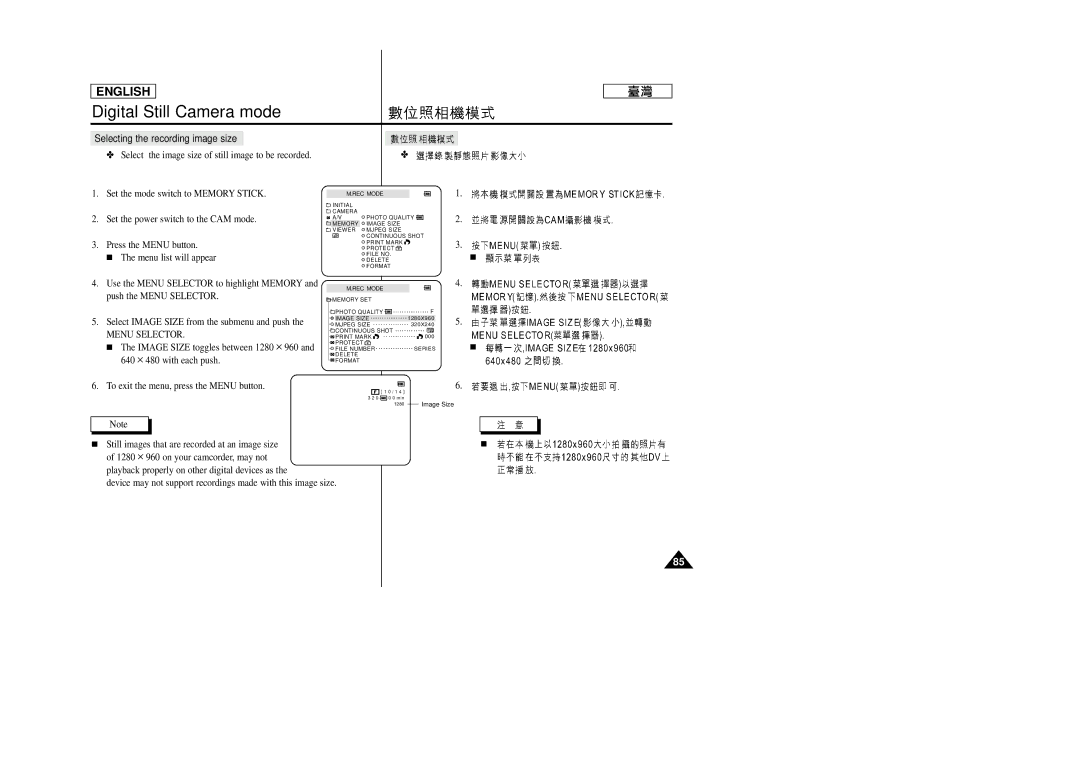ENGLISH
Digital Still Camera mode
Selecting the recording image size
✤ Select the image size of still image to be recorded.
1.Set the mode switch to MEMORY STICK.
2.Set the power switch to the CAM mode.
3.Press the MENU button.
■ The menu list will appear
4.Use the MENU SELECTOR to highlight MEMORY and push the MENU SELECTOR.
5.Select IMAGE SIZE from the submenu and push the
MENU SELECTOR.
■ The IMAGE SIZE toggles between 1280 ✕ 960 and 640 ✕ 480 with each push.
6.To exit the menu, press the MENU button.
| ✤ |
| |
M.REC MODE |
| 1. | |
INITIAL |
|
|
|
CAMERA | PHOTO QUALITY | 2. | |
A/V | |||
MEMORY | IMAGE SIZE |
|
|
VIEWER | MJPEG SIZE |
|
|
| CONTINUOUS SHOT | 3. | |
| PRINT MARK |
| |
| PROTECT |
| |
| FILE NO. |
| ■ |
| DELETE |
| |
|
|
| |
| FORMAT |
|
|
M.REC MODE |
| 4. | |
|
| ||
MEMORY SET |
|
| |
PHOTO QUALITY | F |
| |
IMAGE SIZE | 1280X960 | 5. | |
MJPEG SIZE | 320X240 | ||
CONTINUOUS SHOT |
|
| |
PRINT MARK | 000 |
| |
PROTECT |
|
| ■ |
FILE NUMBER | SERIES | ||
![]()
![]() DELETE
DELETE
![]()
![]() FORMAT
FORMAT
6.
F[ 1 0 / 1 4 ]
3 2 0 0 0 min |
|
1280 | Image Size |
Note |
|
|
|
|
|
| |
|
|
|
|
■ Still images that are recorded at an image size | ■ | ||
of 1280 ✕ 960 on your camcorder, may not |
|
| |
playback properly on other digital devices as the |
|
| |
device may not support recordings made with this image size. |
|
| |
85