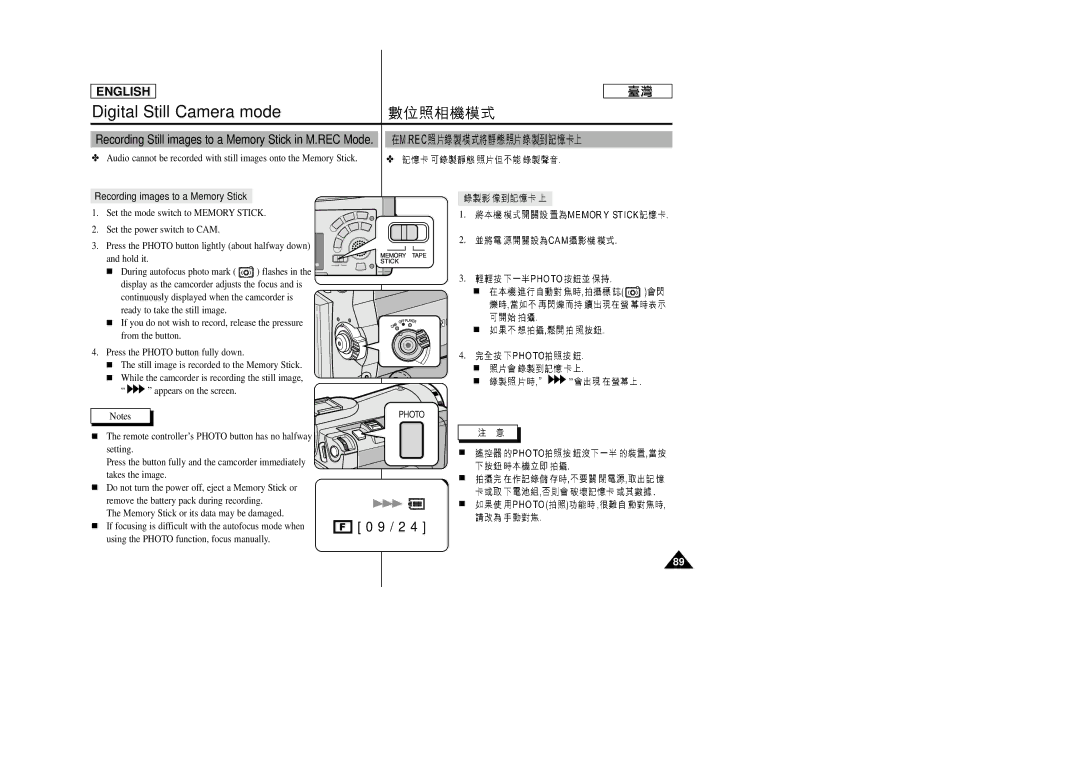ENGLISH
Digital Still Camera mode
Recording Still images to a Memory Stick in M.REC Mode.
✤ Audio cannot be recorded with still images onto the Memory Stick. | ✤ |
Recording images to a Memory Stick
1. Set the mode switch to MEMORY STICK.
2. Set the power switch to CAM.
3. Press the PHOTO button lightly (about halfway down) and hold it.
■During autofocus photo mark ( ![]() ) flashes in the display as the camcorder adjusts the focus and is
) flashes in the display as the camcorder adjusts the focus and is
continuously displayed when the camcorder is ready to take the still image.
■If you do not wish to record, release the pressure from the button.
4. Press the PHOTO button fully down.
■The still image is recorded to the Memory Stick.
■While the camcorder is recording the still image,
“ ![]()
![]() ” appears on the screen.
” appears on the screen.
Notes
■The remote controller’s PHOTO button has no halfway
setting.
Press the button fully and the camcorder immediately takes the image.
■Do not turn the power off, eject a Memory Stick or remove the battery pack during recording.
The Memory Stick or its data may be damaged.
■If focusing is difficult with the autofocus mode when using the PHOTO function, focus manually.
F
1.
2.
3.
■
■
4.
■
■![]()
![]() ”
”
PHOTO
■
■
■
[ 0 9 / 2 4 ]
89