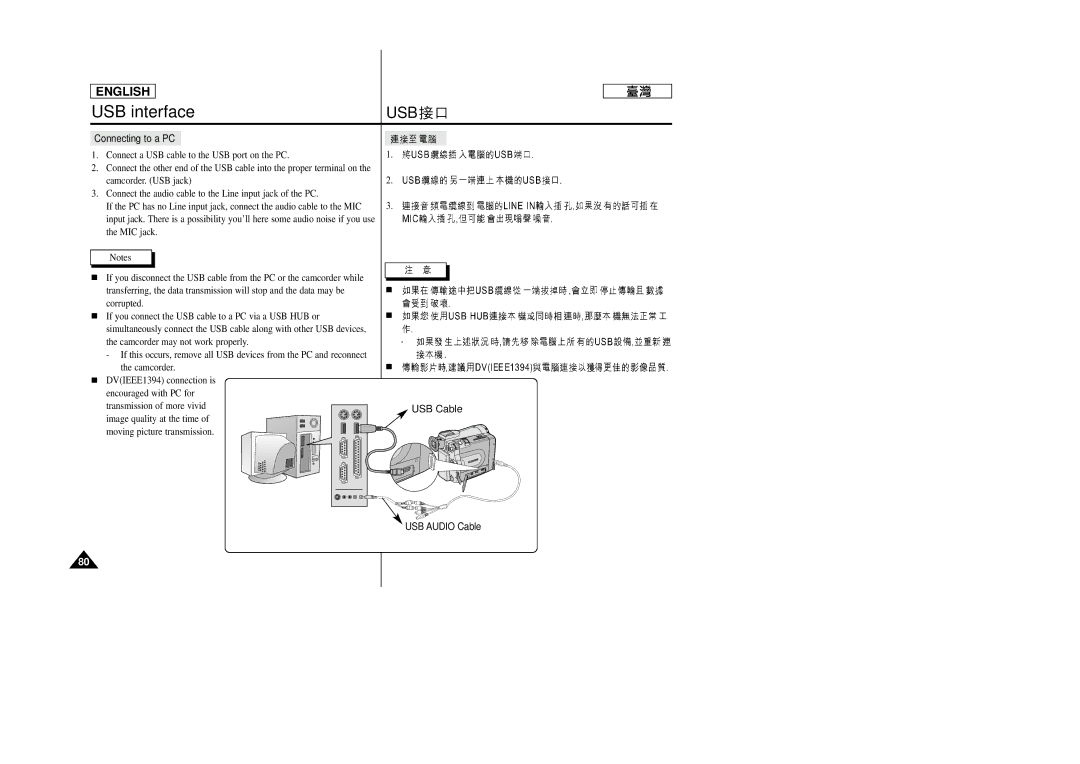ENGLISH |
|
|
|
| ||
USB interface | USB |
|
| |||
|
|
|
|
| ||
|
|
|
|
|
|
|
Connecting to a PC |
|
|
|
| ||
1. | Connect a USB cable to the USB port on the PC. | 1. |
|
| ||
2. | Connect the other end of the USB cable into the proper terminal on the |
|
|
| ||
| camcorder. (USB jack) | 2. |
|
| ||
3. | Connect the audio cable to the Line input jack of the PC. |
|
|
| ||
| If the PC has no Line input jack, connect the audio cable to the MIC | 3. |
|
| ||
| input jack. There is a possibility you’ll here some audio noise if you use |
|
|
| ||
| the MIC jack. |
|
|
| ||
|
|
|
|
|
| |
| Notes |
|
|
|
| |
■ | If you disconnect the USB cable from the PC or the camcorder while |
|
|
| ||
|
|
| ||||
| transferring, the data transmission will stop and the data may be | ■ |
|
| ||
| corrupted. |
|
|
| ||
■ | If you connect the USB cable to a PC via a USB HUB or | ■ |
|
| ||
| simultaneously connect the USB cable along with other USB devices, |
|
|
| ||
| the camcorder may not work properly. | - |
|
| ||
| - If this occurs, remove all USB devices from the PC and reconnect |
|
|
| ||
| the camcorder. | ■ |
|
| ||
■DV(IEEE1394) connection is encouraged with PC for
transmission of more vivid | USB Cable | |
image quality at the time of | ||
| ||
moving picture transmission. |
|
USB AUDIO Cable
80