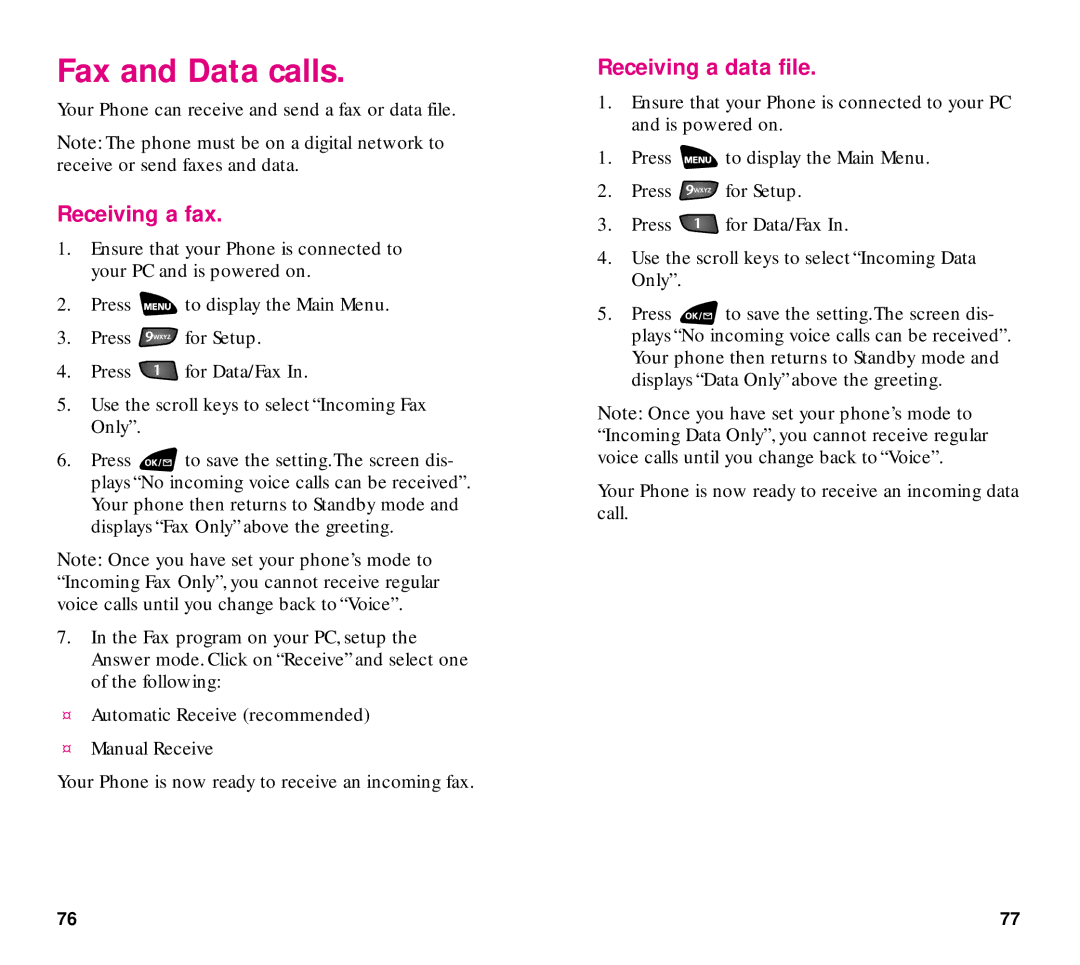Fax and Data calls.
Your Phone can receive and send a fax or data file.
Note: The phone must be on a digital network to receive or send faxes and data.
Receiving a fax.
1.Ensure that your Phone is connected to your PC and is powered on.
2.Press ![]() to display the Main Menu.
to display the Main Menu.
3.Press ![]() for Setup.
for Setup.
4.Press ![]() for Data/Fax In.
for Data/Fax In.
5.Use the scroll keys to select “Incoming Fax Only”.
6.Press ![]() to save the setting.The screen dis- plays “No incoming voice calls can be received”. Your phone then returns to Standby mode and displays “Fax Only” above the greeting.
to save the setting.The screen dis- plays “No incoming voice calls can be received”. Your phone then returns to Standby mode and displays “Fax Only” above the greeting.
Note: Once you have set your phone’s mode to “Incoming Fax Only”, you cannot receive regular voice calls until you change back to “Voice”.
7.In the Fax program on your PC, setup the Answer mode. Click on “Receive” and select one of the following:
¤Automatic Receive (recommended)
¤Manual Receive
Your Phone is now ready to receive an incoming fax.
Receiving a data file.
1.Ensure that your Phone is connected to your PC and is powered on.
1.Press ![]() to display the Main Menu.
to display the Main Menu.
2.Press ![]() for Setup.
for Setup.
3.Press ![]() for Data/Fax In.
for Data/Fax In.
4.Use the scroll keys to select “Incoming Data Only”.
5.Press ![]() to save the setting.The screen dis- plays “No incoming voice calls can be received”. Your phone then returns to Standby mode and displays “Data Only” above the greeting.
to save the setting.The screen dis- plays “No incoming voice calls can be received”. Your phone then returns to Standby mode and displays “Data Only” above the greeting.
Note: Once you have set your phone’s mode to “Incoming Data Only”, you cannot receive regular voice calls until you change back to “Voice”.
Your Phone is now ready to receive an incoming data call.
76 | 77 |