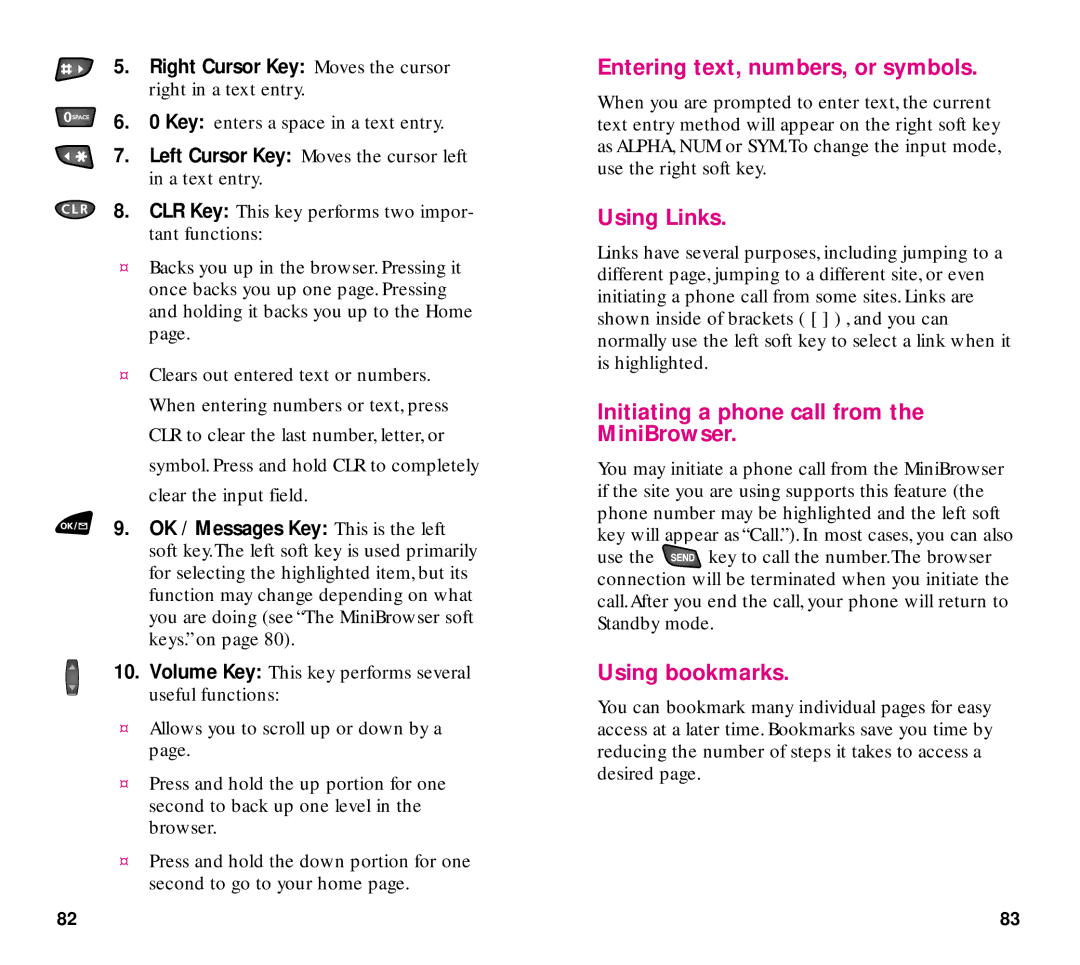5.Right Cursor Key: Moves the cursor right in a text entry.
6.0 Key: enters a space in a text entry.
7.Left Cursor Key: Moves the cursor left in a text entry.
8.CLR Key: This key performs two impor- tant functions:
¤Backs you up in the browser. Pressing it once backs you up one page. Pressing and holding it backs you up to the Home page.
¤Clears out entered text or numbers. When entering numbers or text, press CLR to clear the last number, letter, or symbol. Press and hold CLR to completely clear the input field.
9.OK / Messages Key: This is the left soft key.The left soft key is used primarily for selecting the highlighted item, but its function may change depending on what you are doing (see “The MiniBrowser soft keys.” on page 80).
10.Volume Key: This key performs several useful functions:
¤Allows you to scroll up or down by a page.
¤Press and hold the up portion for one second to back up one level in the browser.
¤Press and hold the down portion for one second to go to your home page.
Entering text, numbers, or symbols.
When you are prompted to enter text, the current text entry method will appear on the right soft key as ALPHA, NUM or SYM.To change the input mode, use the right soft key.
Using Links.
Links have several purposes, including jumping to a different page, jumping to a different site, or even initiating a phone call from some sites. Links are shown inside of brackets ( [ ] ) , and you can normally use the left soft key to select a link when it is highlighted.
Initiating a phone call from the MiniBrowser.
You may initiate a phone call from the MiniBrowser if the site you are using supports this feature (the phone number may be highlighted and the left soft key will appear as “Call.”). In most cases, you can also
use the ![]() key to call the number.The browser connection will be terminated when you initiate the call.After you end the call, your phone will return to Standby mode.
key to call the number.The browser connection will be terminated when you initiate the call.After you end the call, your phone will return to Standby mode.
Using bookmarks.
You can bookmark many individual pages for easy access at a later time. Bookmarks save you time by reducing the number of steps it takes to access a desired page.
82 | 83 |