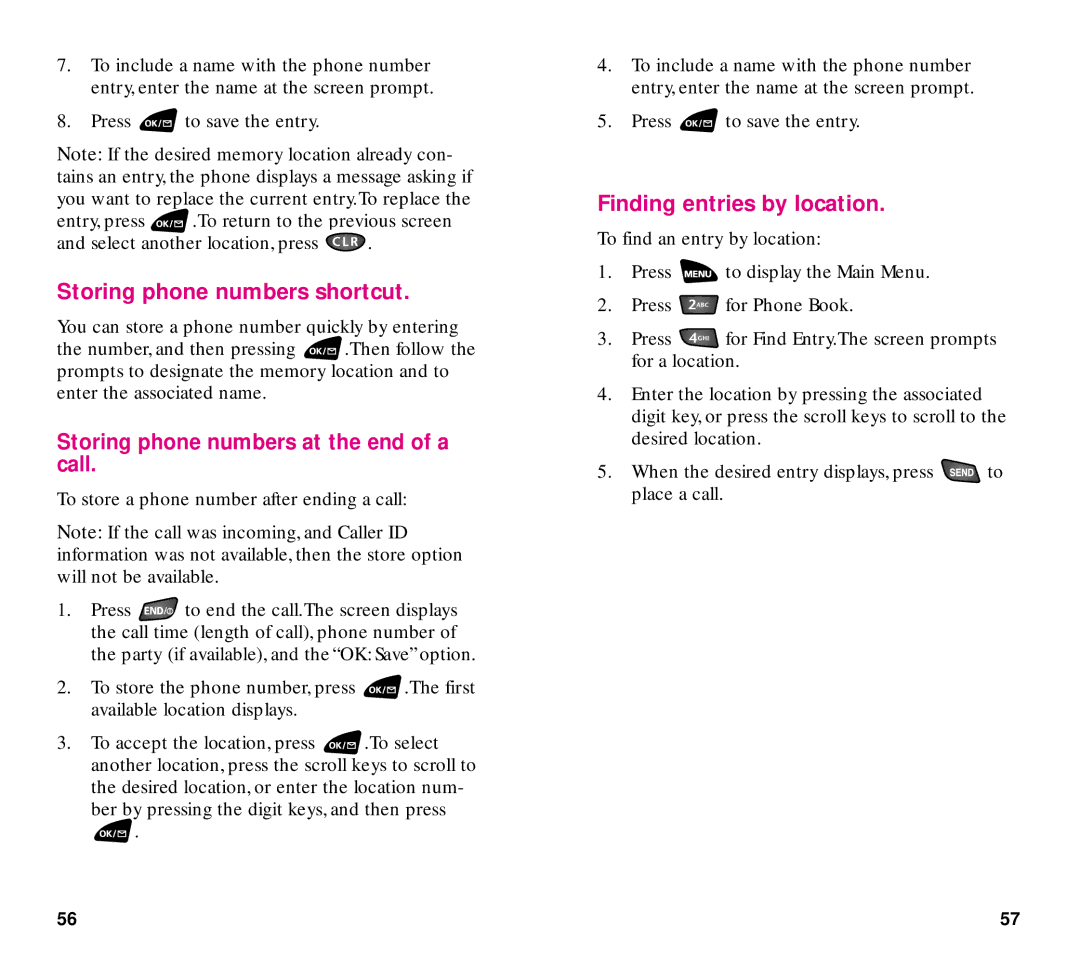7.To include a name with the phone number entry, enter the name at the screen prompt.
8.Press ![]() to save the entry.
to save the entry.
Note: If the desired memory location already con- tains an entry, the phone displays a message asking if you want to replace the current entry.To replace the
entry, press ![]() .To return to the previous screen
.To return to the previous screen
and select another location, press ![]() .
.
Storing phone numbers shortcut.
You can store a phone number quickly by entering
the number, and then pressing ![]() .Then follow the prompts to designate the memory location and to enter the associated name.
.Then follow the prompts to designate the memory location and to enter the associated name.
Storing phone numbers at the end of a call.
To store a phone number after ending a call:
Note: If the call was incoming, and Caller ID information was not available, then the store option will not be available.
1.Press ![]() to end the call.The screen displays the call time (length of call), phone number of the party (if available), and the “OK: Save” option.
to end the call.The screen displays the call time (length of call), phone number of the party (if available), and the “OK: Save” option.
2.To store the phone number, press ![]() .The first available location displays.
.The first available location displays.
3.To accept the location, press ![]() .To select another location, press the scroll keys to scroll to the desired location, or enter the location num-
.To select another location, press the scroll keys to scroll to the desired location, or enter the location num-
ber by pressing the digit keys, and then press
![]() .
.
4.To include a name with the phone number entry, enter the name at the screen prompt.
5.Press ![]() to save the entry.
to save the entry.
Finding entries by location.
To find an entry by location:
1.Press ![]() to display the Main Menu.
to display the Main Menu.
2.Press ![]() for Phone Book.
for Phone Book.
3.Press ![]() for Find Entry.The screen prompts for a location.
for Find Entry.The screen prompts for a location.
4.Enter the location by pressing the associated digit key, or press the scroll keys to scroll to the desired location.
5.When the desired entry displays, press ![]() to place a call.
to place a call.
56 | 57 |