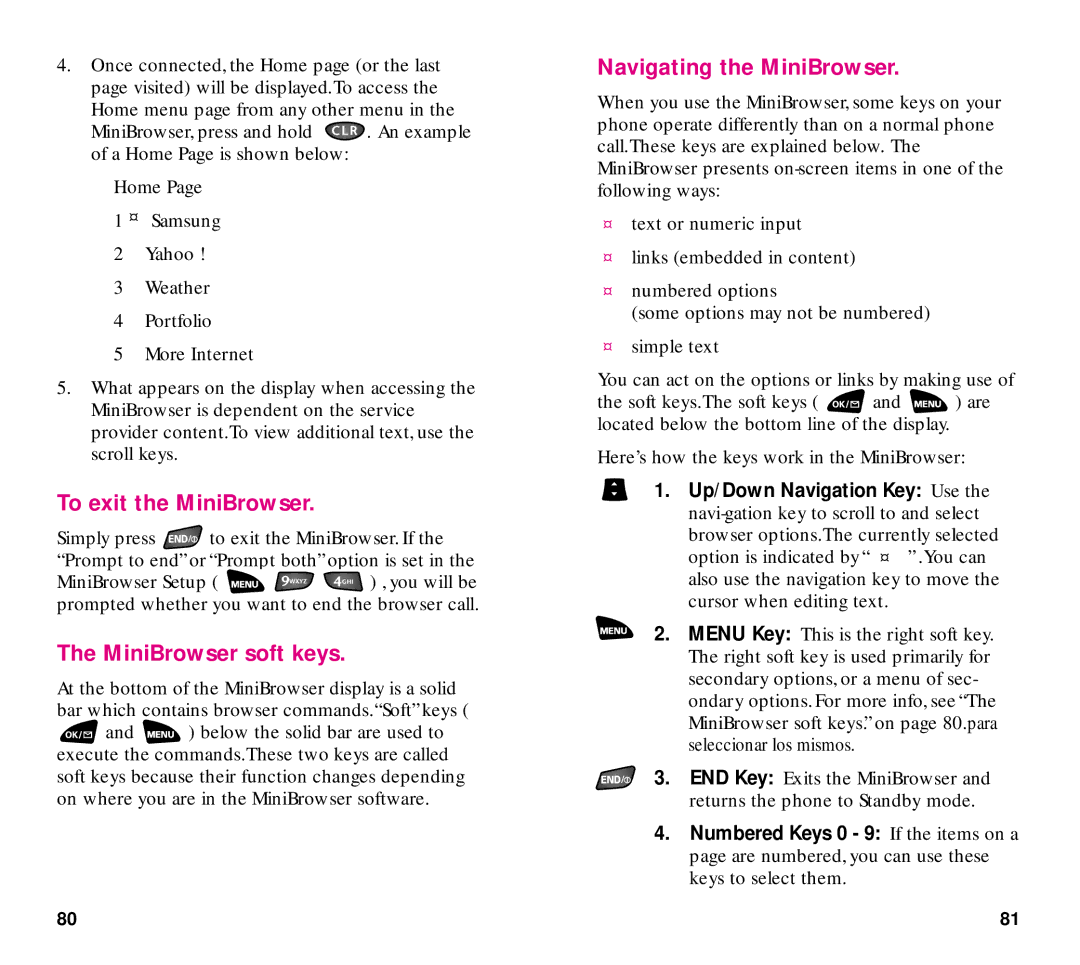4.Once connected, the Home page (or the last page visited) will be displayed.To access the
Home menu page from any other menu in the
MiniBrowser, press and hold ![]() . An example of a Home Page is shown below:
. An example of a Home Page is shown below:
Home Page
1 ¤ Samsung
2Yahoo !
3Weather
4Portfolio
5More Internet
5.What appears on the display when accessing the MiniBrowser is dependent on the service provider content.To view additional text, use the scroll keys.
To exit the MiniBrowser.
Simply press ![]() to exit the MiniBrowser. If the “Prompt to end”or “Prompt both”option is set in the
to exit the MiniBrowser. If the “Prompt to end”or “Prompt both”option is set in the
MiniBrowser Setup ( ![]()
![]()
![]() ) , you will be prompted whether you want to end the browser call.
) , you will be prompted whether you want to end the browser call.
The MiniBrowser soft keys.
At the bottom of the MiniBrowser display is a solid bar which contains browser commands.“Soft” keys ( ![]() and
and ![]() ) below the solid bar are used to execute the commands.These two keys are called soft keys because their function changes depending on where you are in the MiniBrowser software.
) below the solid bar are used to execute the commands.These two keys are called soft keys because their function changes depending on where you are in the MiniBrowser software.
Navigating the MiniBrowser.
When you use the MiniBrowser, some keys on your phone operate differently than on a normal phone call.These keys are explained below. The MiniBrowser presents
¤text or numeric input
¤links (embedded in content)
¤numbered options
(some options may not be numbered)
¤simple text
You can act on the options or links by making use of
the soft keys.The soft keys ( ![]() and
and ![]() ) are located below the bottom line of the display.
) are located below the bottom line of the display.
Here’s how the keys work in the MiniBrowser:
1. Up/Down Navigation Key: Use the
2. MENU Key: This is the right soft key. The right soft key is used primarily for secondary options, or a menu of sec- ondary options. For more info, see “The MiniBrowser soft keys.” on page 80.para seleccionar los mismos.
3. END Key: Exits the MiniBrowser and returns the phone to Standby mode.
4.Numbered Keys 0 - 9: If the items on a page are numbered, you can use these keys to select them.
80 | 81 |