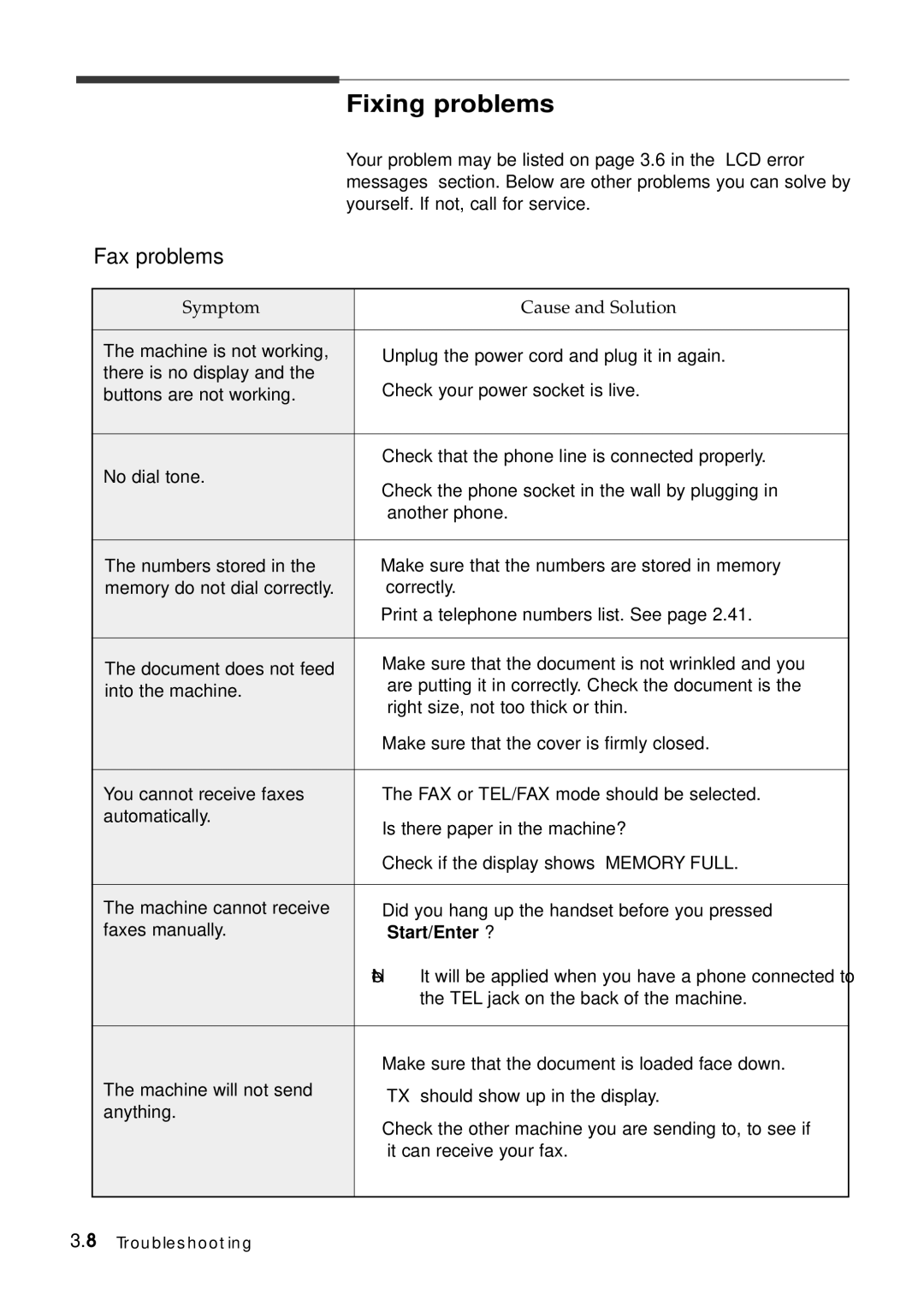| Fixing problems | |
| Your problem may be listed on page 3.6 in the ‘LCD error | |
| messages’ section. Below are other problems you can solve by | |
| yourself. If not, call for service. | |
Fax problems |
|
|
|
|
|
Symptom |
| Cause and Solution |
|
|
|
The machine is not working, |
| • Unplug the power cord and plug it in again. |
there is no display and the |
| • Check your power socket is live. |
buttons are not working. |
| |
|
|
|
No dial tone. |
| • Check that the phone line is connected properly. |
| • Check the phone socket in the wall by plugging in | |
|
| |
|
| another phone. |
|
|
|
The numbers stored in the |
| • Make sure that the numbers are stored in memory |
memory do not dial correctly. |
| correctly. |
|
| • Print a telephone numbers list. See page 2.41. |
|
|
|
The document does not feed |
| • Make sure that the document is not wrinkled and you |
into the machine. |
| are putting it in correctly. Check the document is the |
|
| right size, not too thick or thin. |
|
| • Make sure that the cover is firmly closed. |
|
|
|
You cannot receive faxes |
| • The FAX or TEL/FAX mode should be selected. |
automatically. |
| • Is there paper in the machine? |
|
| |
|
| • Check if the display shows ‘MEMORY FULL.’ |
|
|
|
The machine cannot receive |
| • Did you hang up the handset before you pressed |
faxes manually. |
| Start/Enter ? |
|
| Note: It will be applied when you have a phone connected to |
|
| the TEL jack on the back of the machine. |
|
|
|
|
| • Make sure that the document is loaded face down. |
The machine will not send |
| • ‘TX’ should show up in the display. |
anything. |
| |
| • Check the other machine you are sending to, to see if | |
|
| |
|
| it can receive your fax. |
|
|
|
3.8 Troubleshooting