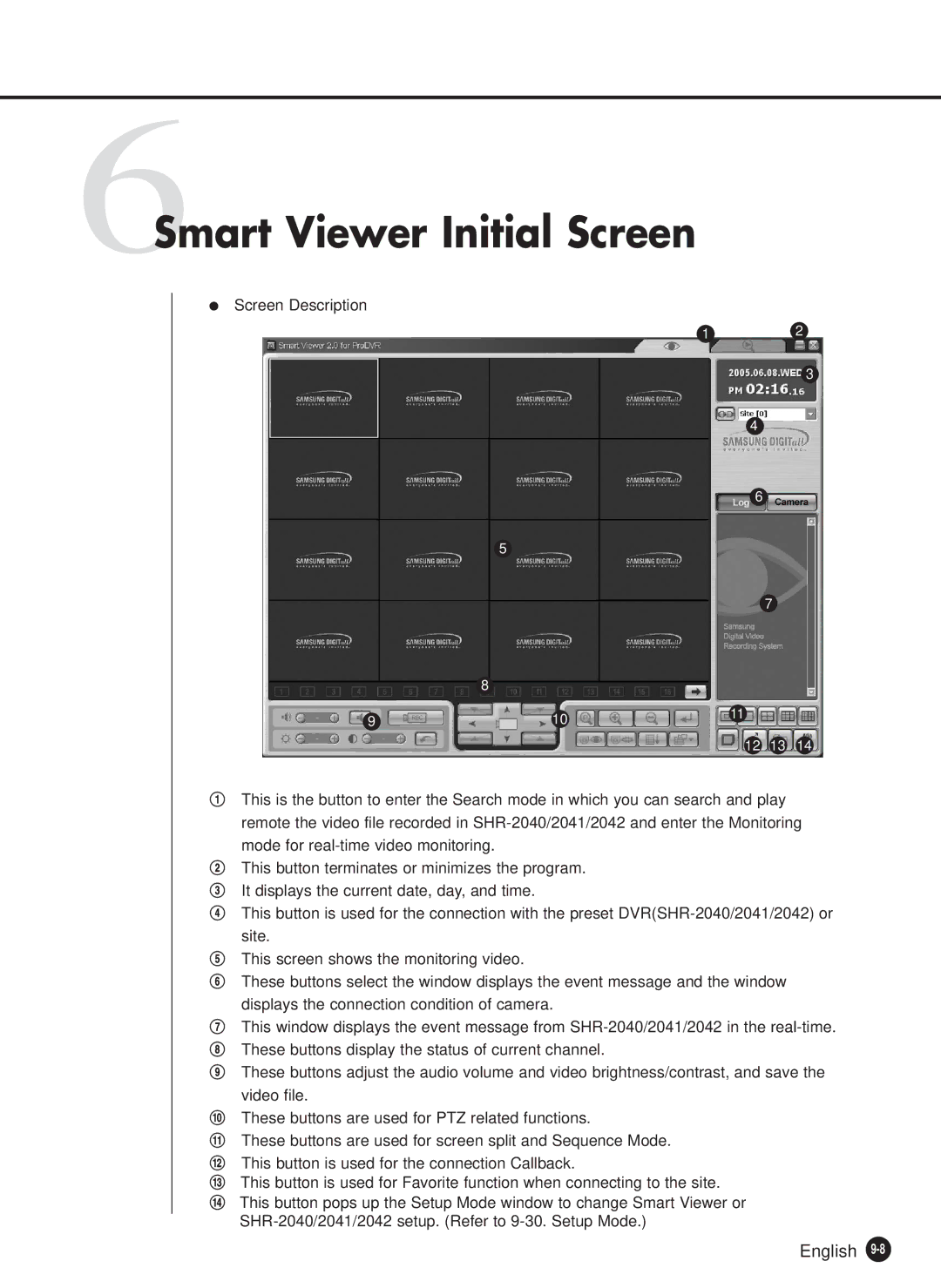6Smart Viewer Initial Screen
●Screen Description
12
3
4
6
5
7
| 8 |
|
9 | 10 | 11 |
|
12 13 14
!This is the button to enter the Search mode in which you can search and play remote the video file recorded in
@This button terminates or minimizes the program.
#It displays the current date, day, and time.
$This button is used for the connection with the preset
%This screen shows the monitoring video.
^These buttons select the window displays the event message and the window displays the connection condition of camera.
&This window displays the event message from
*These buttons display the status of current channel.
(These buttons adjust the audio volume and video brightness/contrast, and save the
video file.
)These buttons are used for PTZ related functions.
1These buttons are used for screen split and Sequence Mode.
2This button is used for the connection Callback.
3This button is used for Favorite function when connecting to the site.
4 This button pops up the Setup Mode window to change Smart Viewer or