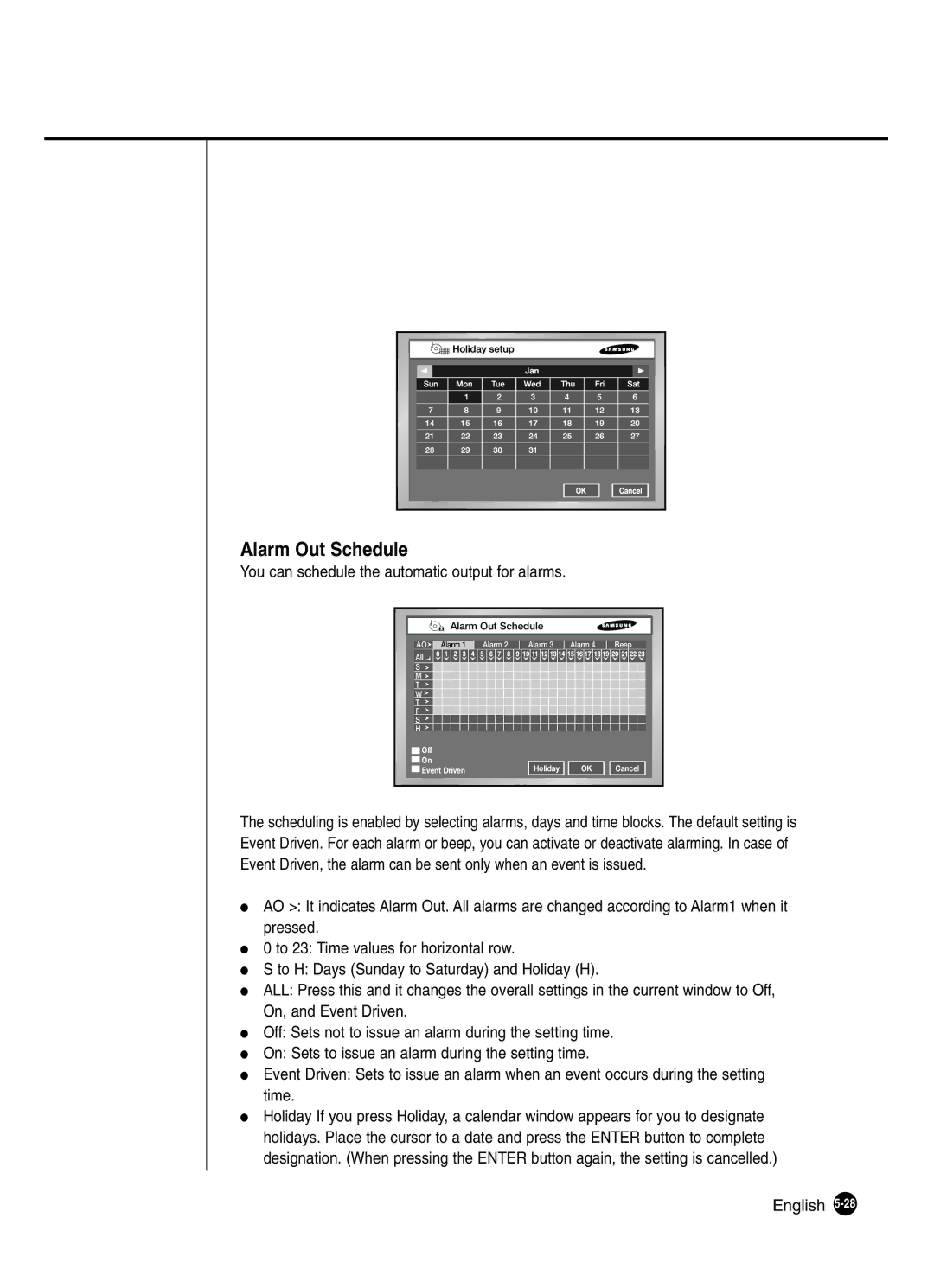Alarm Out Schedule
You can schedule the automatic output for alarms.
| Alarm Out Schedule |
|
| ||
AO | Alarm 1 | Alarm 2 | Alarm 3 | Alarm 4 | Beep |
All |
|
|
|
|
|
S |
|
|
|
|
|
M |
|
|
|
|
|
T |
|
|
|
|
|
W |
|
|
|
|
|
T |
|
|
|
|
|
F |
|
|
|
|
|
S |
|
|
|
|
|
H |
|
|
|
|
|
Off |
|
|
|
|
|
On |
|
| Holiday | OK | Cancel |
Event Driven |
| ||||
The scheduling is enabled by selecting alarms, days and time blocks. The default setting is Event Driven. For each alarm or beep, you can activate or deactivate alarming. In case of Event Driven, the alarm can be sent only when an event is issued.
●AO >: It indicates Alarm Out. All alarms are changed according to Alarm1 when it pressed.
●0 to 23: Time values for horizontal row.
●S to H: Days (Sunday to Saturday) and Holiday (H).
●ALL: Press this and it changes the overall settings in the current window to Off, On, and Event Driven.
●Off: Sets not to issue an alarm during the setting time.
●On: Sets to issue an alarm during the setting time.
●Event Driven: Sets to issue an alarm when an event occurs during the setting time.
●Holiday If you press Holiday, a calendar window appears for you to designate holidays. Place the cursor to a date and press the ENTER button to complete designation. (When pressing the ENTER button again, the setting is cancelled.)