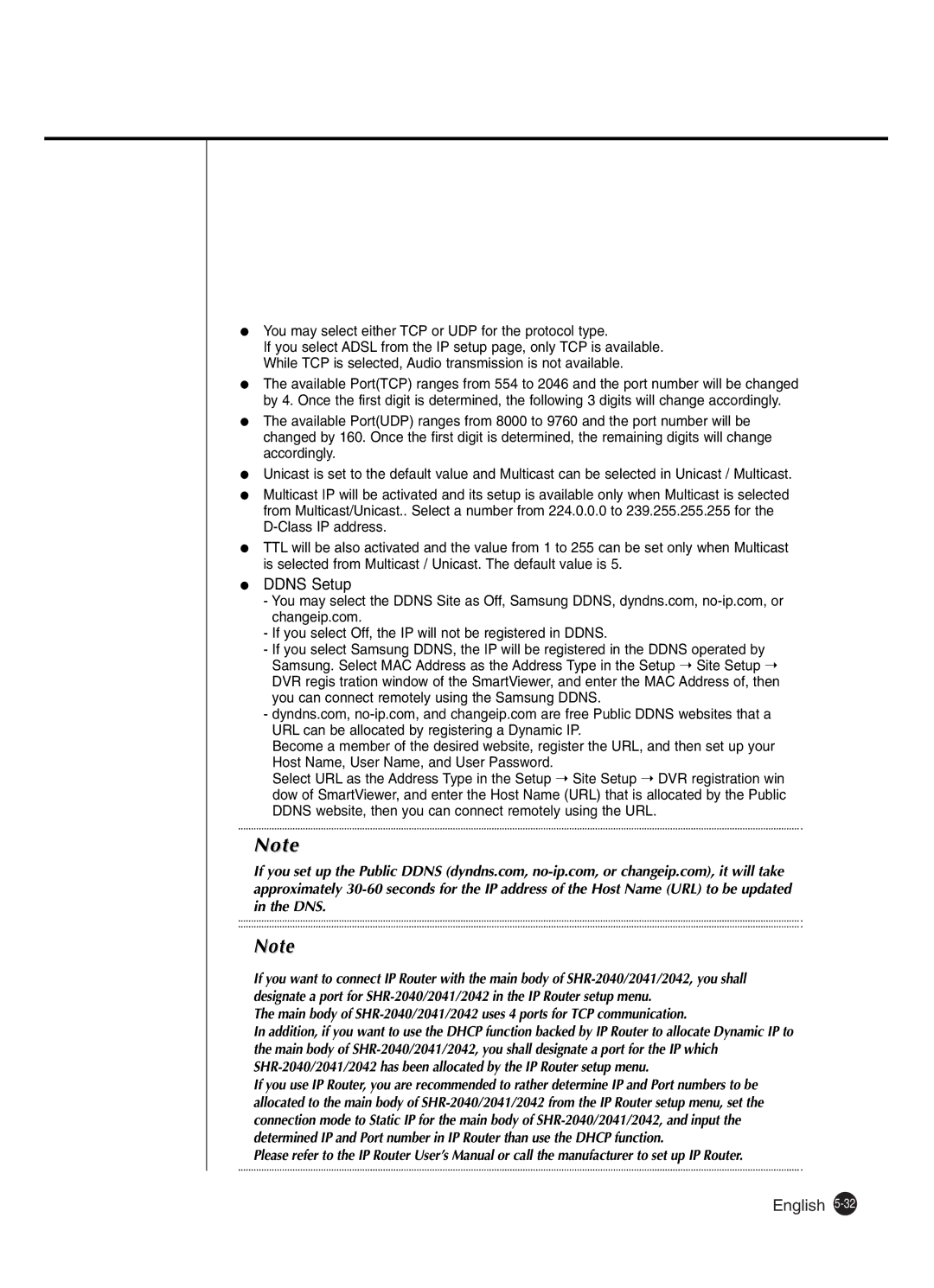●You may select either TCP or UDP for the protocol type.
If you select ADSL from the IP setup page, only TCP is available. While TCP is selected, Audio transmission is not available.
●The available Port(TCP) ranges from 554 to 2046 and the port number will be changed by 4. Once the first digit is determined, the following 3 digits will change accordingly.
●The available Port(UDP) ranges from 8000 to 9760 and the port number will be changed by 160. Once the first digit is determined, the remaining digits will change accordingly.
●Unicast is set to the default value and Multicast can be selected in Unicast / Multicast.
●Multicast IP will be activated and its setup is available only when Multicast is selected from Multicast/Unicast.. Select a number from 224.0.0.0 to 239.255.255.255 for the
●TTL will be also activated and the value from 1 to 255 can be set only when Multicast is selected from Multicast / Unicast. The default value is 5.
●DDNS Setup
-You may select the DDNS Site as Off, Samsung DDNS, dyndns.com,
-If you select Off, the IP will not be registered in DDNS.
-If you select Samsung DDNS, the IP will be registered in the DDNS operated by Samsung. Select MAC Address as the Address Type in the Setup ➝ Site Setup ➝ DVR regis tration window of the SmartViewer, and enter the MAC Address of, then you can connect remotely using the Samsung DDNS.
-dyndns.com,
Become a member of the desired website, register the URL, and then set up your Host Name, User Name, and User Password.
Select URL as the Address Type in the Setup ➝ Site Setup ➝ DVR registration win dow of SmartViewer, and enter the Host Name (URL) that is allocated by the Public DDNS website, then you can connect remotely using the URL.
Note
If you set up the Public DDNS (dyndns.com,
Note
If you want to connect IP Router with the main body of
The main body of
In addition, if you want to use the DHCP function backed by IP Router to allocate Dynamic IP to the main body of
If you use IP Router, you are recommended to rather determine IP and Port numbers to be allocated to the main body of
Please refer to the IP Router User’s Manual or call the manufacturer to set up IP Router.