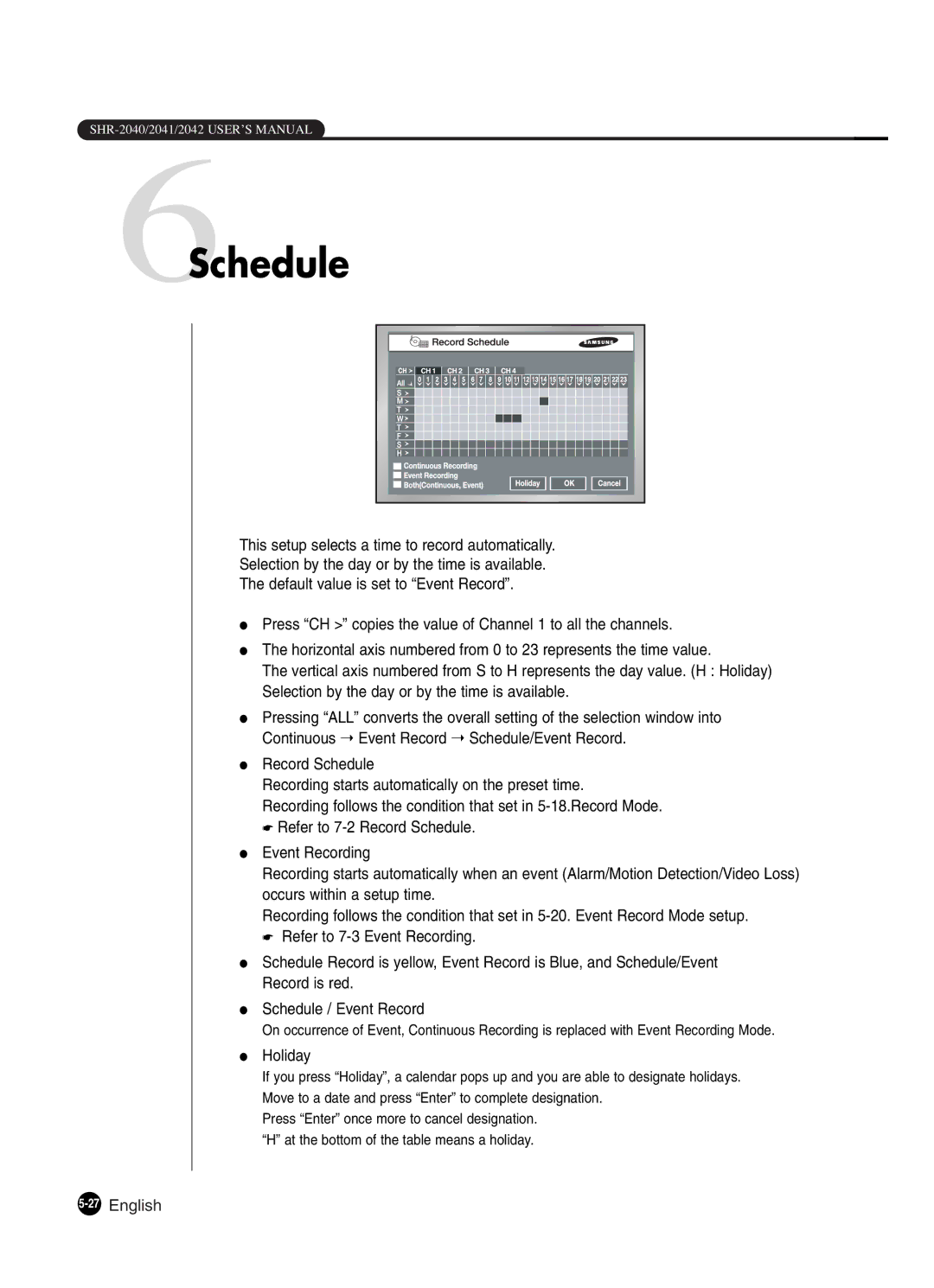6Schedule
This setup selects a time to record automatically.
Selection by the day or by the time is available.
The default value is set to “Event Record”.
●Press “CH >” copies the value of Channel 1 to all the channels.
●The horizontal axis numbered from 0 to 23 represents the time value.
The vertical axis numbered from S to H represents the day value. (H : Holiday) Selection by the day or by the time is available.
●Pressing “ALL” converts the overall setting of the selection window into Continuous ➝ Event Record ➝ Schedule/Event Record.
●Record Schedule
Recording starts automatically on the preset time.
Recording follows the condition that set in
☛Refer to
●Event Recording
Recording starts automatically when an event (Alarm/Motion Detection/Video Loss) occurs within a setup time.
Recording follows the condition that set in
☛Refer to
●Schedule Record is yellow, Event Record is Blue, and Schedule/Event Record is red.
●Schedule / Event Record
On occurrence of Event, Continuous Recording is replaced with Event Recording Mode.
●Holiday
If you press “Holiday”, a calendar pops up and you are able to designate holidays. Move to a date and press “Enter” to complete designation.
Press “Enter” once more to cancel designation. “H” at the bottom of the table means a holiday.