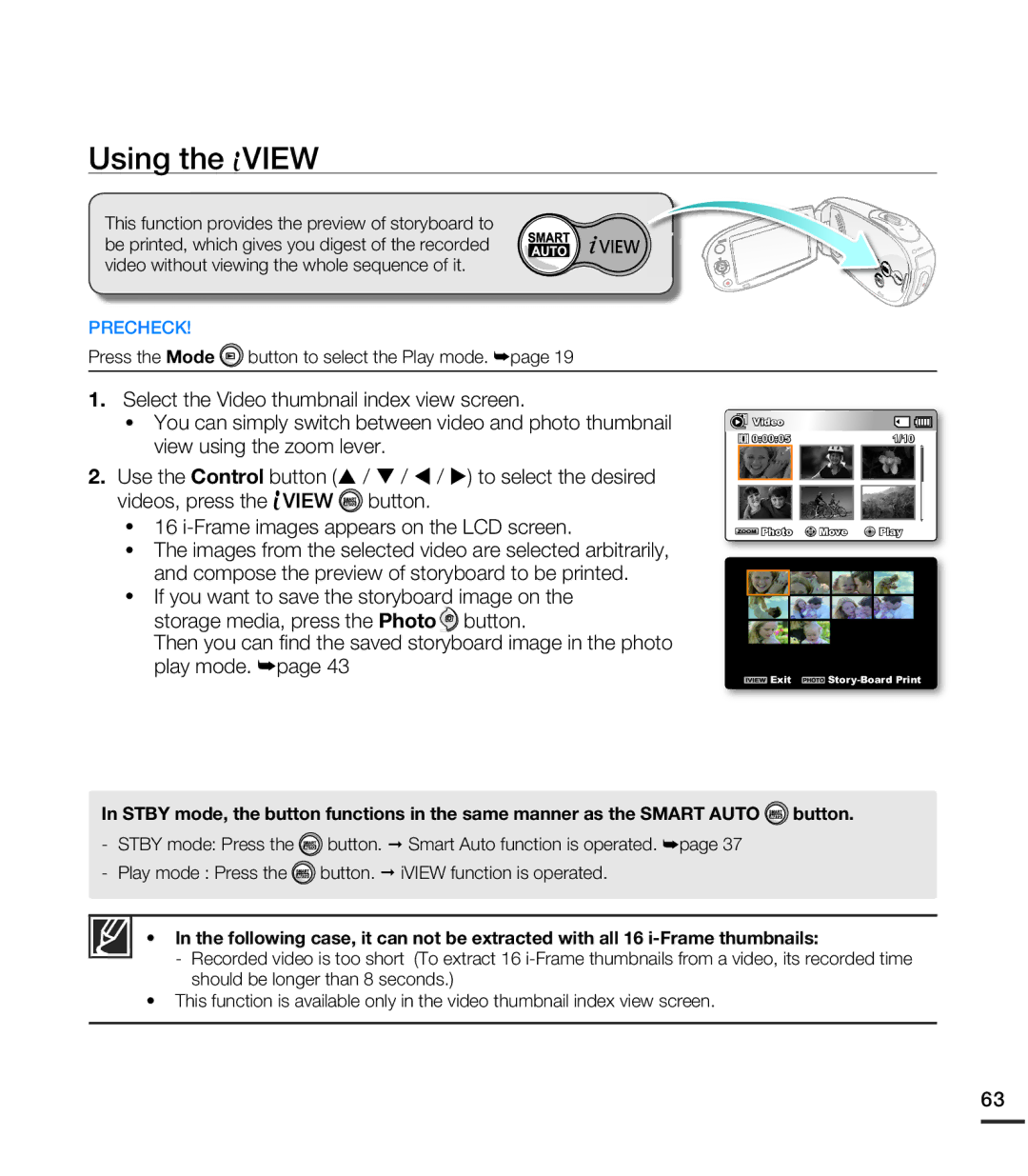SMX-C24BP/XER, SMX-C20LP/XEU, SMX-C20RP/EDC, SMX-C20BP/XER, SMX-C20UP/AAW specifications
The Samsung SMX-C24BP/EDC, SMX-C24RP/EDC, SMX-C20RP/MEA, SMX-C20RP/EDC, and SMX-C20LP/XEU are part of Samsung's line of compact camcorders, designed to deliver high-quality video recording with user-friendly features. These devices cater to a variety of videography needs, making them ideal for both casual users and serious hobbyists.Among the standout features of the SMX-C24BP and SMX-C24RP models is their 25x optical zoom capability. This allows users to capture distant subjects with remarkable clarity and detail. These camcorders also come with Samsung's advanced video image stabilization technology, which significantly reduces the effects of camera shake, ensuring smooth playback even during dynamic recording situations. The integration of a 1/6" CCD sensor contributes to better low-light performance, making these camcorders suitable for various lighting conditions.
All models in this series boast a 720p HD recording resolution. This feature ensures that the recorded videos maintain a high degree of clarity and vibrant color reproduction, essential for producing professional-looking content. Additionally, the devices support SDHC memory cards, making it easy to expand storage according to user requirements.
The SMX-C20 series, including the SMX-C20RP and SMX-C20LP, focuses on a more streamlined design while maintaining essential features from the C24 series. While they have a slightly reduced optical zoom of 20x, they still possess Samsung's digital image stabilization for enhanced recording stability. Users can also expect a similar HD recording quality, ensuring that even at lower zoom levels, the videos remain sharp and detailed.
Across all these models, Samsung's intuitive interface and built-in editing features make it a breeze for users to navigate through settings and quickly edit clips on the go. Furthermore, there’s a built-in USB connection that facilitates seamless video transfer to computers, allowing for easy sharing and editing through various software applications.
Durability and ergonomics are also key characteristics of these camcorders. They are designed to be lightweight and compact, providing comfort during extended use, while the robust build quality ensures that they can withstand the rigors of outdoor shooting.
In conclusion, the Samsung SMX series of camcorders, including the SMX-C24BP, SMX-C24RP, SMX-C20RP, and SMX-C20LP, combines innovative features and technology to empower users to capture high-quality videos with ease, making them a solid choice for anyone looking to document their experiences.