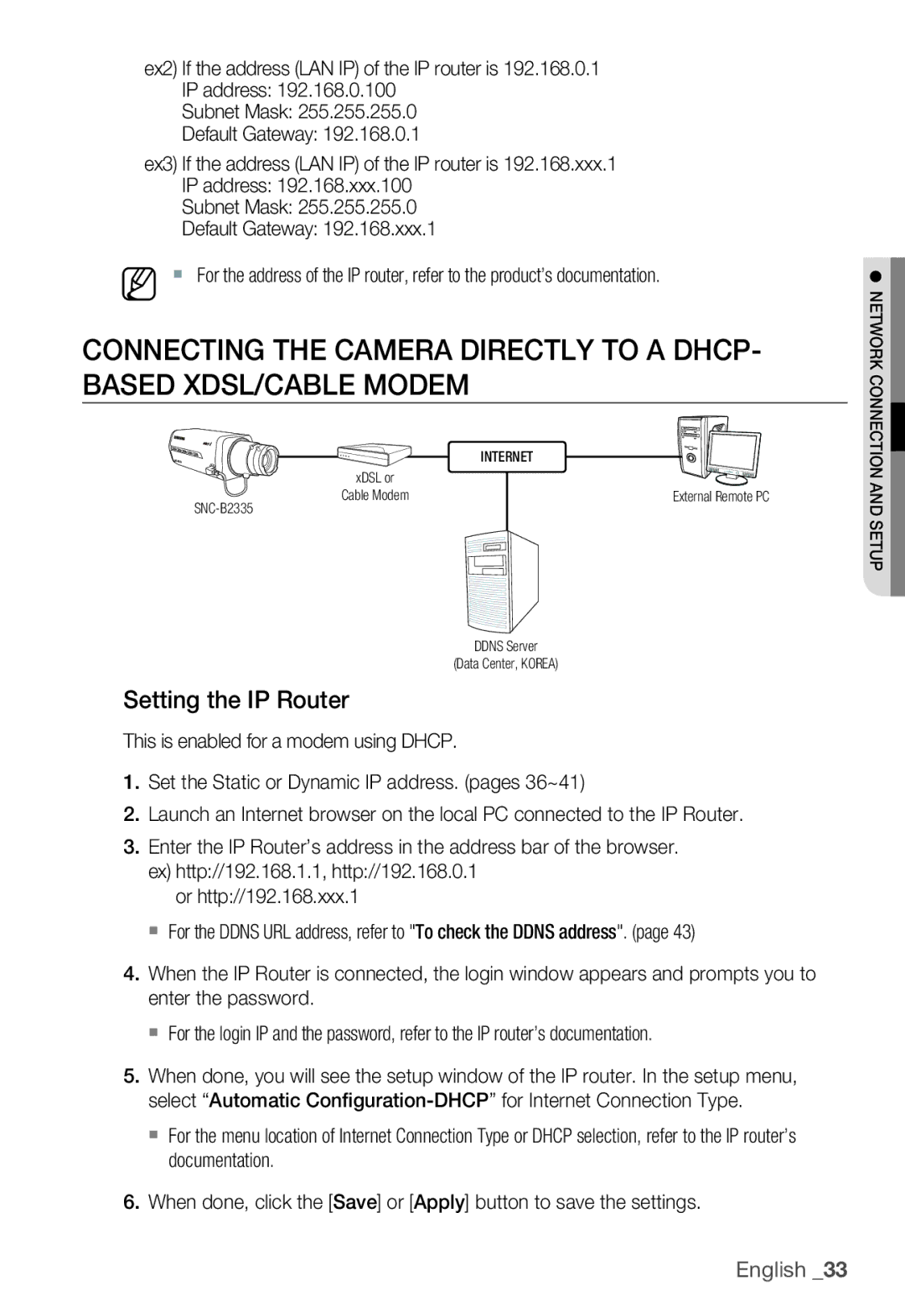ex2) If the address (LAN IP) of the IP router is 192.168.0.1 IP address: 192.168.0.100
Subnet Mask: 255.255.255.0
Default Gateway: 192.168.0.1
ex3) If the address (LAN IP) of the IP router is 192.168.xxx.1 IP address: 192.168.xxx.100
Subnet Mask: 255.255.255.0
Default Gateway: 192.168.xxx.1
M For the address of the IP router, refer to the product’s documentation.
CONNECTING THE CAMERA DIRECTLY TO A DHCP- BASED XDSL/CABLE MODEM
| INTERNET |
xDSLkzsG or |
|
jG | External Remote PC |
Cable Modem |
kkuzG DDNS Server
OkGjSGrvylhP (Data Center, KOREA)
Setting the IP Router
This is enabled for a modem using DHCP.
1.Set the Static or Dynamic IP address. (pages 36~41)
2.Launch an Internet browser on the local PC connected to the IP Router.
3.Enter the IP Router’s address in the address bar of the browser. ex) http://192.168.1.1, http://192.168.0.1
or http://192.168.xxx.1
For the DDNS URL address, refer to "To check the DDNS address". (page 43)
4.When the IP Router is connected, the login window appears and prompts you to enter the password.
For the login IP and the password, refer to the IP router’s documentation.
5.When done, you will see the setup window of the IP router. In the setup menu, select “Automatic
For the menu location of Internet Connection Type or DHCP selection, refer to the IP router’s documentation.
6.When done, click the [Save] or [Apply] button to save the settings.
● NETWORK CONNECTION AND SETUP![]()