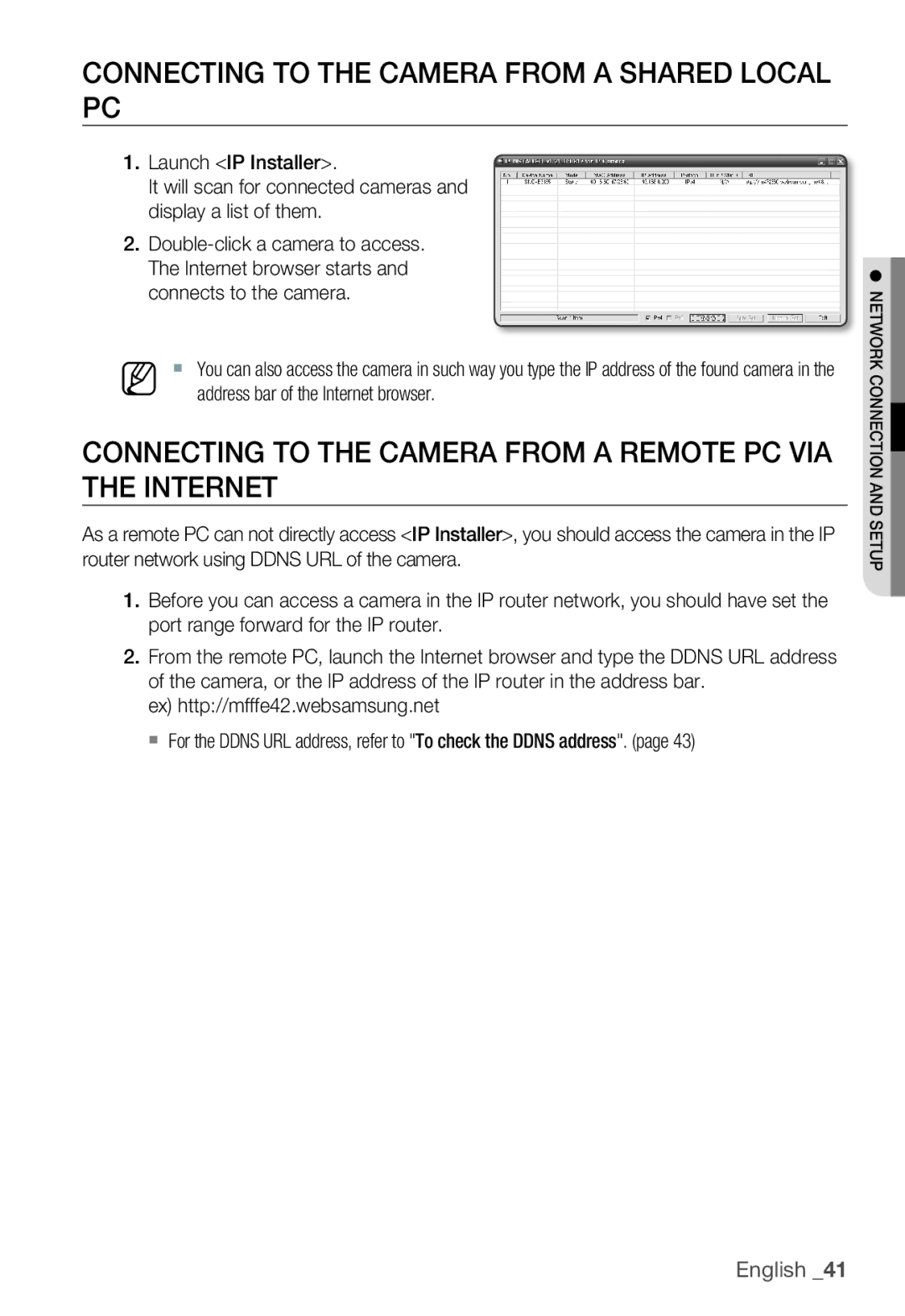Network Camera
Overview
English
Overview
FCC Statement
Important Safety Instructions
Contents
Login
Connecting to the camera
Installing ActiveX
Using the Live Screen
Recommended PC Specifications
Product Features
Precautions Installation and USE
IP Installer CD
Compatible PoE Switches
WHAT’S Included
Compatible IP Routers
AT a Glance
Connector
Front Side
Description
System
Power
Rear Side
GND
Mounting the Lens
Disconnect the power before proceeding
Mounting the CS lens
Mounting the C lens
Focusing
Connecting the Auto Iris Lens connector
INSERTING/REMOVING AN SD Memory Card
Inserting an SD Memory Card
Memory Card Information not Included
What is a memory card?
Removing an SD Memory Card
Selecting a memory card that’s suitable for you
Memory Card Use
Contacts Lock Switch
Memory Card Components
Sdhc
Connecting to the monitor
Connecting with Other Device
Power Supply
Power Network
Microphone
Connecting to Audio Input/Output
LINE-IN LINE-OUT
Speaker Pre-Amp
Microphone Speaker Pre-Amp
Audio I/O Block Diagram
Alarm I/O Wiring Diagram
Connecting to the I/O port box
You can configure the camera settings using the Web Viewer
HOW to USE the Menu KEY
Profile
Factory Defaults
Main Menu
You can configure the general settings of the camera module
Camera Setup
Camera ID
Iris
DNR
Motion
Shutter
SENS-UP
Any excessively bright area in a night scene will be masked
DAY/NIGHT
White BAL
Detail
Digital Zoom
AGC Color SUP
Reverse
Privacy Zone
Zone Setup
Select the Pixel Level
You will see dots on the screen
Others
Factory Default
OSD Color
You can set the font color of the user interface
System Info
The camera type may different, depend on the video signal
Language
You can check the system information
Network connection and setup
Select Status from the Settings menu of the IP Router
Network connection and setup
Setting the IP Router
Connecting to the camera from a local PC in the LAN
Connecting the Camera Directly to Local Area Networking
URL
IP Address Setup
Buttons used in IP Installer
Auto Set
Static IP Setup
Manual Network Setup
English
Auto Network Setup
Dynamic IP Environment Setup
Dynamic IP Setup
Manual Port Range Forwarding
Port Range Forward Port Mapping Setup
Ex http//mfffe42.websamsung.net
Connecting to the Camera from a Shared Local PC
Connecting to the Camera from a Remote PC VIA the Internet
Using URL
Connecting to the Camera
Connecting via URL If the Http port is other than
Normally, you would
To check the Ddns address
Login
For Windows XP Service Pack 2 users
Installing Activex
Setup Move to the Setup screen About
Using the Live Screen
Reset Alarm
SD Search
To capture the snapshot
Backup
To record a video
To print out the screenshot
Click on the scene to record
Recorded space, recording will be forcibly ended Click OK
Web viewer
SD Search Viewer Screen layout
Using the SD Search Viewer Screen
Default Setup
Accessing the Setup Screen
To configure the video & audio settings
Brightness from 1 to Contrast Adjust the contrast from
To configure the IP settings
Setup screen
To set the user account
Click Basic User User setup window appears
Click Basic Language
When done, click Apply Selected language will be applied
To set the display language
To set the date/time
System Setup
Alarm occurrence 1, 2 When an alarm is generated
To update the software
To check the log information
Select System Log Log information list appears
All Restores all settings to the default
To reset the system
To set the Https
Click OK to restart the system
To Set IP Filtering
Overlay Setup
To set the text
You can display text on the screen
To set the event transfer function
Event Setup
To test the FTP transfer Click Test
Verified will be displayed
Setup screen
To set an alarm image
To setup the record
To set the alarm input
To Set Intelligent Video Analysis
Setup screen
To set the scheduled transfer
To set the Ddns
Network Setup
To set the video transfer mode
ITS
DAY Mode
Gaming
ALC
Bitrate Control CBRConstant Bitrate
Terminology
Cavlc
English
Specifications
RAM
CS/C
DSP
4CIF
HTTPS, SSL, Dhcp
Setup
ARP, DNS, DDNS, Vsip
Ddns
SDK
Ntsc
Http API
GOP size15 MPEG4 4CIF
Frame Rate Ntsc
EstimationHPel
FPS
30 FPS 15 FPS
MPEG4 VGA
264 VGA
MPEG4 CIF
264 CIF
Frame Rate PAL
25 FPS 13 FPS
MPEG4 VGA
Kbps 17 FPS
MPEG4 CIF
264 CIF
Problem Solution
Troubleshooting
NTP must be properly configured
Verify the settings in the following sequence
Alarm Video Transmission must be enabled
Analysis setting
GNU General Public License
GPL/LGPL Software License
Preamble
We protect your rights with two steps
Program, and can be reasonably
Page
Page
END of Terms and Conditions
No Warranty
How to Apply These Terms to Your New Programs
Preamble
Terms and Conditions
Protecting Users Legal Rights From Anti-Circumvention Law
Source Code
Basic Permissions
Conveying Non-Source Forms
Conveying Verbatim Copies
Conveying Modified Source Versions
Installed in ROM
Additional Terms
Patents
Acceptance Not Required for Having Copies
Automatic Licensing of Downstream Recipients
Use with the GNU Affero General Public License
Valid
No Surrender of Others Freedom
END of Terms and Conditions
GNU Lesser General Public License
Preamble
Page
Page
Page
Page
Page
How to Apply These Terms to Your New Libraries
No Event Shall the OpenSSL
OpenSSL License
Copyright C1995-1998 Eric Young
Original SSLeay License

![]()