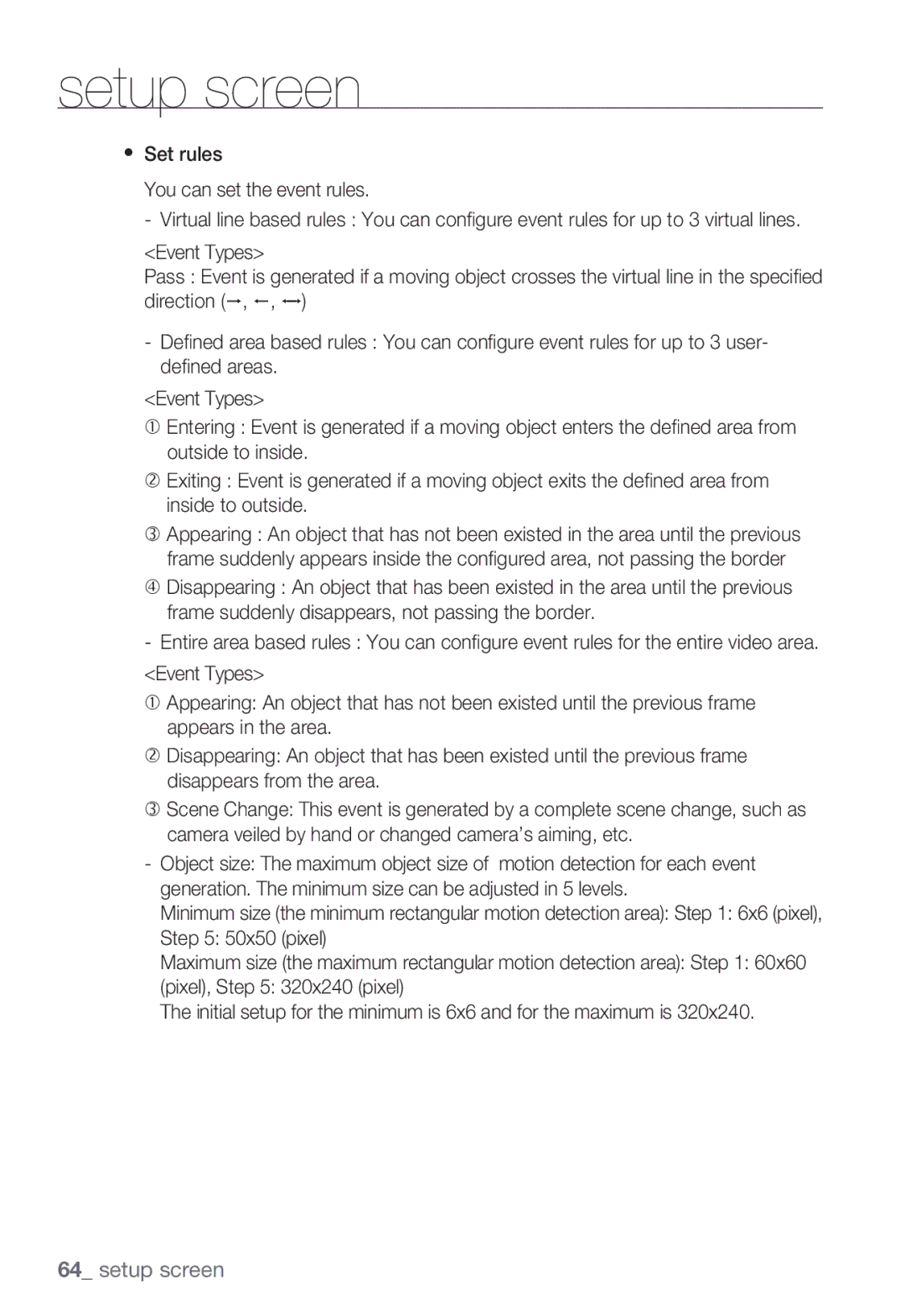setup screen
ySet rules
You can set the event rules.
- Virtual line based rules : You can confi gure event rules for up to 3 virtual lines.
<Event Types>
Pass : Event is generated if a moving object crosses the virtual line in the specifi ed direction ( , , )
- Defi ned area based rules : You can confi gure event rules for up to 3 user- defi ned areas.
<Event Types>
cEntering : Event is generated if a moving object enters the defi ned area from outside to inside.
dExiting : Event is generated if a moving object exits the defi ned area from inside to outside.
eAppearing : An object that has not been existed in the area until the previous frame suddenly appears inside the confi gured area, not passing the border
fDisappearing : An object that has been existed in the area until the previous frame suddenly disappears, not passing the border.
-Entire area based rules : You can confi gure event rules for the entire video area.
<Event Types>
c Appearing: An object that has not been existed until the previous frame appears in the area.
d Disappearing: An object that has been existed until the previous frame disappears from the area.
e Scene Change: This event is generated by a complete scene change, such as camera veiled by hand or changed camera’s aiming, etc.
-Object size: The maximum object size of motion detection for each event generation. The minimum size can be adjusted in 5 levels.
Minimum size (the minimum rectangular motion detection area): Step 1: 6x6 (pixel),
Step 5: 50x50 (pixel)
Maximum size (the maximum rectangular motion detection area): Step 1: 60x60
(pixel), Step 5: 320x240 (pixel)
The initial setup for the minimum is 6x6 and for the maximum is 320x240.