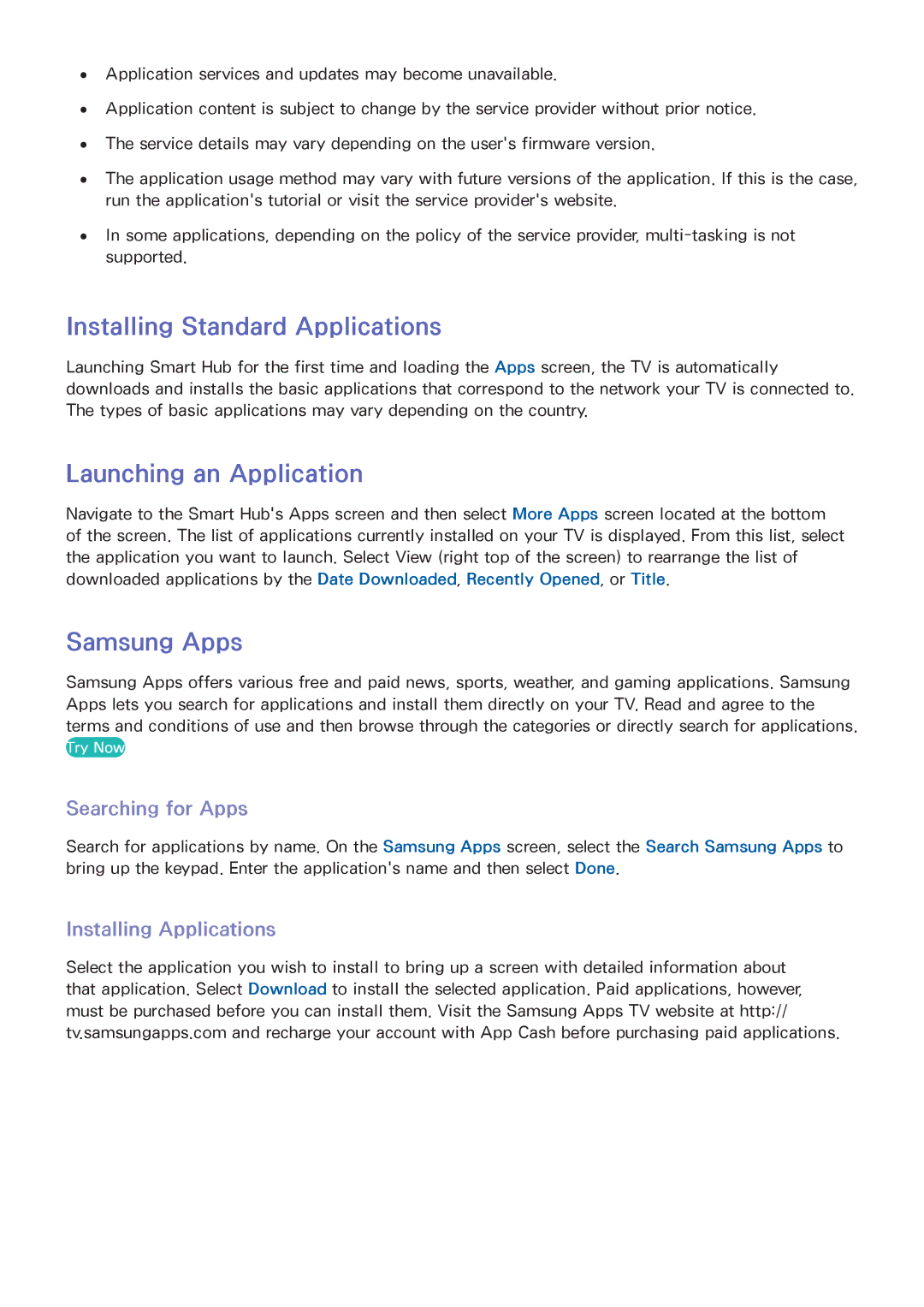●● Application services and updates may become unavailable.
●● Application content is subject to change by the service provider without prior notice. ●● The service details may vary depending on the user's firmware version.
●● The application usage method may vary with future versions of the application. If this is the case, run the application's tutorial or visit the service provider's website.
●● In some applications, depending on the policy of the service provider,
Installing Standard Applications
Launching Smart Hub for the first time and loading the Apps screen, the TV is automatically downloads and installs the basic applications that correspond to the network your TV is connected to. The types of basic applications may vary depending on the country.
Launching an Application
Navigate to the Smart Hub's Apps screen and then select More Apps screen located at the bottom of the screen. The list of applications currently installed on your TV is displayed. From this list, select
the application you want to launch. Select View (right top of the screen) to rearrange the list of downloaded applications by the Date Downloaded, Recently Opened, or Title.
Samsung Apps
Samsung Apps offers various free and paid news, sports, weather, and gaming applications. Samsung Apps lets you search for applications and install them directly on your TV. Read and agree to the terms and conditions of use and then browse through the categories or directly search for applications.
Try Now
Searching for Apps
Search for applications by name. On the Samsung Apps screen, select the Search Samsung Apps to bring up the keypad. Enter the application's name and then select Done.
Installing Applications
Select the application you wish to install to bring up a screen with detailed information about that application. Select Download to install the selected application. Paid applications, however,
must be purchased before you can install them. Visit the Samsung Apps TV website at http:// tv.samsungapps.com and recharge your account with App Cash before purchasing paid applications.