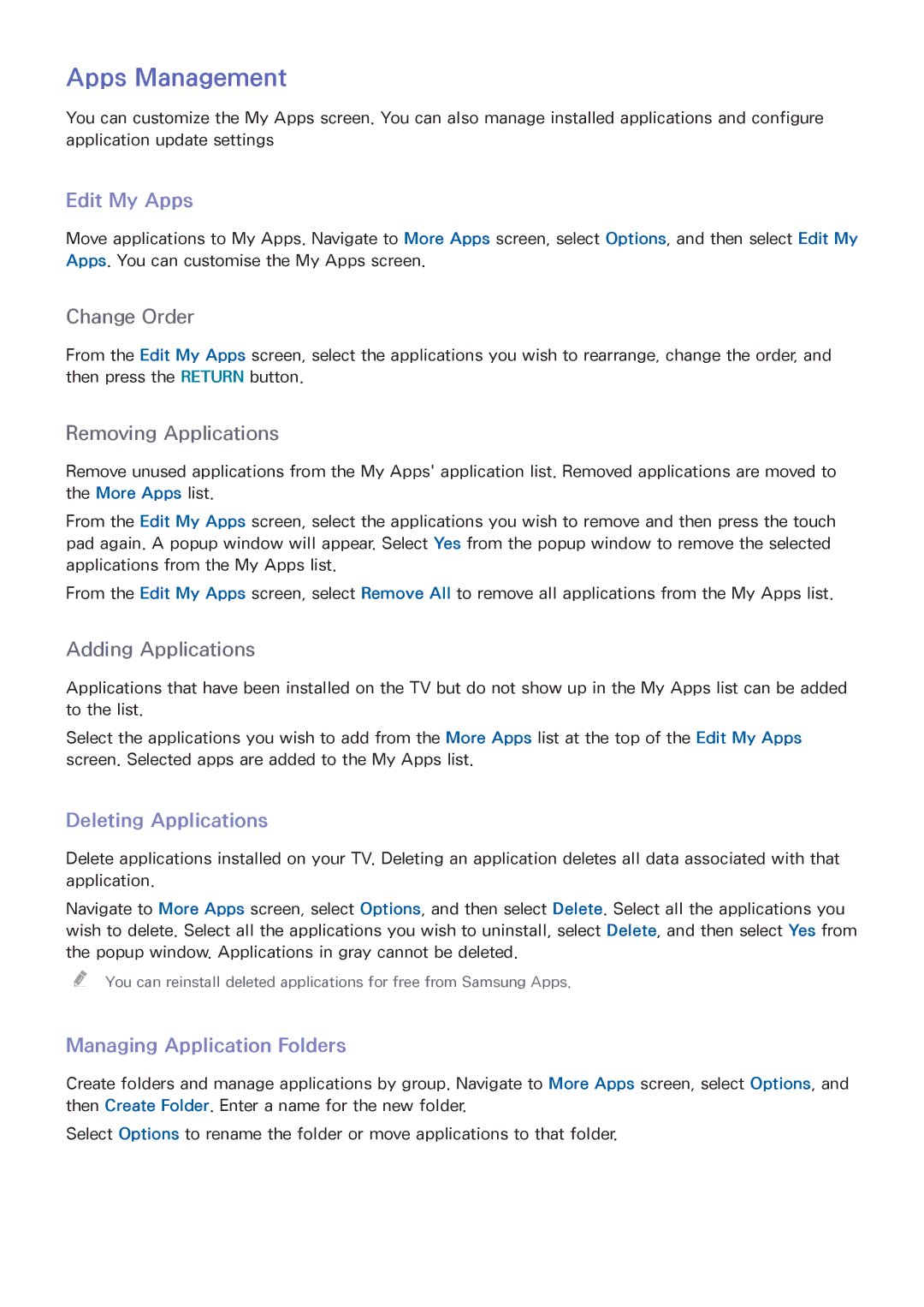Manual
Contents
Controlling TV
TV Viewing
Smart TV Features
Other Information
Troubleshooting
Using the Top Icons
Viewing the e-Manual
Scrolling a
Returning to the Home
Jumping to a Menu Item
Updating the e-Manual
Searching Pages
Closing the e-Manual
Aerial Connection
Video Device Connections
Hdmi
Hdmi Connection
For the LED 7500, 8000, 8500 and PDP 8500 series models
For the UHD F9000 and S9 series models
Component Connection
For the LED 7500 series models
For the LED 8000, 8500, PDP 8500 series models
For the UHD F9000 and S9 series models
AV Connection
For the UHD F9000 and S9 series models
Audio Device Connections
Digital Audio Optical Connection
For the LED 7500, 8000, 8500 and PDP 8500 series models
Audio Output Connection
ARC Audio Return Channel
For the UHD F9000 and S9 series models
Computer Connection
HDMI-to-DVI Connection
Smartphone Connection
Switching Between Video Sources
Anynet+ HDMI-CEC
Edit Name
Information
Auto Tuning
Screen Menu Broadcasting Auto Tuning Try Now
Programming
Indonesia or in India
Channel Settings
Manual Tuning
Screen Menu Broadcasting Channel Settings Try Now
Screen Menu Broadcasting Channel Settings Area Try Now
Channel Management
Screen Menu Broadcasting Edit Channel Try Now Try Now
Edit Favourites
Channel Info
Remove Channels
Change Number
Channel Lock
Channel Unlock
Favourites Channels
Add Channels
Screen Menu Broadcasting Edit Favourites Try Now
Edit Channel
Rearrange the Favourites Channels List
Rename a Favourites Channel List
Copy a Favourites Channels List
Network Configuration
Wired Network
For the UHD F9000 and S9 series models
Wireless Network
Wireless Network Precautions
Network Security Protocols
Wired Network Setup
Automatic Wired Network Setup
Screen Menu Network Network Settings Try Now
Set Network Type to Wired and then select Connect
Manual Wired Network Setup
Network Settings
IP Settings
Failed Wired Connection
IP auto setting failed Try Now
No network cable found Try Now Try Now
Unable to connect to the network Try Now
Wireless Network Setup
Automatic Wireless Network Setup
Screen Menu Network Network Settings
Manual Wireless Network Setup
Wireless network AP0000 AP0001 Add Network
Using the WPS Button
Failed Wireless Connection
Unable to connect to a wireless router Try Now Try Now
Dynamic versus Static IP Addresses
Mobile Network
Supported Telecom and Model Name
Mobile Network Setup
Checking the Network Status
Screen Menu Network Network Status Try Now
Wi-Fi Direct
Screen Menu Network Wi-Fi Direct Try Now
Mobile Device Connection
AllShare Settings
Screen Menu Network AllShare Settings
Rename the TV
Screen Menu Network Device Name Try Now
Using the Smart Touch Control
Connecting to the TV
Inserting the Batteries AAA X
Low Battery Power Warning
Reconnecting the Smart Touch Control
Buttons and Descriptions
Source
Special Functions
Touchpad
Dragging
Press
Flicking
Pressing and Holding
Pressing and Dragging
Scrolling Up/Down
Scrolling Left/Right
Changing Channels by Entering Numbers
Numerical Input Guide
Adjusting the Touchpad
Show Status and Notification Banner
History
Searching
Using the Virtual Remote Control
Universal Remote Setup
Connecting the IR Extender Cable
For the UHD F9000 and S9 series models
Using the Universal Remote Control
Add the External Device
Registered External Device Management
Entering Text using the Onscreen Keypad
Entering Text using the Qwerty Keypad
Additional Features
Precautions
Smart Interaction
Face Recognition
TV Camera Use
Voice Recognition
Screen Menu Smart Features Voice Recognition Try Now
Voice Recognition
Voice Recognition
Operating Environment
Voice Recognition Environment Test
Voice Recognition Tutorial
Enabling Voice Recognition
Voice Recognition Settings
Screen Menu Smart Features Voice Recognition
Basic Voice Recognition Use
Deactivating Voice Recognition
Screen Menu Smart Features Motion Control Try Now
Motion Control
Motion Control
Motion Control Environment Test
Motion Control Tutorial
Using the Basic Motion Controls
Motion Control Activation
Motion Control Options
Pointer Speed
Motion Control Screen
Screen Composition while Viewing TV
Smart Hub Screen Composition
Retrieving Icons on the Screen
Face Recognition
Face Recognition Login
Face Registration
Using Peripheral Devices
Keyboard Connection
Keyboard Use
Mouse Connection
Mouse Use
TV Viewing
Channel List
Change Channels
Change the Channel List
Screen Menu Broadcasting Channel List Try Now
Cancel a Schedule Viewing
Schedule Viewing
Channel Schedule Viewing
Edit Schedule List
3D TV The 3D function is not available by UHD 110S9 models
Tips
Activating 3D Mode
Screen Menu Picture 3D 3D Mode Try Now
Setting 3D Effects
PIP
Picture
Channel Settings
Screen Menu Broadcasting Channel Settings Fine Tune Try Now
Analogue Screen Calibration
Fine Tune
Basic Picture Settings
Changing the Picture Mode
Picture Quality
Picture Size
Reset Image Settings
Screen Position
Picture Off
Advanced Settings
10p White Balance
Gamma
Expert Pattern
Motion Lighting
Picture Options
Motion Judder Canceller
Analog Clean View
Motion Plus
Smart LED
Basic Sound Settings
Changing the Sound Mode
Adjusting the Sound Settings
Auto Volume
TV Installation Type
Resetting the Sound
Sound Customiser
Creating Custom sound
Editing Custom Sound
Managing Custom Sounds
Speaker Settings
Screen Menu Sound Speaker Settings Speaker Select Try Now
Speaker Select
Digital Audio Out
Samsung Audio Device Connection
Clock and Timer
Setting the Time
Sleep Timer
Time Offset
On Timer
Off Timer
Screen Menu System Time Off Timer Try Now
Screen Protection and Maintenance
Eco Solution
Screen Burn Protection
Pixel Shift
Auto Protection Time
Auto Protection Time
Scrolling
Side Grey
Password
Change Password
Screen Menu System Change PIN Try Now
Additional Features
Game Mode
Precautions and Restrictions
Changing the Menu Language
BD Wise
Menu Transparency
Sound Feedback
Panel Locking
Booting Logo
Flash Adjustment
Light Effect
DivX Video On Demand
Smart Hub
Agreements Required to Use Smart Hub
Screen Menu Smart Features Samsung Account
Samsung Account
Creating a Samsung Account
Terms & Conditions, Privacy policy
Screen Menu Smart Features Samsung Account Log
Logging
Linking a Samsung Account to Other Accounts
Managing Accounts
Sports Mode
Reset Smart Hub
Setting Search Scope
Keyword Search
Voice Recognition & Motion Control Configuration
Samsung Account Configuration
Network Configuration
Status and Notification
NewsON
News
Weather
Social Settings
Connecting a Service to a Samsung Account
Screen Menu Smart Features Social Settings Try Now
Social
Watching Videos
Friend Profile
Select a friend to call
Filters
Apps
Installing Standard Applications
Installing Applications
Launching an Application
Samsung Apps
Apps Management
Edit My Apps
Deleting Applications
Managing Application Folders
Application Update
Fitness
Application Lock/Unlock
Creating a Profile
Linking Service Accounts
Kids
Web Browser
Social Networks
Apps Settings
Ticker Autorun
Push Notifications
Channel-Bound Apps
Movies & TV Shows
Sub Menus on the Bottom of the Main Screen
Watching Content
Screen Menu Smart Features VOD Rating Lock
Custom Recommendations List
VOD Rating Lock
Photos, Videos & Music
Restrictions
Playing all the Content on a Storage Device
Supported File Formats
USB Device Connection
USB Device Removal
Using Networked External Storage Devices
Clearing the Photos, Videos & Music Screen
Exporting Contents
Changing the view mode
Video Playback
Playlist Creation
Opening a Different File
Video Scanning
Show Subtitles
Additional Video Playback Settings
Repeat
Additional Music Playback Settings
Music Playback
Music Scanning
Slideshow Settings
Photo Playback
Slideshow
Background Music
Additional Photo Playback Settings
Mini Player
Anynet+ HDMI-CEC
Anynet+ HDMI-CEC Setup
Switching between Anynet+ Devices
Anynet+ HDMI-CEC Use
Screen Menu System Anynet+ HDMI-CEC Try Now
ARC
Anynet+ HDMI-CEC Device Menu
Sharing Mobile Device Screens on the TV
Restrictions
Screen Menu Network AllShare Settings Screen Mirroring
Screen Mirroring
Mobile Device Connection
What is Remote Support?
Support
Remote Management
Screen Menu Support Remote Management Try Now
How Does it Work?
Manual
Self Diagnosis
Picture Test
Reset
Screen Menu Support Self Diagnosis Reset Try Now
Sound Test
Voice & Motion Control Environment Check
Update now
Screen Menu Support Software Update Try Now
Screen Menu Support Software Update Update now Try Now
Updating the Software
Usage Mode
Auto update
Support Info
Teletext Feature
Typical Teletext
Display Resolution
Anti-theft Kensington Lock
Vesa DMT
Picture Size and Input Signal
Screen Fit
3D Format L/R, T/B
3D Format Frame Packing
Component
Videos / Photos
Subtitle and Media Contents file formats, and Codec
Supported image resolutions
Supported music file formats
Video Codec
Rmvb
Other Restrictions
Video Decoders
Audio Decoders
Viewing guidelines
Page
Safety Precautions
Recommendation Disclaimer
Recommendation with Voice Interaction
Recommendation
Licence
Open Source Licence Notice
Troubleshooting Screen
Picture Test
Other picture adjustment settings
Sound
Navigate to Sound and set Speaker Select to TV Speaker
Aerial Air / Cable Connection
Networking
Miscellaneous
Broadcasting is grayed
Screen burn-ins
Anynet+ HDMI-CEC
Reset the Personal Info and TV settings
Screen Menu Support
Web Browser
1111 2222