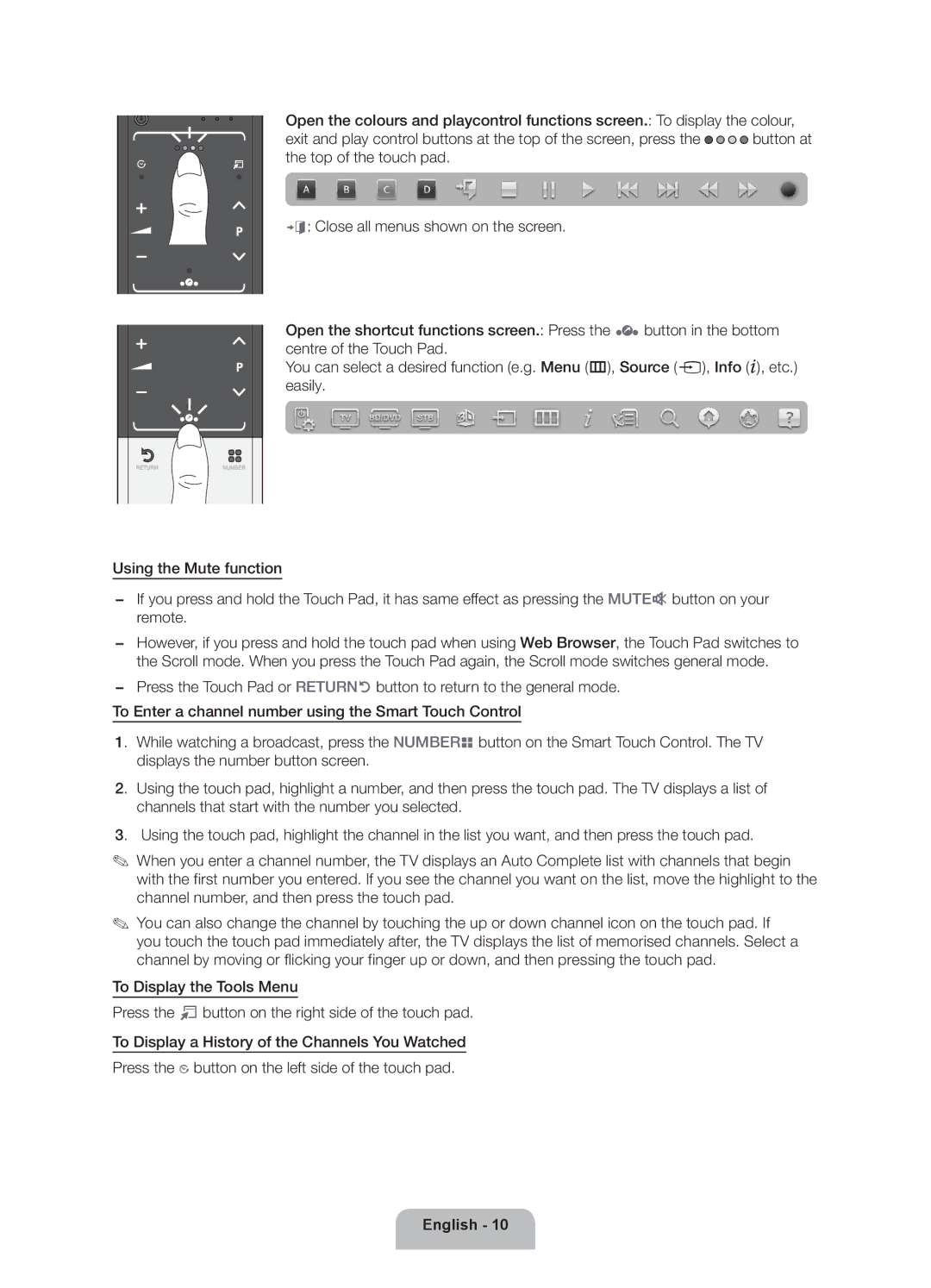Open the colours and playcontrol functions screen.: To display the colour,
exit and play control buttons at the top of the screen, press the ![]()
![]()
![]()
![]() button at the top of the touch pad.
button at the top of the touch pad.
e: Close all menus shown on the screen.
Open the shortcut functions screen.: Press the ‹ button in the bottom centre of the Touch Pad.
You can select a desired function (e.g. Menu (m), Source (s), Info (`), etc.) easily.
RETURN VOICE NUMBER
Using the Mute function
−− If you press and hold the Touch Pad, it has same effect as pressing the MUTEM button on your remote.
−− However, if you press and hold the touch pad when using Web Browser, the Touch Pad switches to the Scroll mode. When you press the Touch Pad again, the Scroll mode switches general mode.
−− Press the Touch Pad or RETURNR button to return to the general mode.
To Enter a channel number using the Smart Touch Control
1. While watching a broadcast, press the NUMBERš button on the Smart Touch Control. The TV displays the number button screen.
2. Using the touch pad, highlight a number, and then press the touch pad. The TV displays a list of channels that start with the number you selected.
3. Using the touch pad, highlight the channel in the list you want, and then press the touch pad.
✎✎ When you enter a channel number, the TV displays an Auto Complete list with channels that begin with the first number you entered. If you see the channel you want on the list, move the highlight to the channel number, and then press the touch pad.
✎✎ You can also change the channel by touching the up or down channel icon on the touch pad. If you touch the touch pad immediately after, the TV displays the list of memorised channels. Select a channel by moving or flicking your finger up or down, and then pressing the touch pad.
To Display the Tools Menu
Press the T button on the right side of the touch pad.
To Display a History of the Channels You Watched
Press the Š button on the left side of the touch pad.