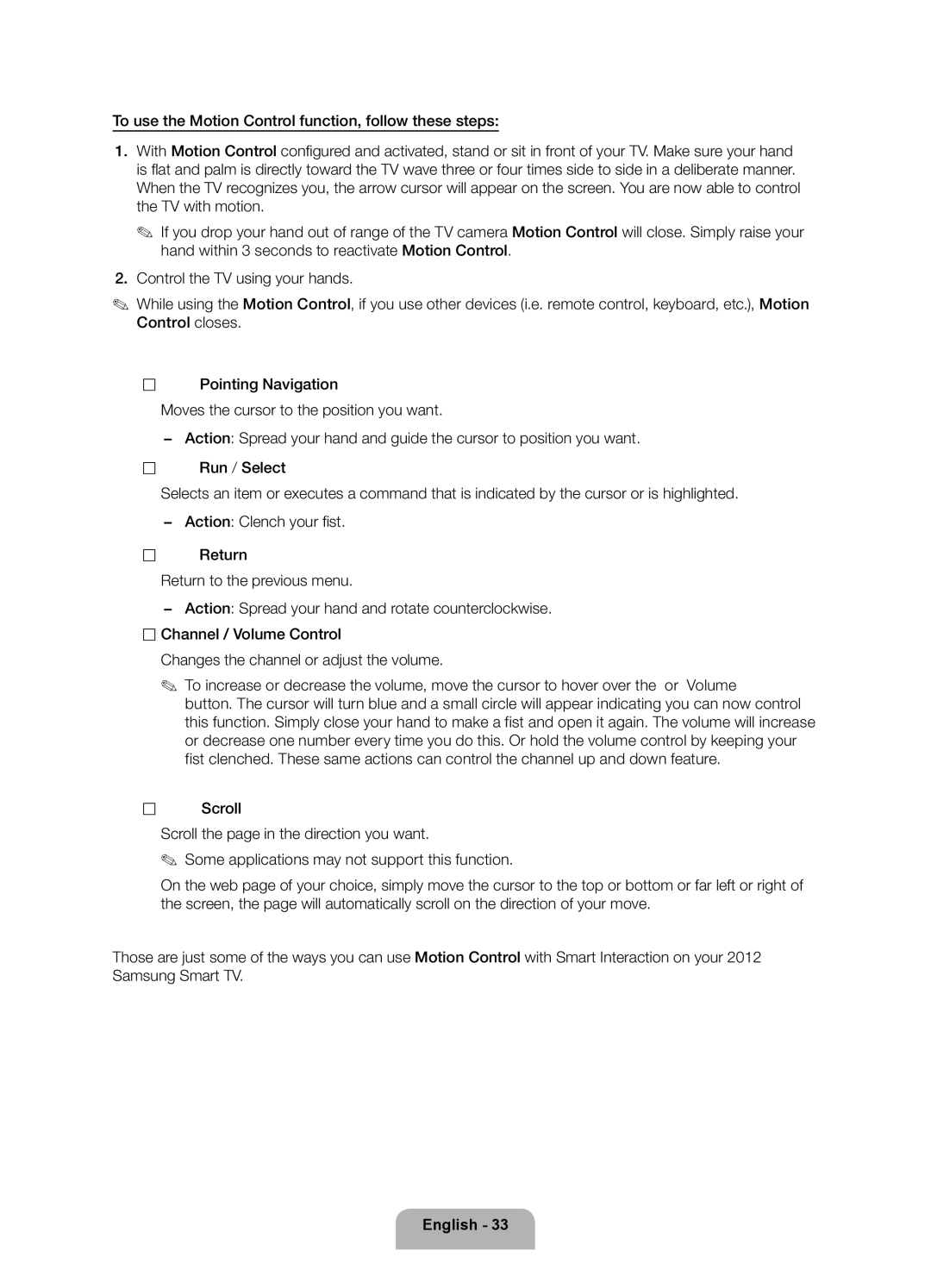To use the Motion Control function, follow these steps:
1.With Motion Control confi gured and activated, stand or sit in front of your TV. Make sure your hand is fl at and palm is directly toward the TV wave three or four times side to side in a deliberate manner. When the TV recognizes you, the arrow cursor will appear on the screen. You are now able to control the TV with motion.
✎If you drop your hand out of range of the TV camera Motion Control will close. Simply raise your hand within 3 seconds to reactivate Motion Control.
2.Control the TV using your hands.
✎While using the Motion Control, if you use other devices (i.e. remote control, keyboard, etc.), Motion Control closes.
•![]() Pointing Navigation
Pointing Navigation
Moves the cursor to the position you want.
−Action: Spread your hand and guide the cursor to position you want.
•![]() Run / Select
Run / Select
Selects an item or executes a command that is indicated by the cursor or is highlighted.
−Action: Clench your fi st.
•![]() Return
Return
Return to the previous menu.
−Action: Spread your hand and rotate counterclockwise.
•Channel / Volume Control
Changes the channel or adjust the volume.
✎ To increase or decrease the volume, move the cursor to hover over the w or v Volume button. The cursor will turn blue and a small circle will appear indicating you can now control this function. Simply close your hand to make a fist and open it again. The volume will increase or decrease one number every time you do this. Or hold the volume control by keeping your fist clenched. These same actions can control the channel up and down feature.
•![]() Scroll
Scroll
Scroll the page in the direction you want.
✎ Some applications may not support this function.
On the web page of your choice, simply move the cursor to the top or bottom or far left or right of the screen, the page will automatically scroll on the direction of your move.
Those are just some of the ways you can use Motion Control with Smart Interaction on your 2012 Samsung Smart TV.