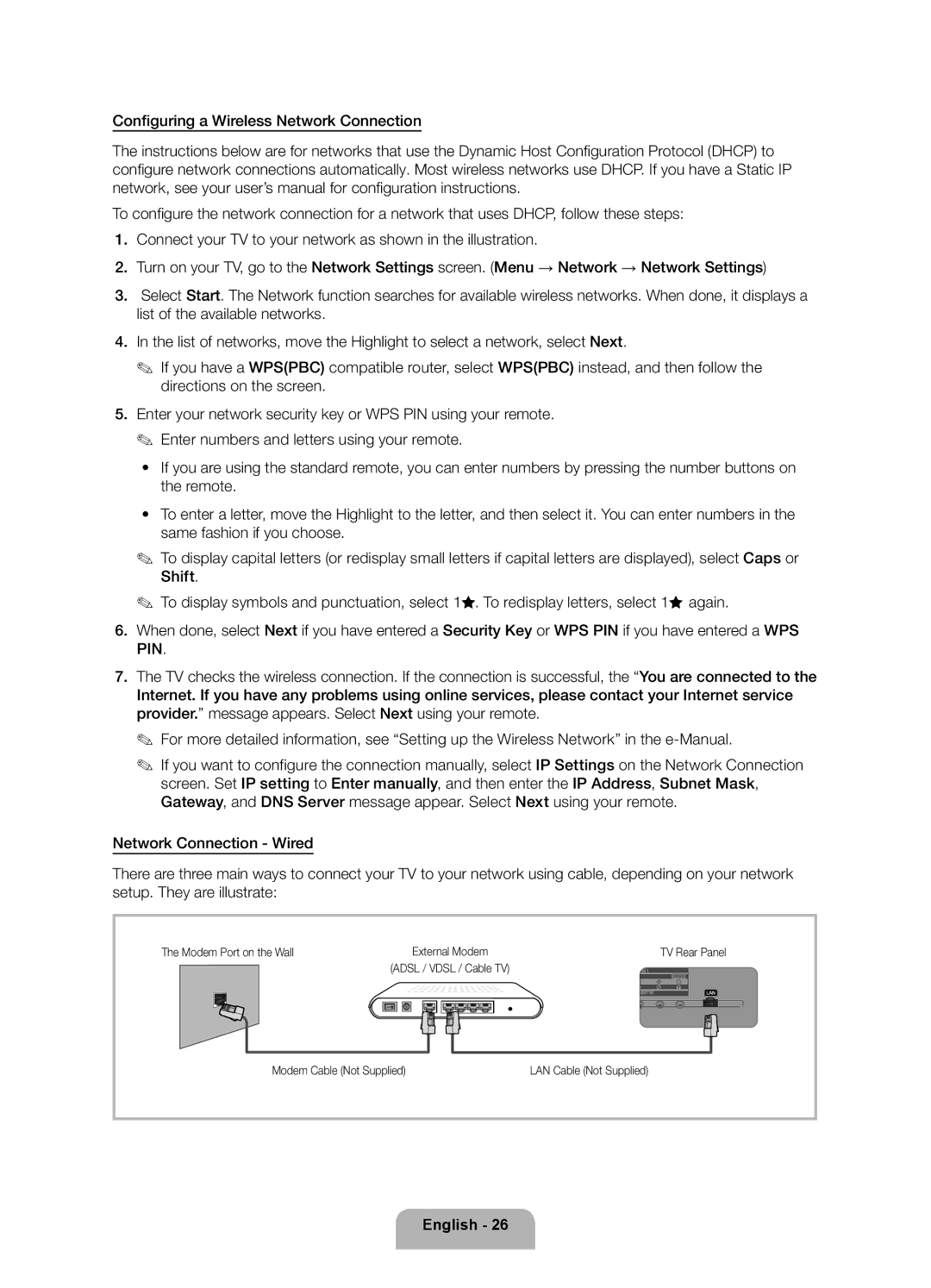Configuring a Wireless Network Connection
The instructions below are for networks that use the Dynamic Host Configuration Protocol (DHCP) to configure network connections automatically. Most wireless networks use DHCP. If you have a Static IP network, see your user’s manual for configuration instructions.
To configure the network connection for a network that uses DHCP, follow these steps:
1.Connect your TV to your network as shown in the illustration.
2.Turn on your TV, go to the Network Settings screen. (Menu → Network → Network Settings)
3.Select Start. The Network function searches for available wireless networks. When done, it displays a list of the available networks.
4.In the list of networks, move the Highlight to select a network, select Next.
✎✎ If you have a WPS(PBC) compatible router, select WPS(PBC) instead, and then follow the directions on the screen.
5.Enter your network security key or WPS PIN using your remote. ✎✎ Enter numbers and letters using your remote.
•• If you are using the standard remote, you can enter numbers by pressing the number buttons on the remote.
•• To enter a letter, move the Highlight to the letter, and then select it. You can enter numbers in the same fashion if you choose.
✎✎ To display capital letters (or redisplay small letters if capital letters are displayed), select Caps or Shift.
✎✎ To display symbols and punctuation, select 1F. To redisplay letters, select 1F again.
6.When done, select Next if you have entered a Security Key or WPS PIN if you have entered a WPS PIN.
7.The TV checks the wireless connection. If the connection is successful, the “You are connected to the Internet. If you have any problems using online services, please contact your Internet service provider.” message appears. Select Next using your remote.
✎✎ For more detailed information, see “Setting up the Wireless Network” in the
✎✎ If you want to configure the connection manually, select IP Settings on the Network Connection screen. Set IP setting to Enter manually, and then enter the IP Address, Subnet Mask, Gateway, and DNS Server message appear. Select Next using your remote.
Network Connection - Wired
There are three main ways to connect your TV to your network using cable, depending on your network setup. They are illustrate:
The Modem Port on the Wall | External Modem | TV Rear Panel |
| (ADSL / VDSL / Cable TV) |
|
Modem Cable (Not Supplied) | LAN Cable (Not Supplied) | |