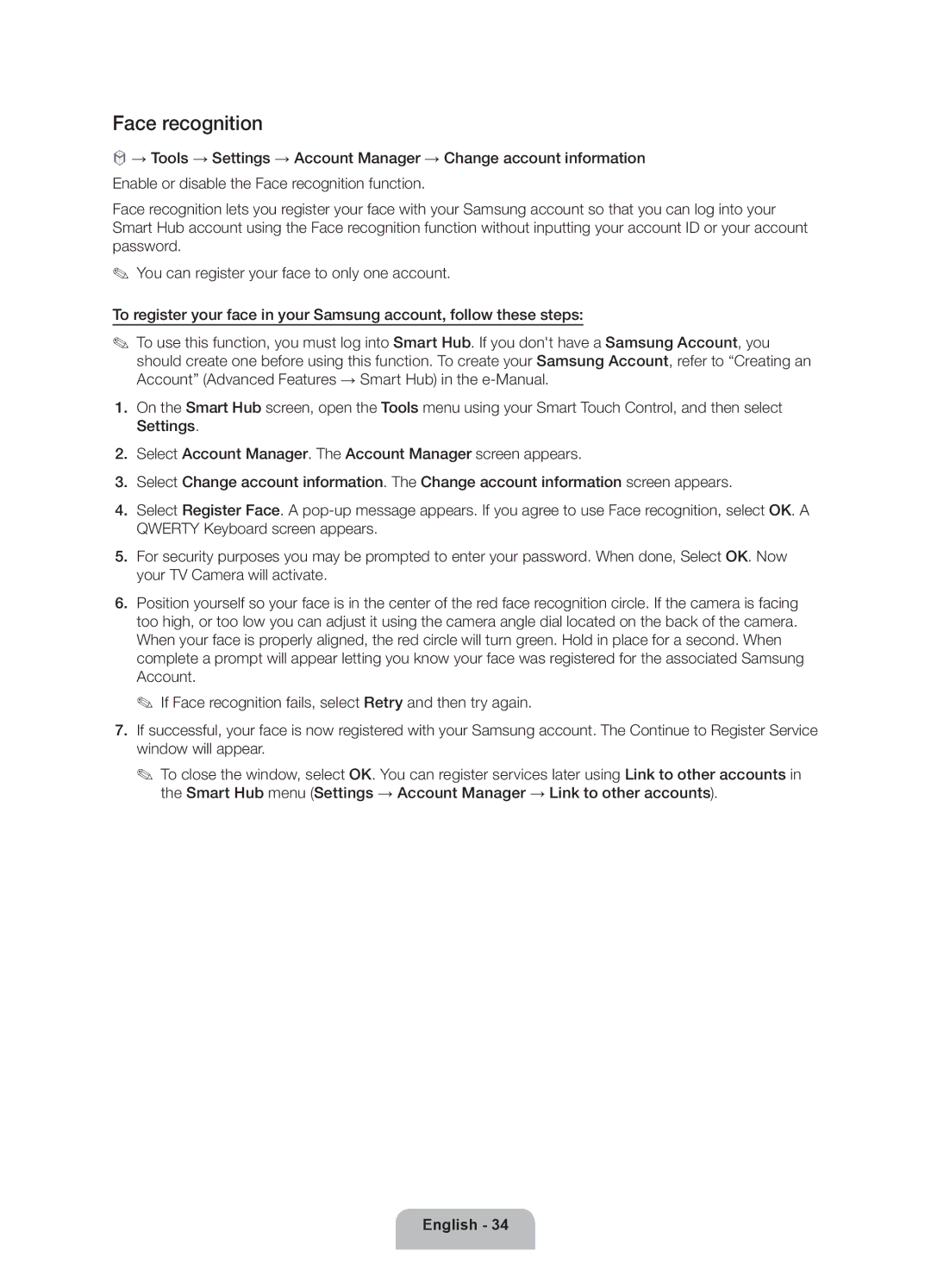Face recognition
™→ Tools → Settings → Account Manager → Change account information Enable or disable the Face recognition function.
Face recognition lets you register your face with your Samsung account so that you can log into your Smart Hub account using the Face recognition function without inputting your account ID or your account password.
✎✎ You can register your face to only one account.
To register your face in your Samsung account, follow these steps:
✎✎ To use this function, you must log into Smart Hub. If you don't have a Samsung Account, you should create one before using this function. To create your Samsung Account, refer to “Creating an Account” (Advanced Features → Smart Hub) in the
1.On the Smart Hub screen, open the Tools menu using your Smart Touch Control, and then select Settings.
2.Select Account Manager. The Account Manager screen appears.
3.Select Change account information. The Change account information screen appears.
4.Select Register Face. A
5.For security purposes you may be prompted to enter your password. When done, Select OK. Now your TV Camera will activate.
6.Position yourself so your face is in the center of the red face recognition circle. If the camera is facing too high, or too low you can adjust it using the camera angle dial located on the back of the camera. When your face is properly aligned, the red circle will turn green. Hold in place for a second. When complete a prompt will appear letting you know your face was registered for the associated Samsung Account.
✎✎ If Face recognition fails, select Retry and then try again.
7.If successful, your face is now registered with your Samsung account. The Continue to Register Service window will appear.
✎✎ To close the window, select OK. You can register services later using Link to other accounts in the Smart Hub menu (Settings → Account Manager → Link to other accounts).