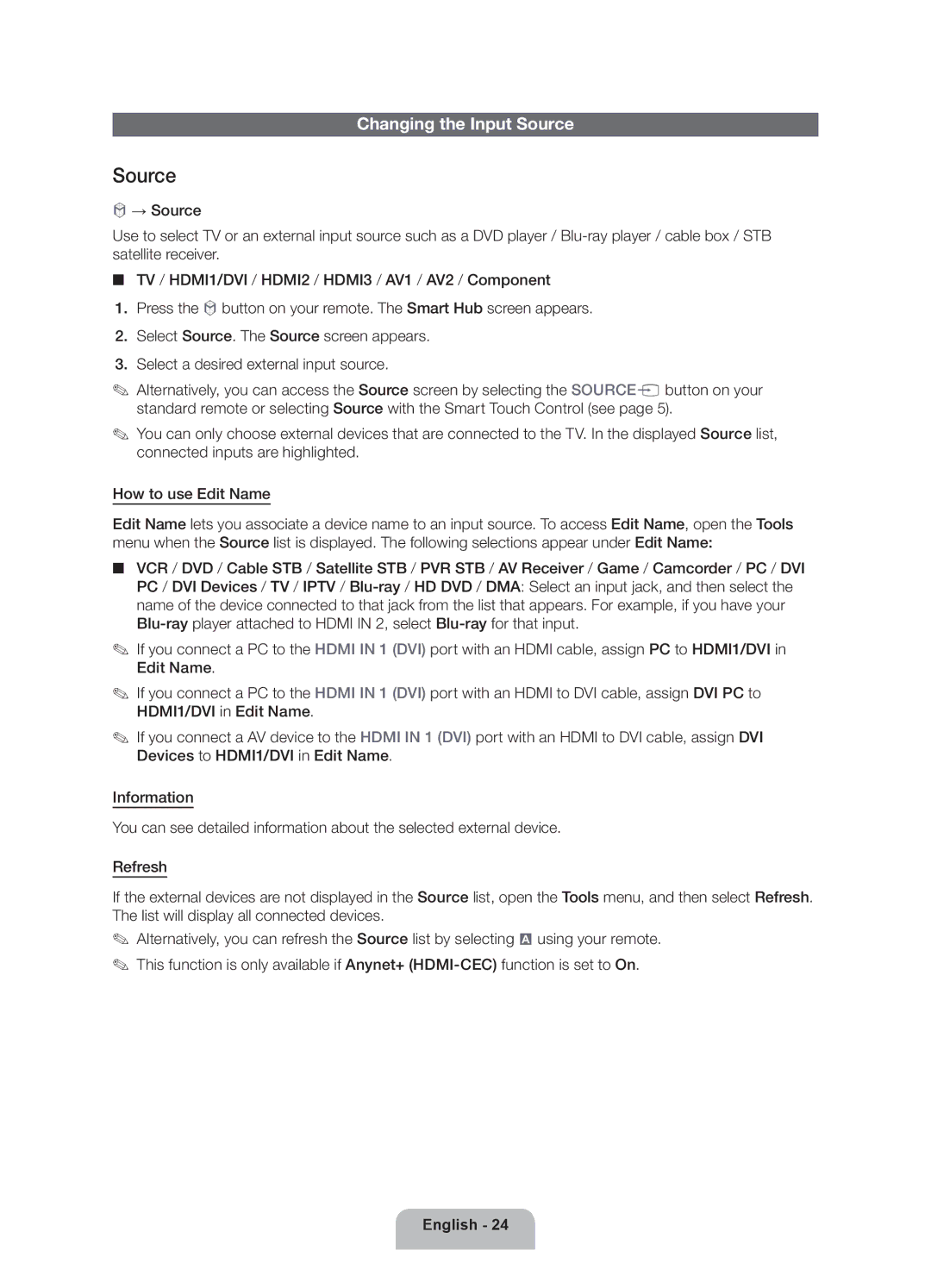Changing the Input Source
Source
™→ Source
Use to select TV or an external input source such as a DVD player /
■■ TV / HDMI1/DVI / HDMI2 / HDMI3 / AV1 / AV2 / Component
1.Press the ™ button on your remote. The Smart Hub screen appears.
2.Select Source. The Source screen appears.
3.Select a desired external input source.
✎✎ Alternatively, you can access the Source screen by selecting the SOURCEs button on your standard remote or selecting Source with the Smart Touch Control (see page 5).
✎✎ You can only choose external devices that are connected to the TV. In the displayed Source list, connected inputs are highlighted.
How to use Edit Name
Edit Name lets you associate a device name to an input source. To access Edit Name, open the Tools menu when the Source list is displayed. The following selections appear under Edit Name:
■■ VCR / DVD / Cable STB / Satellite STB / PVR STB / AV Receiver / Game / Camcorder / PC / DVI PC / DVI Devices / TV / IPTV /
✎✎ If you connect a PC to the HDMI IN 1 (DVI) port with an HDMI cable, assign PC to HDMI1/DVI in Edit Name.
✎✎ If you connect a PC to the HDMI IN 1 (DVI) port with an HDMI to DVI cable, assign DVI PC to HDMI1/DVI in Edit Name.
✎✎ If you connect a AV device to the HDMI IN 1 (DVI) port with an HDMI to DVI cable, assign DVI Devices to HDMI1/DVI in Edit Name.
Information
You can see detailed information about the selected external device.
Refresh
If the external devices are not displayed in the Source list, open the Tools menu, and then select Refresh. The list will display all connected devices.
✎✎ Alternatively, you can refresh the Source list by selecting a using your remote. ✎✎ This function is only available if Anynet+