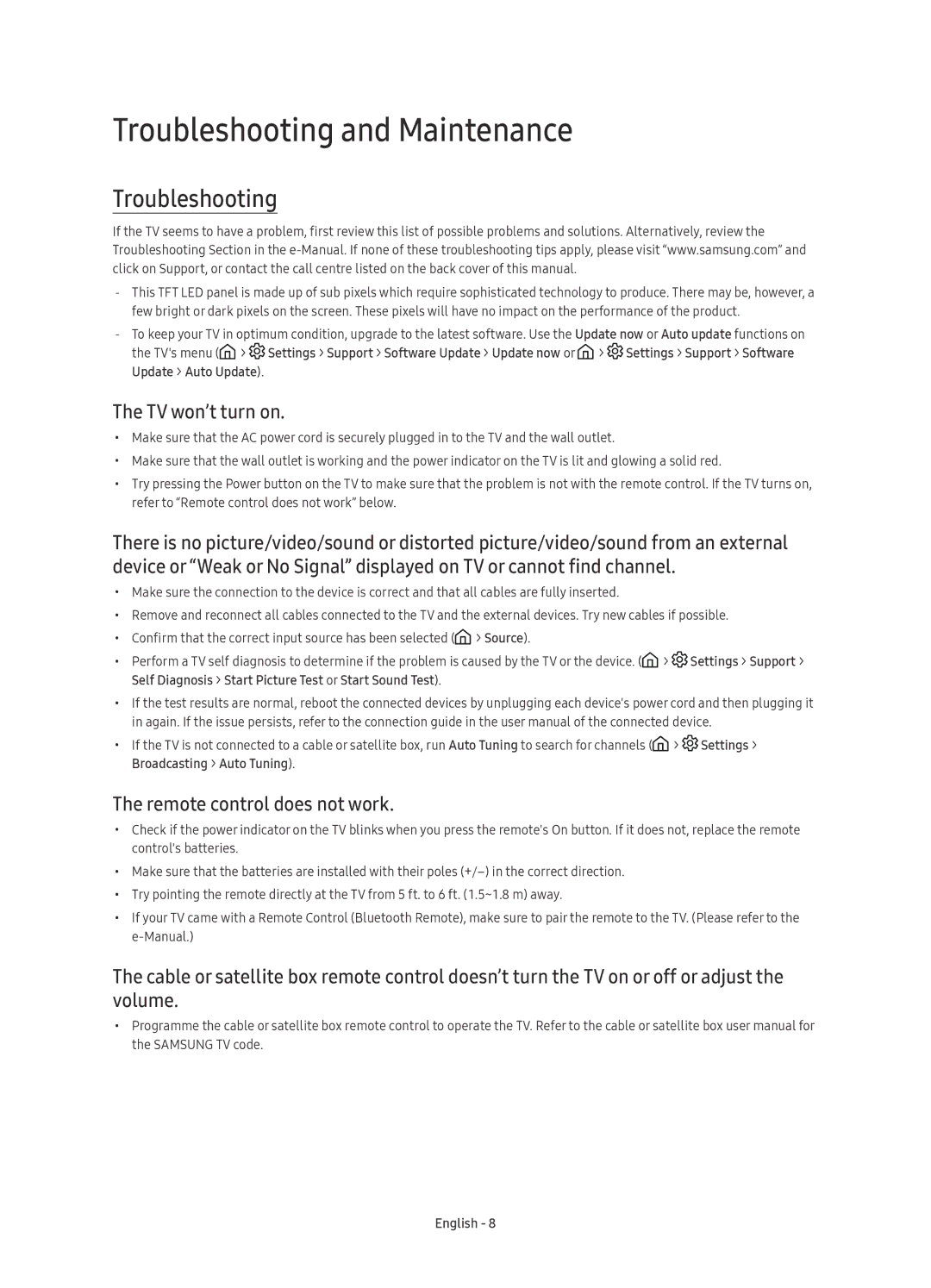Series
Risk of Electric Shock do not Open
English
Whats in the Box?
Using the TV Controller 65, 78 inches
Using the TV Controller 88 inches
Network Connection Wired
Connecting to a Network
Network Connection Wireless
Installing batteries into the Samsung Smart Remote
Samsung Smart Remote
Initial setup
Pairing the TV to the Samsung Smart Remote
Using the buttons in the e-Manual
E-Manual
Troubleshooting and Maintenance
Troubleshooting
Remote control does not work
TV won’t turn on
What is Remote Support?
TV settings are lost after 5 minutes
Intermittent Wi-Fi
Video App problems Youtube etc
Caring for the TV
Eco Sensor and screen brightness
Still image warning
Mounting the TV on a wall
TV Installation
Vesa wall mount kit notes and specifications
Installation with a stand
Providing proper ventilation for your TV
Preventing the TV from falling
Safety Precaution Securing the TV to the wall
Attaching the TV to the Stand
Decreasing power consumption
Specifications and Other Information
Specifications
Licences
Recommendation EU Only
Magyar
Figyelem! Fontos biztonsági utasítások
ÁRAMÜTÉSVESZÉLY! NE Nyissa KI
Doboz tartalma
Tv-készülék távvezérlőjének használata 65, 78 hüvelyk
Tv-készülék távvezérlőjének használata 88 hüvelyk
Vezetékes hálózati kapcsolat
Csatlakozás egy hálózathoz
Vezeték nélküli hálózati kapcsolat
Samsung Smart távvezérlő
Elemek behelyezése a Samsung Smart távvezérlő készülékbe
Az e-Manual
Kezdeti beállítás
Tévé és a Samsung Smart távvezérlő készülék párosítása
Az elektronikus kézikönyv gombjainak használata
Hibaelhárítás és karbantartás
Hibaelhárítás
Tv-készülék nem kapcsol be
Nem működik a távvezérlő
Instabil Wi-Fi kapcsolat
Mit kell tudni a távoli támogatásról?
Hogyan működik a távoli terméktámogatás?
Tv-készülék beállításai 5 perc után törlődnek
Tv-készülék gondozása
Az Eco-érzékelő és a képernyő fényereje
Állóképre vonatkozó figyelmeztetés
Tv-készülék felszerelése
Tv-készülék falra szerelése
Megfelelő szellőzés biztosítása a tv-készülék számára
Felszerelés állványra
Tv-készülék állványra szerelése
Tv-készülék leesésének megakadályozása
Az áramfogyasztás csökkentése
Műszaki adatok és egyéb információk
Műszaki adatok
Licencek
Javaslatok csak EU-országok esetén
Polski
Ostrzeżenie! Ważne zasady bezpieczeństwa
Ryzyko Porażenia Prądem Elektrycznym NIE Otwierać
Zawartość opakowania
Korzystanie z kontrolera telewizora 65, 78 cali
Korzystanie z kontrolera telewizora 88 cali
Menu sterujące Wyłącz
Pilot
Połączenie sieciowe przewodowe
Podłączanie do sieci
Połączenie sieciowe bezprzewodowe
Pilot Pilot Samsung Smart
Wkładanie baterii do pilota Pilot Samsung Smart
Instrukcja e-Manual
Konfiguracja wstępna
Parowanie telewizora z pilotem Pilot Samsung Smart
Korzystanie z przycisków instrukcji e-Manual
Rozwiązywanie problemów i konserwacja
Rozwiązywanie problemów
Telewizor nie włącza się
Pilot nie działa
Przerywana łączność Wi-Fi
Problemy z aplikacjami wideo Youtube itp
Co to jest zdalna pomoc techniczna?
Jak działa zdalna pomoc techniczna?
Dbanie o telewizor
Czujnik Eco a jasność ekranu
Ostrzeżenie dotyczące nieruchomych obrazów
Instalacja telewizora
Mocowanie telewizora na ścianie
Zapewnienie prawidłowej wentylacji telewizora
Montaż na podstawie
Zabezpieczenie telewizora przed upadkiem
Mocowanie telewizora na podstawie
Środki ostrożności mocowanie telewizora do ściany
Zmniejszanie poboru mocy
Dane techniczne i inne informacje
Dane techniczne
Licencje
Zalecenie dotyczy wyłącznie UE
Ελληνικά
Προειδοποίηση! Σημαντικές οδηγίες για την ασφάλεια
Κινδυνοσ Ηλεκτροπληξιασ ΜΗΝ Ανοιγετε
Τι περιέχει η συσκευασία
Μοχλός ελέγχου
Χρήση του χειριστηρίου της τηλεόρασης 65, 78 Ίντσες
Μενού ελέγχου
Σύνδεση δικτύου Ενσύρματη
Σύνδεση σε δίκτυο
Σύνδεση δικτύου Ασύρματη
Το Έξυπνο τηλεχειριστήριο Samsung
Τοποθέτηση μπαταριών στο Έξυπνο τηλεχειριστήριο Samsung
Το e-Manual
Αρχική ρύθμιση
Ζεύξη της τηλεόρασης με το Έξυπνο τηλεχειριστήριο Samsung
Χρήση των κουμπιών στο e-Manual
Αντιμετώπιση προβλημάτων και συντήρηση
Αντιμετώπιση προβλημάτων
Τηλεόραση δεν ανάβει
Το τηλεχειριστήριο δεν λειτουργεί
Διακοπτόμενη σύνδεση Wi-Fi
Τι είναι η απομακρυσμένη υποστήριξη
Πώς λειτουργεί η απομακρυσμένη υποστήριξη
Οι ρυθμίσεις της τηλεόρασης χάνονται μετά από 5 λεπτά
Φροντίδα της τηλεόρασης
Αισθητήρας Eco και φωτεινότητα οθόνης
Προειδοποίηση σχετικά με τις στατικές εικόνες
Εγκατάσταση τηλεόρασης
Τοποθέτηση της τηλεόρασης σε τοίχο
Παροχή σωστού εξαερισμού για την τηλεόρασή σας
Εγκατάσταση με βάση
Προσάρτηση της τηλεόρασης στη βάση
Αποτροπή πτώσης της τηλεόρασης
Μείωση κατανάλωσης ενέργειας
Προδιαγραφές και πρόσθετες πληροφορίες
Προδιαγραφές
Άδειες
Σύσταση Μόνον EU
Български
Предупреждение! Важни инструкции за безопасност
Опасност ОТ Токов УДАР, НЕ Отваряйте
Какво има в кутията?
Използване на контролера на телевизора 65, 78 инча
Използване на контролера на телевизора 88 инча
Мрежова връзка кабелна
Свързване към мрежа
Мрежова връзка безжична
Дистанционно Samsung Smart
Поставяне на батериите в Дистанционно Samsung Smart
Електронното ръководство
Първоначална настройка
Сдвояване на телевизора със Дистанционно Samsung Smart
Използване на бутоните на електронното ръководство
Отстраняване на неизправности и поддръжка
Отстраняване на неизправности
Телевизорът не иска да се включи
Дистанционното управление не работи
Wi-Fi е с прекъсвания
Какво е дистанционна поддръжка?
Как работи дистанционната поддръжка?
Настройките на телевизора се загубват след 5 минути
Грижа за телевизора
ECO сензор и яркост на екрана
Предупреждение за неподвижен образ
Монтиране на телевизора
Монтиране на телевизора на стена
Осигуряване на адекватно проветряване за вашия телевизор
Монтиране със стойка
Свързване на телевизора към стойката
Предотвратяване на падане на телевизора
Намаляване на консумацията на енергия
Спецификации и друга информация
Спецификации
Лицензи
Препоръка само за ЕС
Hrvatski
Upozorenje! Važne sigurnosne upute
Opasnost OD Strujnog UDARA, NE Otvarajte
Sadržaj pakiranja
Korištenje upravljača na televizoru 65, 78 inča
Korištenje upravljača na televizoru 88 inča
Povezivanje s mrežom žičana mreža
Povezivanje s mrežom
Povezivanje s mrežom bežična mreža
Upravljač Samsung pametni daljinski upravljač
Korištenje gumba u uputama u elektroničkom obliku
Upute u elektroničkom obliku
Početno postavljanje
Rješavanje problema i održavanje
Rješavanje problema
Televizor se ne može uključiti
Daljinski upravljač ne radi
Povremeni prekid rada Wi-Fi mreže
Problemi s aplikacijama za videozapise Youtube itd
Što je Podrška na daljinu?
Kako Podrška na daljinu funkcionira?
Briga o televizoru
Ekološki senzor i svjetlina zaslona
Upozorenje o prikazivanju statičnih slika
Postavljanje televizora
Postavljanje televizora na zid
Osiguravanje odgovarajućeg prozračivanja televizora
Postavljanje s postoljem
Sprječavanje pada televizora
Pričvršćivanje televizora na postolje
Sigurnosne mjere opreza Postavljanje televizora na zid
Smanjenje potrošnje energije
Specifikacije i ostale informacije
Specifikacije
Licence
Preporuka samo za EU
Čeština
Varování! Důležité bezpečnostní pokyny
Riziko Úrazu Elektrickým Proudem Neotvírejte
Obsah balení
Používání panelu tlačítek televizoru 65, 78 palců
Používání panelu tlačítek televizoru 88 palců
Připojení k síti kabelové
Připojení k síti
Připojení k síti bezdrátové
Ovladač Dálkové ovládání Samsung Smart
Vložení baterií do ovladače Dálkové ovládání Samsung Smart
Používání tlačítek v příručce e-Manual
Příručka e-Manual
Počáteční nastavení
Odstraňování potíží a údržba
Odstraňování potíží
Televizor se nezapne
Dálkový ovladač nefunguje
Přerušovaná funkce Wi-Fi
Co je služba Remote Support?
Jak funguje vzdálená podpora?
Po 5 minutách se ztratí nastavení televizoru
Péče o televizor
Eko čidlo a jas obrazovky
Upozornění týkající se statických obrazů
Poznámky a specifikace sady pro upevnění na zeď Vesa
Instalace televizoru
Montáž televizoru na zeď
Instalace se stojanem
Uspořádání kabelů pomocí držáku kabelu Zakrytí portů krytem
Zajištění dostatečného větrání televizoru
Zabránění pádu televizoru
Připevnění televizoru ke stojanu
Bezpečnostní pokyny Připevnění televizoru na zeď
Nižší spotřeba energie
Specifikace a další informace
Specifikace
Doporučení pouze EU
Slovenčina
Upozornenie! Dôležité bezpečnostné pokyny
Riziko Zásahu Elektrickým PRÚDOM, Neotvárať
Obsah balenia
Nedotýkajte sa tejto obrazovky
Používanie ovládača televízora 65, 78 palcov
Používanie ovládača televízora 88 palcov
Sieťové pripojenie káblové
Pripojenie k sieti
Sieťové pripojenie bezdrôtové
Ovládač Diaľkový ovládač Samsung Smart
Vloženie batérií do ovládača Diaľkový ovládač Samsung Smart
Používanie tlačidiel v príručke e-Manual
Návod e-Manual
Úvodné nastavenie
Riešenie problémov a údržba
Riešenie problémov
Televízor sa nechce zapnúť
Diaľkové ovládanie nefunguje
Dochádza k prerušovaniu pripojenia Wi-Fi
Čo je vzdialená podpora?
Ako funguje vzdialená podpora?
Nastavenia televízora sa po 5 minútach vynulujú
Starostlivosť o televízor
Eko senzor a jas obrazovky
Upozornenie v súvislosti so statickým obrazom
Inštalácia televízora
Upevnenie televízora na stenu
Zaistenie dostatočného vetrania televízora
Inštalácia so stojanom
Zabránenie pádu televízora
Pripevnenie televízora k stojanu
Bezpečnostné opatrenie Upevnenie televízora na stenu
Zníženie spotreby energie
Technické údaje a ďalšie informácie
Technické údaje
Licencie
Odporúčanie len pre EÚ
Română
Avertisment! Instrucţiuni importante de siguranţă
Pericol DE ELECTROCUTARE, NU Deschideţi
Care este conţinutul cutiei?
Utilizarea controlerului TV 65, 78 ţoli
Utilizarea controlerului TV 88 ţoli
Conectarea la reţea Prin cablu
Conectarea la reţea Wireless
Conectarea la o reţea
Telecomandă inteligentă Samsung
Instalarea bateriilor pe Telecomandă inteligentă Samsung
Configurare iniţială
Manual
Asocierea televizorului la Telecomandă inteligentă Samsung
Utilizarea butoanelor din e-manual
Depanare şi întreţinere
Depanare
Televizorul nu porneşte
Telecomanda nu funcţionează
Wi-Fi intermitent
Probleme cu aplicaţiile video YouTube etc
Ce este asistenţa de la distanţă?
Cum funcţionează asistenţa la distanţă?
Întreţinerea televizorului
Senzorul Eco şi luminozitatea ecranului
Avertisment privind imaginile statice
Kitul de montare pe perete Vesa şi specificaţii
Instalarea televizorului
Montarea televizorului pe un perete
Asigurarea ventilării corespunzătoare a televizorului
Instalarea cu un stativ
Prevenirea căderii televizorului
Ataşarea televizorului pe suport
Măsuri de siguranţă Fixarea televizorului pe perete
Reducerea consumului de energie
Specificaţii şi alte informaţii
Specificaţii
Licenţe
Recomandare Numai pentru UE
Srpski
Upozorenje! Važna bezbednosna uputstva
NE OTVARATI, Rizik OD Strujnog Udara
Šta se nalazi u kutiji?
One Connect Kabl za One Connect
Korišćenje kontrolera na televizoru 65, 78 inča
Korišćenje kontrolera na televizoru 88 inča
Povezivanje na mrežu
Mrežna veza bežična
Daljinski upravljač Samsung pametni daljinski
Priručnik
Početno podešavanje
Korišćenje dugmadi u E-priručniku
Podešavanja Podrška Otvori e-Manual
Rešavanje problema i održavanje
Rešavanje problema
Televizor ne može da se uključi
Podešavanja Emitovanje Automatsko traženje
Isprekidani Wi-Fi signal
Problemi sa video aplikacijama Youtube itd
Šta je daljinska podrška?
Kako funkcioniše daljinska podrška?
Održavanje televizora
Eko senzor i osvetljenost ekrana
Upozorenje o statičnoj slici
Montiranje televizora na zid
Vesa komplet za montažu na zid napomene i specifikacije
Obezbeđivanje odgovarajuće ventilacije za televizor
Montaža sa postoljem
Sprečavanje pada televizora
Montiranje televizora na postolje
Mera opreza Pričvršćivanje televizora na zid
Specifikacije i druge informacije
Smanjivanje potrošnje električne energije
Licence
Shqip
Paralajmërim! Udhëzime të rëndësishme sigurie
Rrezik Goditjeje Elektrike MOS E Hapni
Çfarë përmban kutia?
4EA
Përdorimi i pultit 65, 78 inç
Përdorimi i pultit 88 inç
Lidhja e rrjetit Me kabllo
Lidhja me rrjetin
Lidhja e rrjetit Me valë
Telekomanda inteligjente Samsung
Vendosja e baterive në Telekomanda inteligjente Samsung
Manuali elektronik
Konfigurimi fillestar
Çiftimi i televizorit me Telekomanda inteligjente Samsung
Përdorimi i butonave në manualin elektronik
Zgjidhja e problemeve dhe mirëmbajtja
Zgjidhja e problemeve
Televizori nuk ndizet
Telekomanda nuk punon
Wi-Fi me ndërprerje
Probleme me aplikacionet e videove Youtube etj
Çfarë është mbështetja në distancë?
Si funksionon mbështetja në distancë?
Kujdesi për televizorin
Sensori i kursimit dhe ndriçimi i ekranit
Paralajmërim për figurat fikse
Shënimet dhe specifikimet e bazamentit për mur Vesa
Instalimi i televizorit
Montimi i televizorit në mur
Sigurimi i ajrimit të duhur për televizorin
Instalimi me mbajtëse
Parandalimi i rrëzimit të televizorit
Montimi i televizorit te mbajtësja
Masa paraprake të sigurisë Sigurimi i televizorit në mur
Ulja e konsumit të energjisë
Specifikimet dhe informacione të tjera
Specifikimet
Licencat
Rekomandim vetëm për BE-në
Македонски
Предупредување! Важни безбедносни инструкции
Ризик ОД Електричен УДАР, НЕ Отворајте
Што има во пакетот?
Не го
Користење на контролното копче на телевизорот 65, 78 инчи
Користење на контролното копче на телевизорот 88 инчи
Мрежна врска жична
Поврзување на мрежа
Мрежна врска безжична
Далечинска контрола на Samsung Smart
Прикаже претходниот канал
Почетно поставување
Користење на копчињата во e-Manual
Поставув. Поддршка Отвори e-Manual
Пребарувај
Решавање на проблеми и одржување
Решавање на проблеми
Телевизорот не може да се вклучи
Далечинскиот управувач не функционира
Прекини во Wi-Fi врската
Што претставува Remote Support?
Како функционира Remote Support?
Поставките на телевизорот се губат по 5 минути
Грижа за телевизорот
Еко сензор и осветленост на екранот
Предупредување за неподвижна слика
Инсталација на телевизорот
Монтирање на телевизорот на ѕид
Обезбедување на соодветна вентилација за вашиот телевизор
Инсталација со држач
Прикачување на телевизорот со држачот
Мерки со кои ќе спречите паѓање на телевизорот
Спецификации и други информации
Намалување на потрошувачката на енергија
Лиценци
Препорака само ЕУ
Slovenščina
Opozorilo! Pomembna varnostna navodila
NE Odpirajte Nevarnost Električnega Udara
Kaj je v škatli?
One Connect Kabel naprave One Connect
Uporaba kontrolnika televizorja 65, 78 palci
Uporaba kontrolnika televizorja 88 palci
Omrežna povezava žična
Povezava z omrežjem
Omrežna povezava brezžična
Pametni daljinski upravljalnik Samsung
Priročnik
Začetna nastavitev
Uporaba gumbov v e-priročniku
Nastavitve Podpora Odpri e-Manual
Odpravljanje težav in vzdrževanje
Odpravljanje težav
Televizorja ni mogoče vklopiti
Daljinski upravljalnik ne deluje
Prekinjena povezava Wi-Fi
Kaj je podpora na daljavo?
Kako deluje podpora na daljavo?
Po 5 minutah nastavitve televizorja izginejo
Vzdrževanje televizorja
Ekološki senzor in svetlost zaslona
Opozorilo o mirujočih slikah
Namestitev televizorja
Pritrjevanje televizorja na steno
Zagotavljanje ustreznega prezračevanja televizorja
Namestitev s stojalom
Preprečevanje padca televizorja
Namestitev televizorja na stojalo
Varnostni ukrepi Pritrjevanje televizorja na steno
Specifikacije in druge informacije
Zmanjšanje porabe energije
Priporočilo samo EU
Latviešu
Brīdinājums! Svarīgas drošības instrukcijas
NEATVĒRT. Elektrošoka Risks
Kas ir iekļauts komplektācijā?
Televizora kontrollera izmantošana 88 collas
Tīkla savienojums vadu
Savienojums ar tīklu
Tīkla savienojums bezvadu
Samsung tālvadības viedpults tālvadības pults
Barošana nospiediet, lai ieslēgtu vai izslēgtu televizoru
Pogu izmantošana e-Manual pamācībā
Manual pamācība
Sākotnējā uzstādīšana
Traucējummeklēšana un apkope
Traucējummeklēšana
Televizors neieslēdzas
Nedarbojas tālvadības pults
Saraustīts Wi-Fi savienojums
Kas ir attālinātais atbalsts?
Kā strādā attālais atbalsts?
Televizora iestatījumi tiek pazaudēti pēc 5 minūtēm
Televizora kopšana
Ekoloģiskais sensors un ekrāna spilgtums
Brīdinājums par nekustīgiem attēliem
Televizora uzstādīšana
Televizora uzstādīšana pie sienas
Atbilstošas televizora ventilācijas nodrošināšana
Uzstādīšana, izmantojot statīvu
Televizora statīva pievienošana
Televizora nodrošināšana pret nokrišanu
Enerģijas patēriņa samazināšana
Specifikācijas un papildu informācija
Specifikācijas
Ieteikumi tikai ES
Lietuvių kalba
Įspėjimas! Svarbūs saugos nurodymai
Elektros Smūgio PAVOJUS. Neatidarykite
Dėžutės turinys
Televizoriaus valdiklio naudojimas 65, 78 coliai
Televizoriaus valdiklio naudojimas 88 coliai
Laidinis tinklo ryšys
Prijungimas prie tinklo
Belaidis tinklo ryšys
Išmanusis „Samsung nuotolinio valdymo pultas
El. vadovo mygtukų naudojimas
Elektroninė instrukcija
Pradinė sąranka
Trikčių šalinimas ir techninė priežiūra
Trikčių šalinimas
Neįsijungia televizorius
Neveikia nuotolinio valdymo pultas
Su pertrūkiais veikiantis „Wi-Fi
Problemos dėl vaizdo programėlių „Youtube ir pan
Kas yra nuotolinė pagalba?
Kaip veikia palaikymas nuotoliniu būdu?
Televizoriaus priežiūra
Ekonominis jutiklis ir ekrano skaistis
Įspėjimas dėl nejudančio vaizdo
Televizoriaus įrengimas
Televizoriaus tvirtinimas prie sienos
Tinkamo televizoriaus vėdinimo užtikrinimas
Montavimas ant stovo
Apsauga nuo televizoriaus kritimo
Televizoriaus tvirtinimas prie stovo
Saugos priemonės. Televizoriaus tvirtinimas prie sienos
Elektros energijos sąnaudų mažinimas
Techniniai parametrai ir kita informacija
Techniniai parametrai
Licencijos
Rekomendacija tik ES
Eesti
Hoiatus! Olulised ohutussuunised
ELEKTRILÖÖGIOHT, Avamine Keelatud
Mis on karbis?
Teleri juhtelemendi kasutamine 65, 78 tolli
Teleri juhtelemendi kasutamine 88 tolli
Võrguühendus traadiga
Võrguga ühendamine
Võrguühendus traadita
Samsungi nutikas kaugjuhtimispult
Patareide paigaldamine Samsungi nutikas kaugjuhtimispult
Nuppude kasutamine e-Manualis
Algseadistus
Teleri sidumine Samsungi nutikas kaugjuhtimispultiga
Tõrkeotsing ja hooldus
Tõrkeotsing
Teler ei lülitu sisse
Kaugjuhtimispult ei tööta
Vahelduv Wi-Fi
Mis on kaugtugi?
Kuidas kaugtugi töötab?
Teleri seaded kustuvad viie minuti järel
Teleri hooldamine
Eco Sensor ja ekraani heledus
Hoiatus liikumatute piltide kohta
Teleri paigaldamine
Teleri paigaldamine seinale
Telerile piisava ventilatsiooni tagamine
Paigaldamine alusega
Teleri kukkumise ennetamine
Teleri kinnitamine aluse külge
Ettevaatusabinõud teleri kinnitamine seinale
Energiakulu vähendamine
Tehnilised andmed ja muu teave
Tehnilised andmed
Litsentsid
Soovitus ainult EL
This page is intentionally Left blank
This page is intentionally Left blank
Contact Samsung World Wide