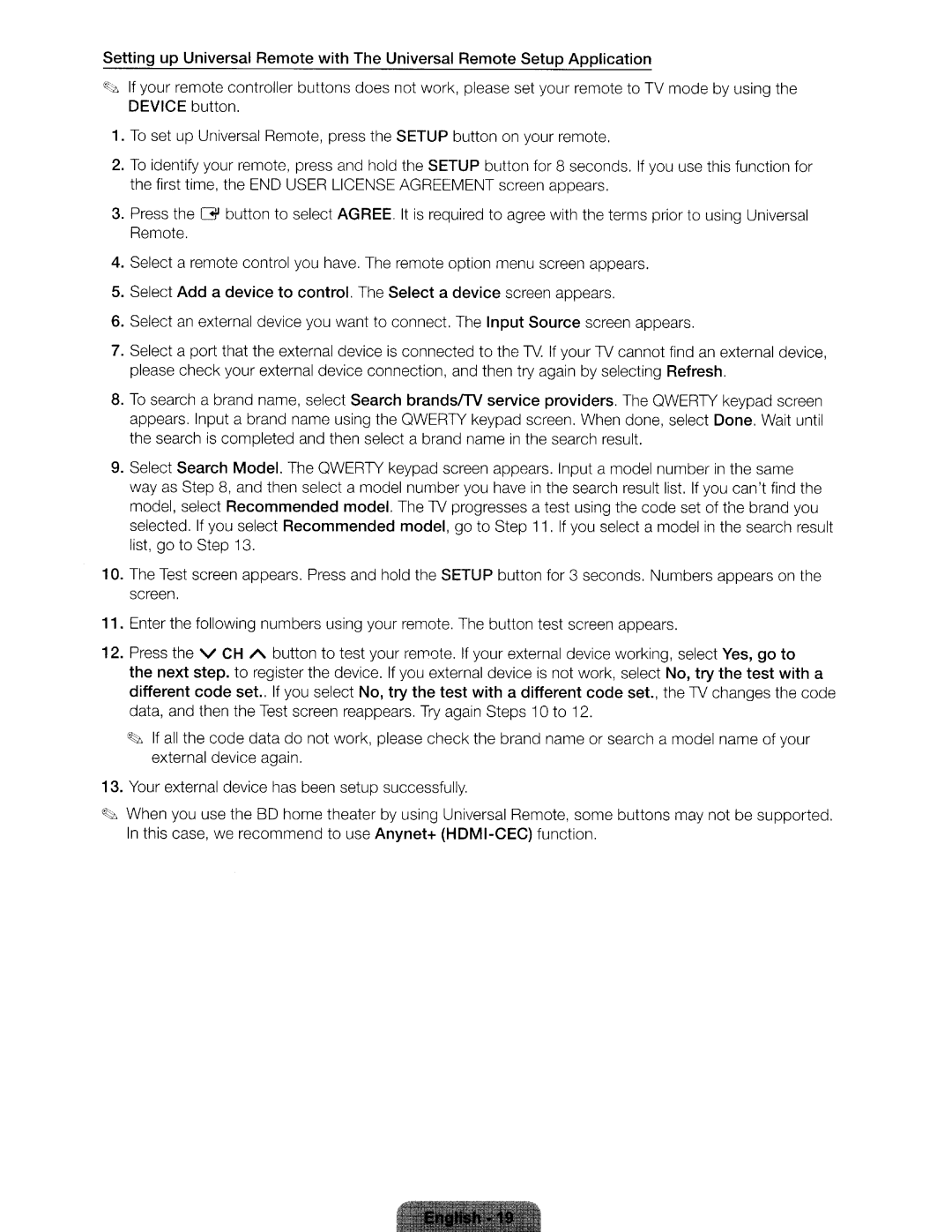Setting up Universal Remote with The Universal Remote Setup Application
~;z,
1. 2.
If your remote controller buttons does not work, please set your remote to TV mode by DEVICE button.
To set up Universal Remote, press the SETUP button on your remote.
To identify your remote, press and hold the SETUP button for 8 seconds. If you use this the first time, the END USER LICENSE AGREEMENT screen appears.
using the
function for
3.
Press the Remote.
G
button
to
select AGREE. It is required to agree with the terms prior to using Universal
4. 5. 6. 7.
8.
9.
10.
11. 12.
Select a remote control you have. The remote option menu screen appears. | |
Select Add a device to control. The Select a device screen appears. | |
Select an external device you want to connect. The Input Source screen appears. | |
Select a port that the external device is connected to the TV. If your TV cannot find an external device, | |
please check your external device connection , and then try again by selecting Refresh. | |
To search a brand name, select Search brands/TV service providers. The QWERTY keypad screen | |
appears. Input a brand name using the QWERTY keypad screen. When done, select Done. Wait until | |
the search is completed and then select a brand name in the search result. | |
Select Search Model. The QWERTY keypad screen appears. Input a model number in the same | |
way as Step 8, and then select a model number you have in the search result list. If you can'tfind the | |
model, select Recommended model. The TV progresses a test using the code set of the brand you | |
selected . If you select Recommended model, go to Step 11 . If you select a model in the search result | |
list , go to Step 13. |
|
The Test screen appears. Press and hold the SETUP button for 3 seconds. Numbers appears on the | |
screen. |
|
Enter the following numbers using your remote. The button test screen appears. | |
Press the v CH A | button to test your remote. If your external device working, select Yes, go to |
the next step. to register the device. If you external device is not work, select No, try the test with a | |
different code set.. If you select No, try the test with a different code set., the TV changes the code | |
data, and then the Test screen reappears. Try again Steps 10 to 12. | |
~
If all the external
code data do not work, please check the device again.
br
and
name or search
a
m
ode
l name
of
yo
ur
13.
Your
e
xternal
device has been setup successfully.
~
When In this
you use the BD home theater by using Universal Remote, some case, we recommend to use Anynet+
butt
ons
may not be
supp
ort
ed.