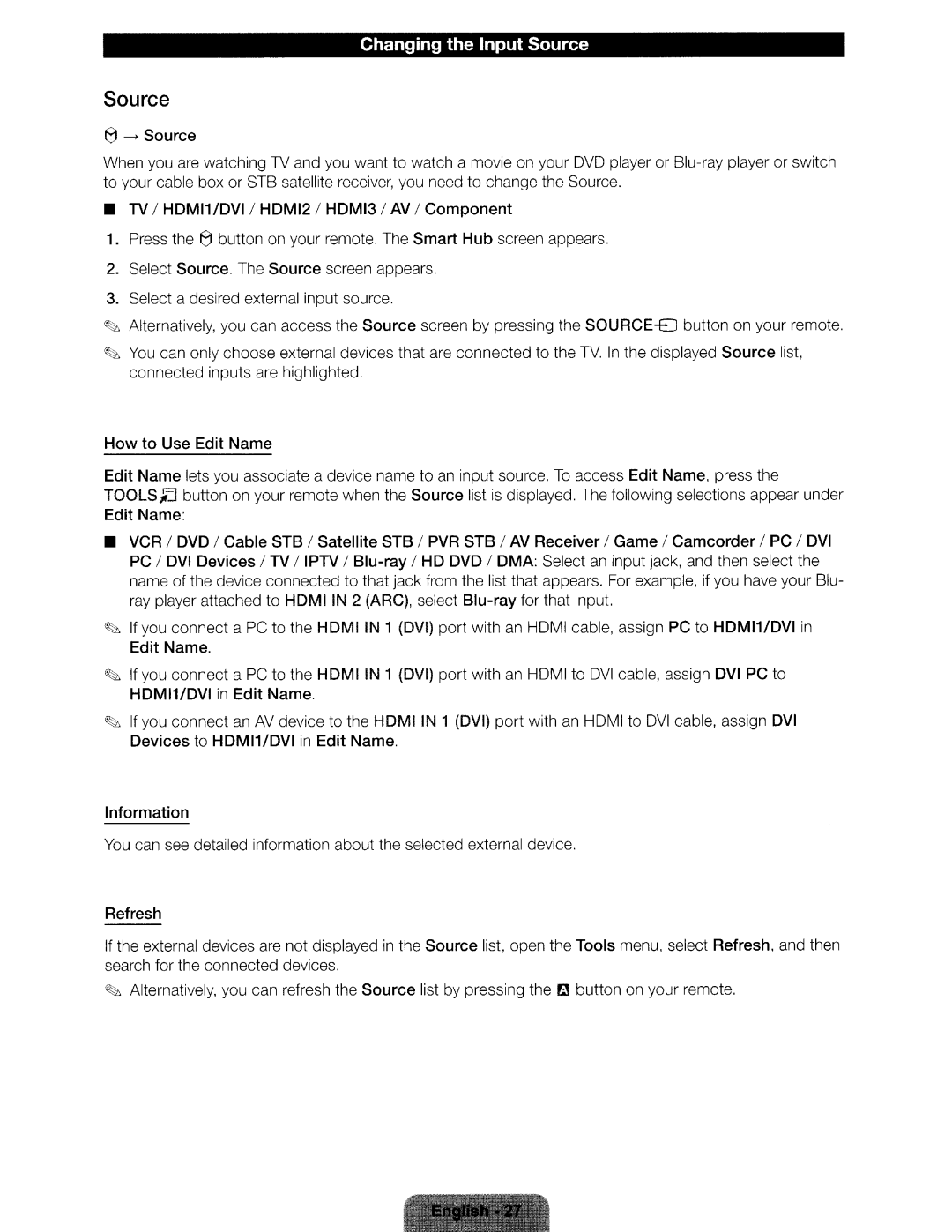Changing the Input Source
Source
e----+ Source
When you are watching TV and you want to watch a movie on your DVD player or
•
TV
I
HDM11/DVI
I
HDMI2
1 HDM131
AV
I
Component
1.
Press
thee
button on your remote. The Smart Hub screen appears.
2. 3.
Select Source. The Source screen appears. Select a desired external input source.
~
Alternatively, you
can access the Source screen
by pressing the
SOURCE-El
button on your remote.
~St.
You can only choose external devices that are connected connected inputs are highlighted.
to
the
TV.
In
the displayed Source list,
How to Use Edit Name
Edit Name
TOOLS~
lets you associate a device name to an input source. To access Edit Name, press the
button on your remote when the Source list is displayed. The following selections appear under
Edit Name:
•
VCR I DVD I Cable STB I Satellite STB I PVR STB I AV Receiver I Game I Camcorder I PC I DVI PC I DVI Devices I TV I IPTV I
~
If you connect Edit Name.
a
PC
to
the HOM I IN 1 (DVI) port with an HDMI
cab
le
,
assign PC to HDMI1/DVI in
~
If you connect a PC to the | HDMIIN |
HDM11/DVI in Edit Name. |
|
1 (DVI)
port with an
HDMI to
DVI
c
ab
le, assign DVI PC to
~
If you con nect an AV device to
Devices to HDMI1/DVI in Edit
the HOM
Name.
I IN
1 (DVI)
port
with an
HDMI to
DVI
cable,
assign
DVI
Information
You
can see detailed information about the selected external device.
Refresh
If the external devices are search for the connected
~ Alternatively, you can
not displayed in the devices.
refresh the Source
Source list, open t
list by pressing the
he
r.:J
Tools menu, select Refresh, and then
button on your remote.