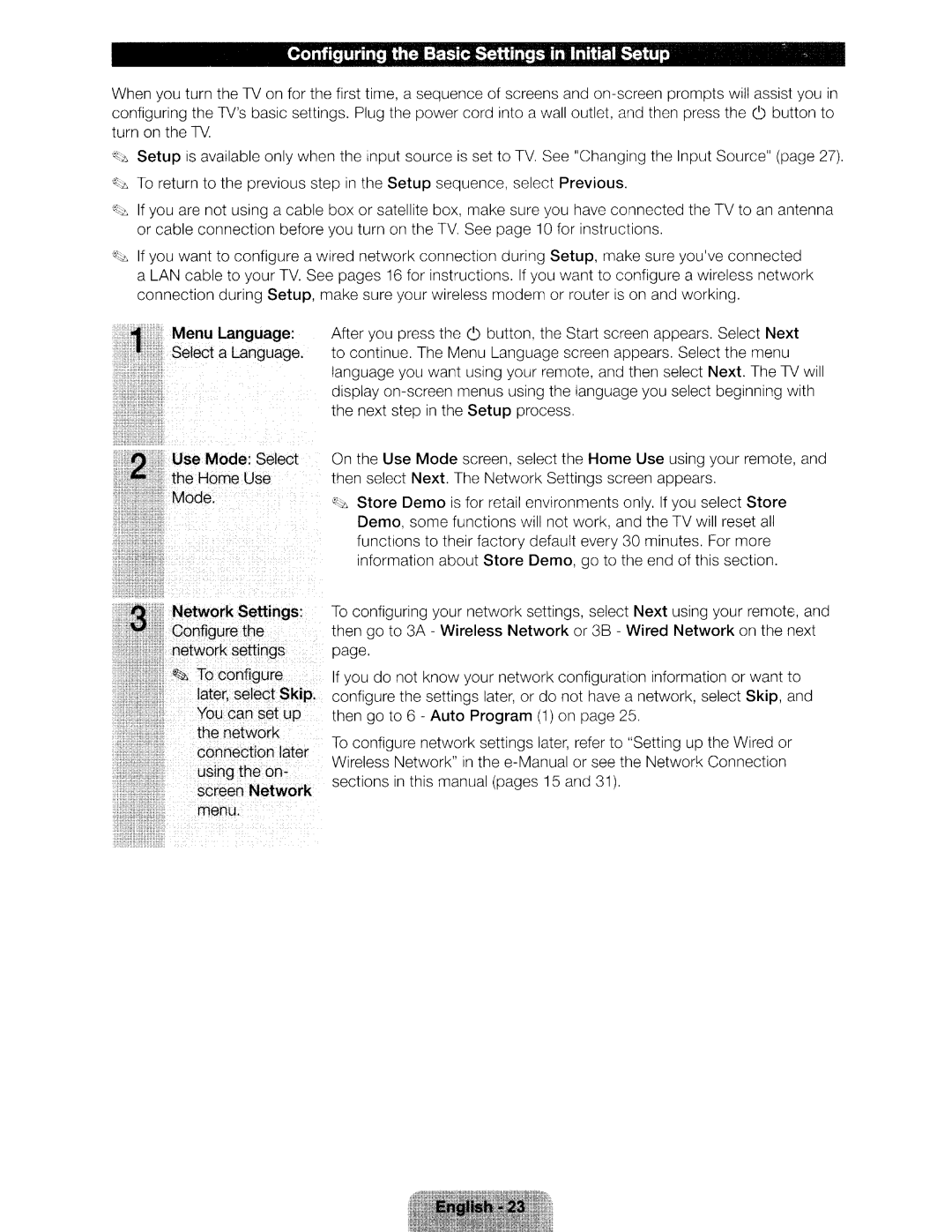Configuring the Basic Settings in Initial Setup | " , |
When you turn the TV on for the first time, a sequence of screens and
Setup is available only when the input source is set to TV. See "Chang1ng the Input Source" (page 27).
"l{;t, To return to the previous step in the Setup sequence, select Previous.
~If you are not using a cable box or satellite box, make sure you have connected the TV to an antenna or cable connection before you turn on the TV. See page I 0 for instructions.
<Z~ If you want to configure a wired network connection during Setup, make sure you'veconnected a LAN cable to your TV. See pages 16 for instructions. If you want to configure a wireless network connection during Setup, make sure your wireless modem or router is on and working.
After you press the 0 button, the Start screen appears. Select Next to continue. The Menu Language screen appears. Select the menu language you want using your remote, and then select Next. The TV will display
On the Use Mode screen, select the Home Use using your remote, and then select Next. The Network Settings screen appears.
"!~ Store Demo is for retail environments only. If you select Store Demo, some functions will not work, and the TV will reset all functions to their factory default every 30 minutes. For more information about Store Demo, go to the end of this section.
To configuring your network settings, select Next using your remote, and then go to 3A - Wireless Network or 38 - Wired Network on the next page.
If you do not know your network configuration information or want to configure the settings later, or do not have a network, select Skip, and then go to 6 - Auto Program (I) on page 25.
To configure network settings later, refer to "Setting up the Wired or Wireless Network" in the