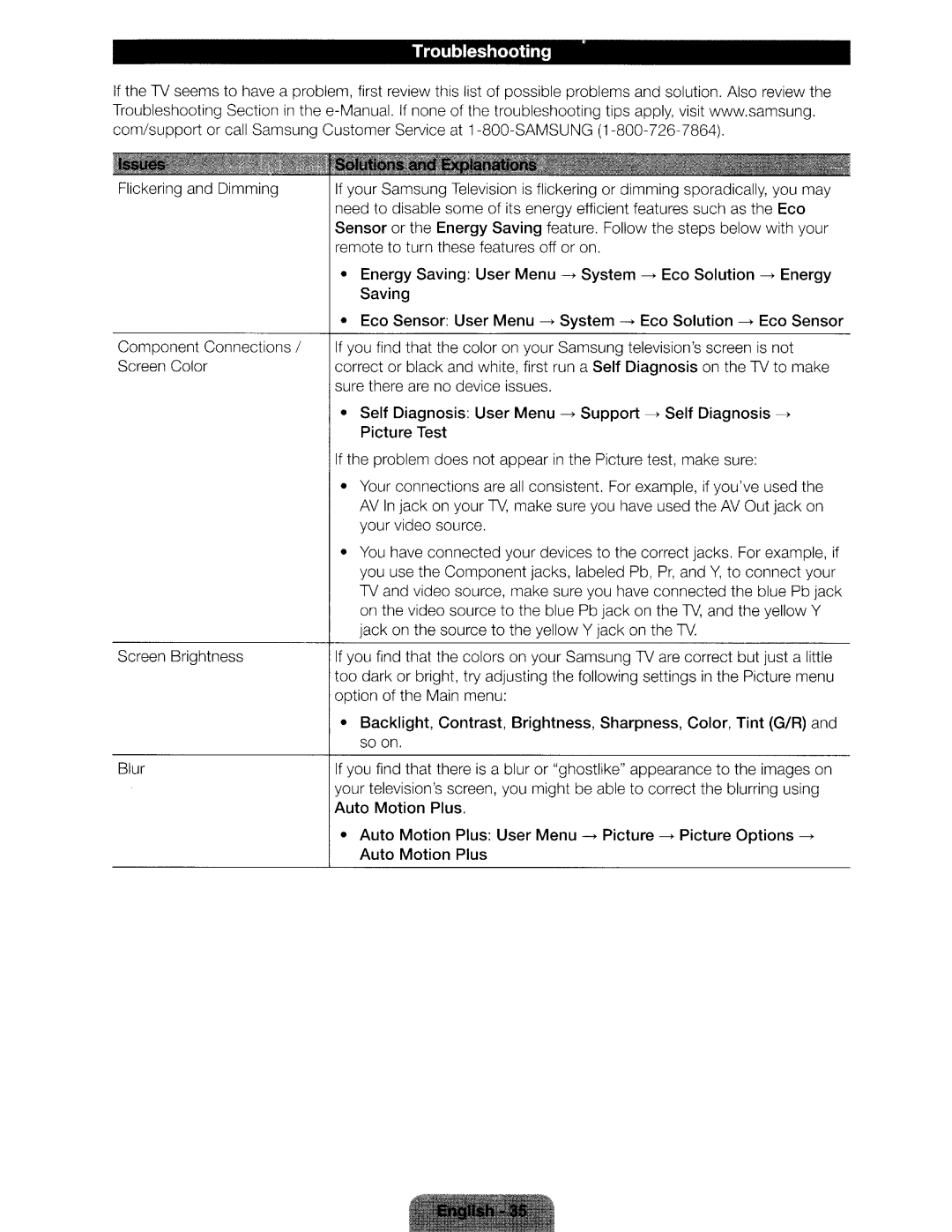Troubleshooting
If the TV seems Troubleshooting com/support or
to have a problem, first review this Section in
list of possible problems and solution. Also review the the troubleshooting tips apply, visit www.samsung.
Flickering and Dimming
Component Connections Screen Color
Screen Brightness
Blur
I
If your Samsung Television is flickering or dimming sporadically, you may need to disable some of its energy efficient features such as the Eco Sensor or the Energy Saving feature. Follow the steps below with your remote to turn these features off or on.
•Energy Saving: User
•Eco Sensor: User Menu
If | you find that the color on your Samsung television'sscreen | is not |
correct or black and white, first run a Self Diagnosis on the TV to make | ||
sure there are no device issues. |
| |
• | Self Diagnosis: User Menu | |
| Picture Test |
|
If | the problem does not appear in the Picture test, make sure: |
|
•Your connections are all consistent. For example, if you'veused the AV In jack on your TV, make sure you have used the AV Out jack on
| your video source. |
• | You have connected your devices to the correct jacks. For example, if |
| you use the Component jacks, labeled Pb, Pr, and Y, to connect your |
| TV and video source, make sure you have connected the blue Pb jack |
| on the video source to the blue Pb jack on the TV, and the yellow Y |
| jack on the source to the yellow Y jack on the TV. |
If | you find that the colors on your Samsung TV are correct but just a little |
too dark or bright, try adjusting the following settings in the Picture menu | |
option of the Main menu: | |
• | Backlight, Contrast, Brightness, Sharpness, Color, Tint (G/R) and |
| so on. |
If | you find that there is a blur or "ghostlike" appearance to the images on |
your television'sscreen, you might be able to correct the blurring using | |
Auto Motion Plus . | |
• | Auto Motion Plus: User Menu |
| Auto Motion Plus |