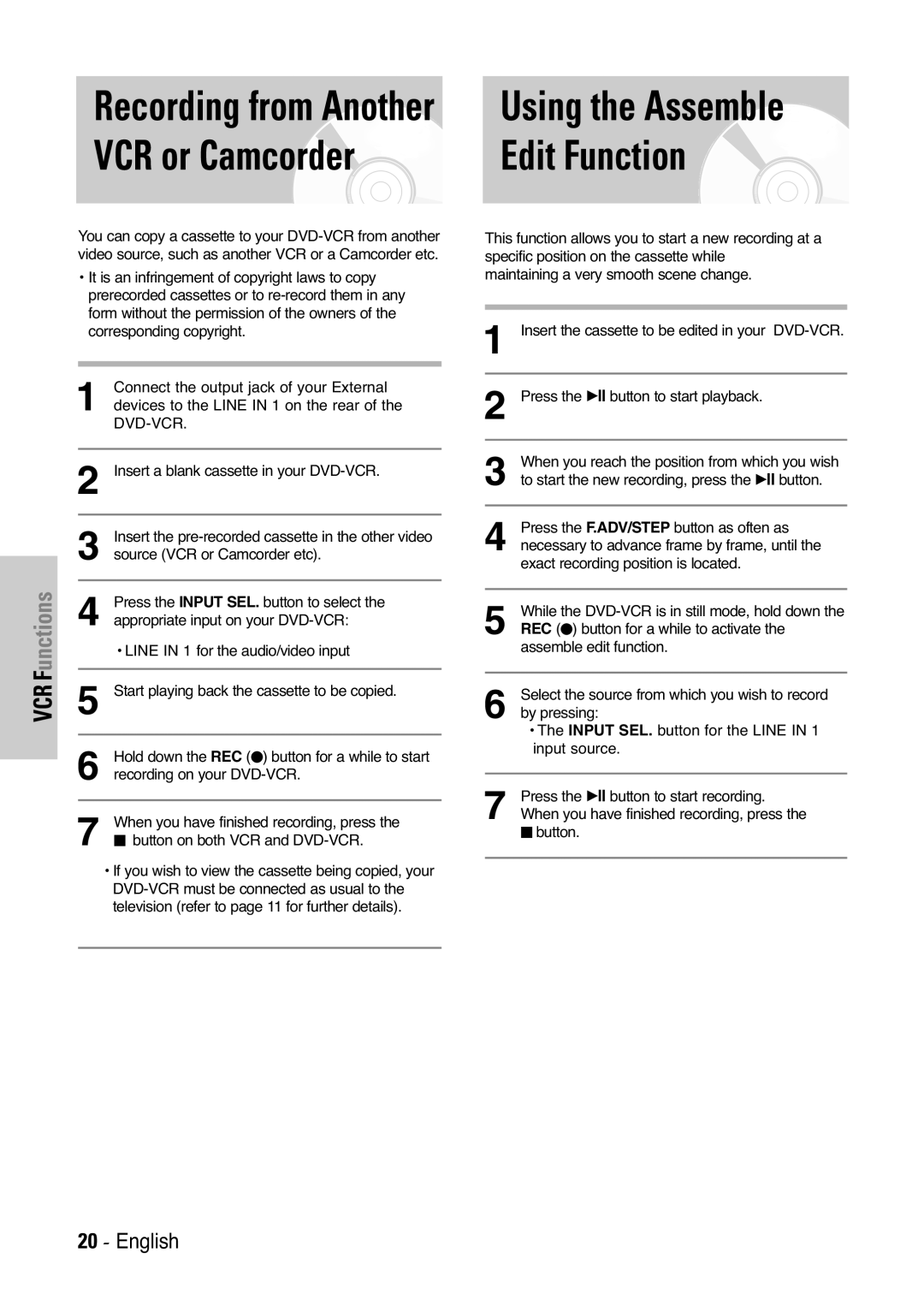Recording from Another |
| Using the Assemble |
VCR or Camcorder |
| Edit Function |
|
|
|
VCR Functions
You can copy a cassette to your
•It is an infringement of copyright laws to copy prerecorded cassettes or to
1 Connect the output jack of your External devices to the LINE IN 1 on the rear of the
2 Insert a blank cassette in your
3 Insert the
| Press the INPUT SEL. button to select the |
4 appropriate input on your | |
| • LINE IN 1 for the audio/video input |
|
|
5 | Start playing back the cassette to be copied. |
|
|
| Hold down the REC (●) button for a while to start |
6 recording on your | |
7 | When you have finished recording, press the |
■ button on both VCR and | |
• If you wish to view the cassette being copied, your
This function allows you to start a new recording at a specific position on the cassette while maintaining a very smooth scene change.
1 | Insert the cassette to be edited in your |
2 | Press the √ll button to start playback. |
3 When you reach the position from which you wish to start the new recording, press the √ll button.
4 Press the F.ADV/STEP button as often as necessary to advance frame by frame, until the
| exact recording position is located. |
|
|
5 | While the |
REC (●) button for a while to activate the | |
| assemble edit function. |
6 Select the source from which you wish to record by pressing:
•The INPUT SEL. button for the LINE IN 1 input source.
7 | Press the √ll button to start recording. |
When you have finished recording, press the |
■ button.
20 - English