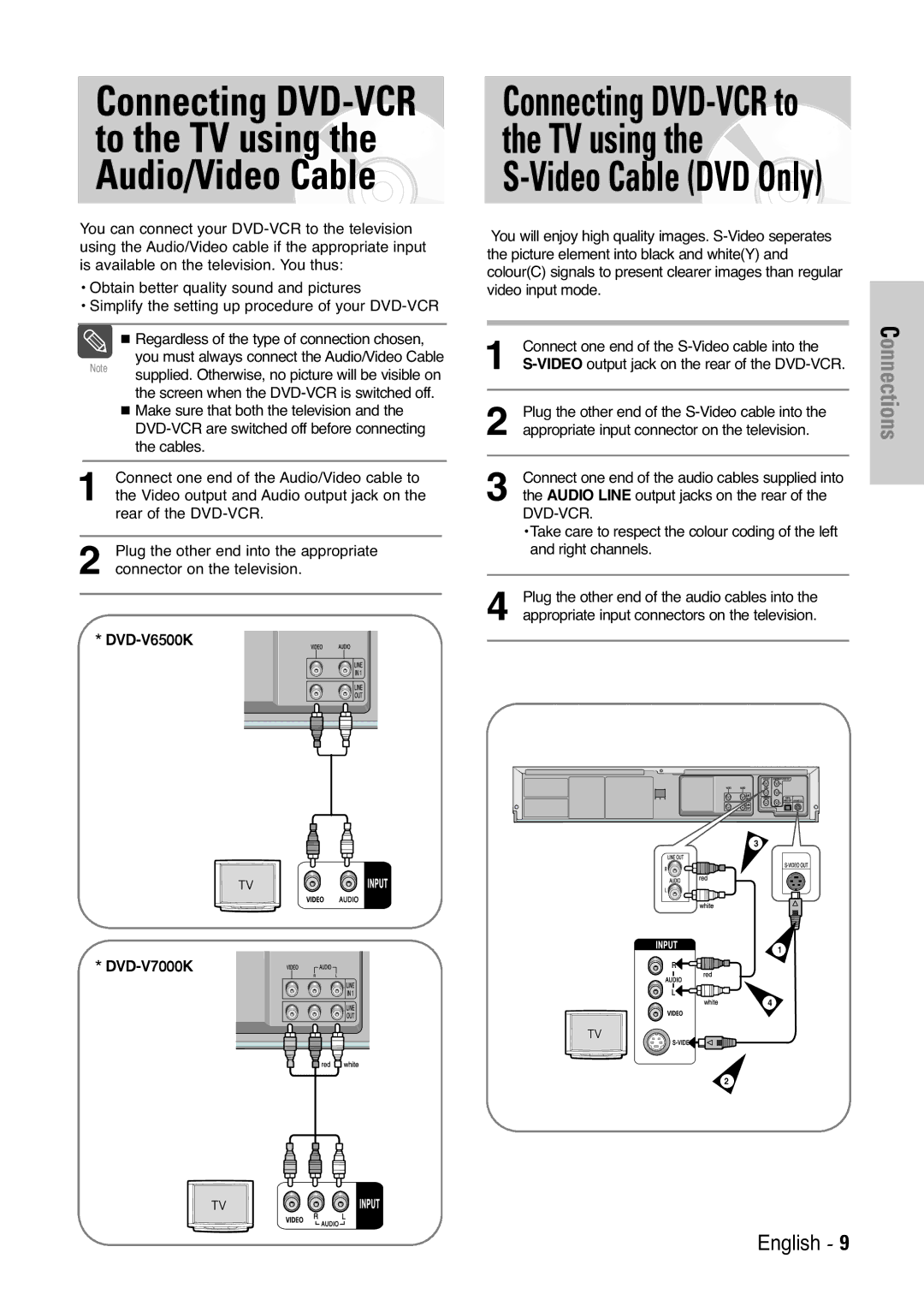Connecting DVD-VCR to the TV using the Audio/Video Cable
You can connect your
•Obtain better quality sound and pictures
•Simplify the setting up procedure of your
Regardless of the type of connection chosen, you must always connect the Audio/Video Cable
Note supplied. Otherwise, no picture will be visible on the screen when the
1 Connect one end of the Audio/Video cable to the Video output and Audio output jack on the rear of the
2 Plug the other end into the appropriate connector on the television.
*
Connecting
You will enjoy high quality images.
1 | Connect one end of the |
2 Plug the other end of the
3 Connect one end of the audio cables supplied into the AUDIO LINE output jacks on the rear of the
•Take care to respect the colour coding of the left and right channels.
4 Plug the other end of the audio cables into the appropriate input connectors on the television.
Connections
*
3
1
4
2
English - 9