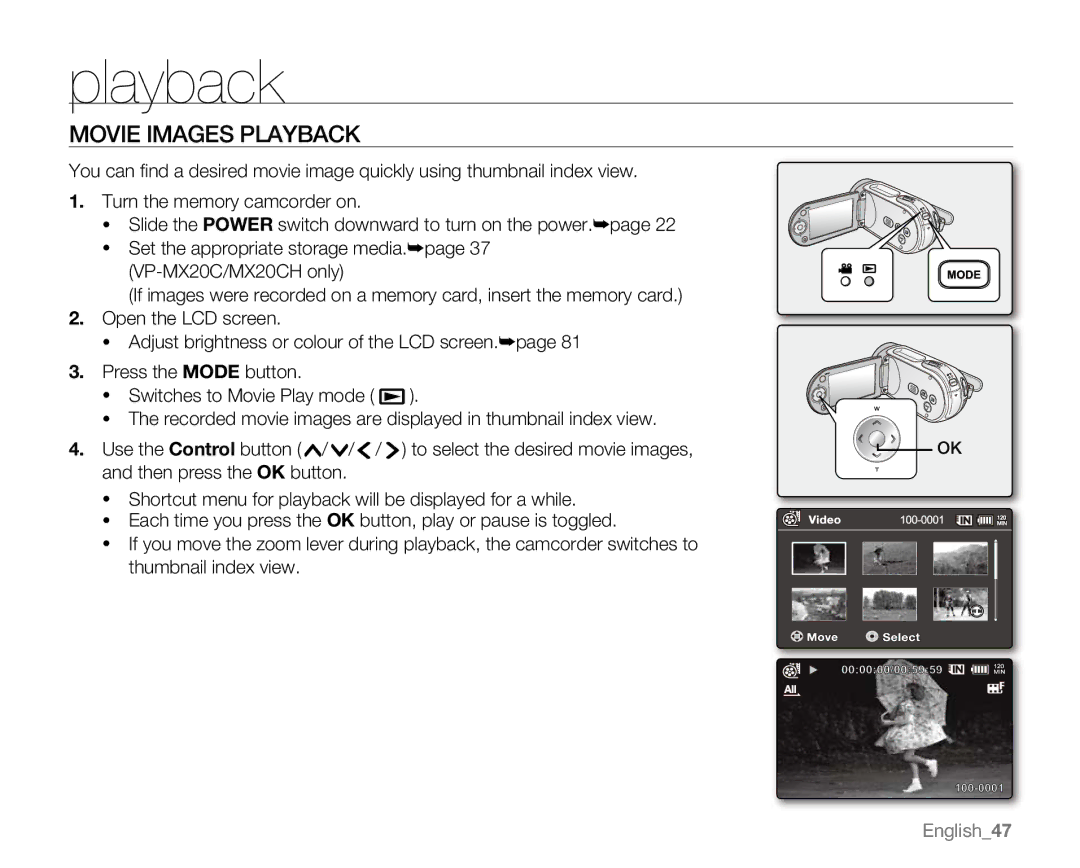playback
MOVIE IMAGES PLAYBACK
You can find a desired movie image quickly using thumbnail index view.
1. Turn the memory camcorder on.
• Slide the POWER switch downward to turn on the power.²page 22
• Set the appropriate storage media.²page 37
(If images were recorded on a memory card, insert the memory card.)
2.Open the LCD screen.
• Adjust brightness or colour of the LCD screen.²page 81
3. | Press the MODE button. |
|
|
| |
| • | Switches to Movie Play mode ( | ). |
|
|
| • | The recorded movie images are displayed in thumbnail index view. |
|
| |
4. | Use the Control button ( / / / | ) to select the desired movie images, |
| OK | |
| |||||
| |||||
| and then press the OK button. |
|
|
| |
•Shortcut menu for playback will be displayed for a while.
• Each time you press the OK button, play or pause is toggled.
• If you move the zoom lever during playback, the camcorder switches to thumbnail index view.