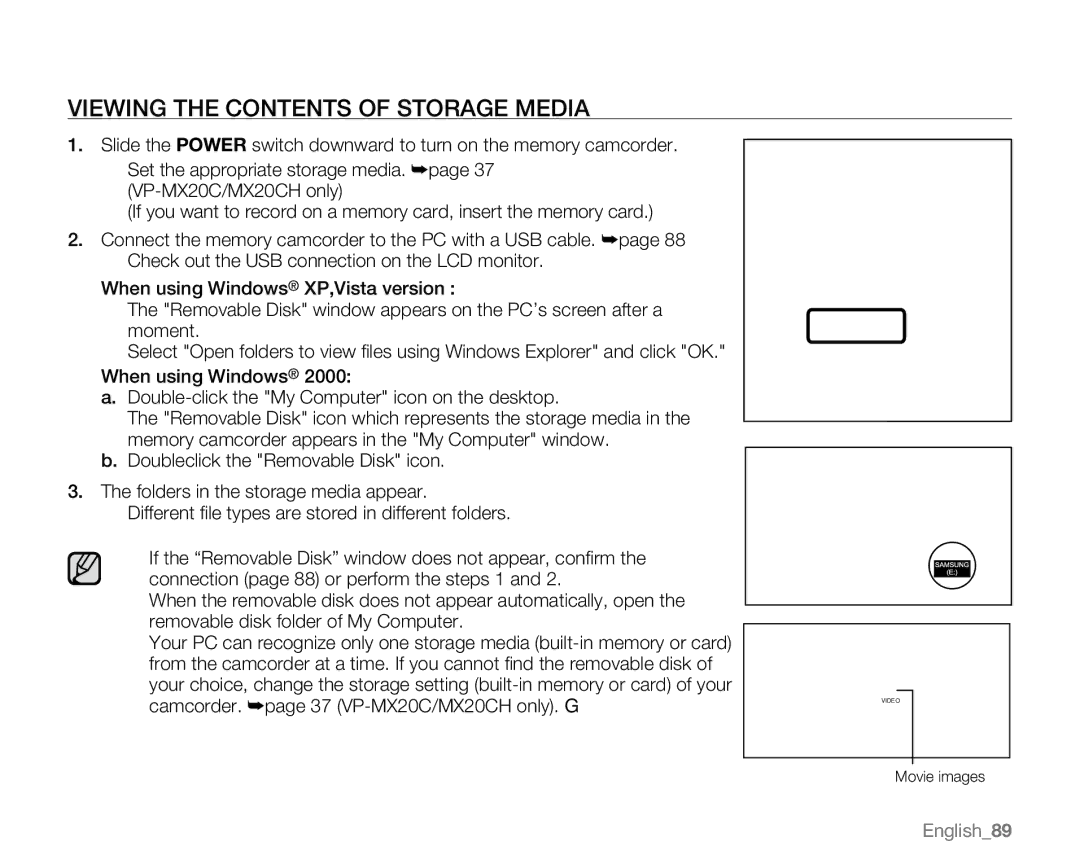VIEWING THE CONTENTS OF STORAGE MEDIA
1.Slide the POWER switch downward to turn on the memory camcorder.
•Set the appropriate storage media. ²page 37
(If you want to record on a memory card, insert the memory card.)
2.Connect the memory camcorder to the PC with a USB cable. ²page 88
•Check out the USB connection on the LCD monitor.
When using Windows® XP,Vista version :
•The "Removable Disk" window appears on the PC’s screen after a moment.
•Select "Open folders to view files using Windows Explorer" and click "OK." When using Windows® 2000:
a.
The "Removable Disk" icon which represents the storage media in the memory camcorder appears in the "My Computer" window.
b. Doubleclick the "Removable Disk" icon.
3.The folders in the storage media appear.
•Different file types are stored in different folders.
•If the “Removable Disk” window does not appear, confirm the
connection (page 88) or perform the steps 1 and 2.
•When the removable disk does not appear automatically, open the removable disk folder of My Computer.
•Your PC can recognize only one storage media
your choice, change the storage setting
camcorder. ²page 37
VIDEO MISC
Movie images
English_89