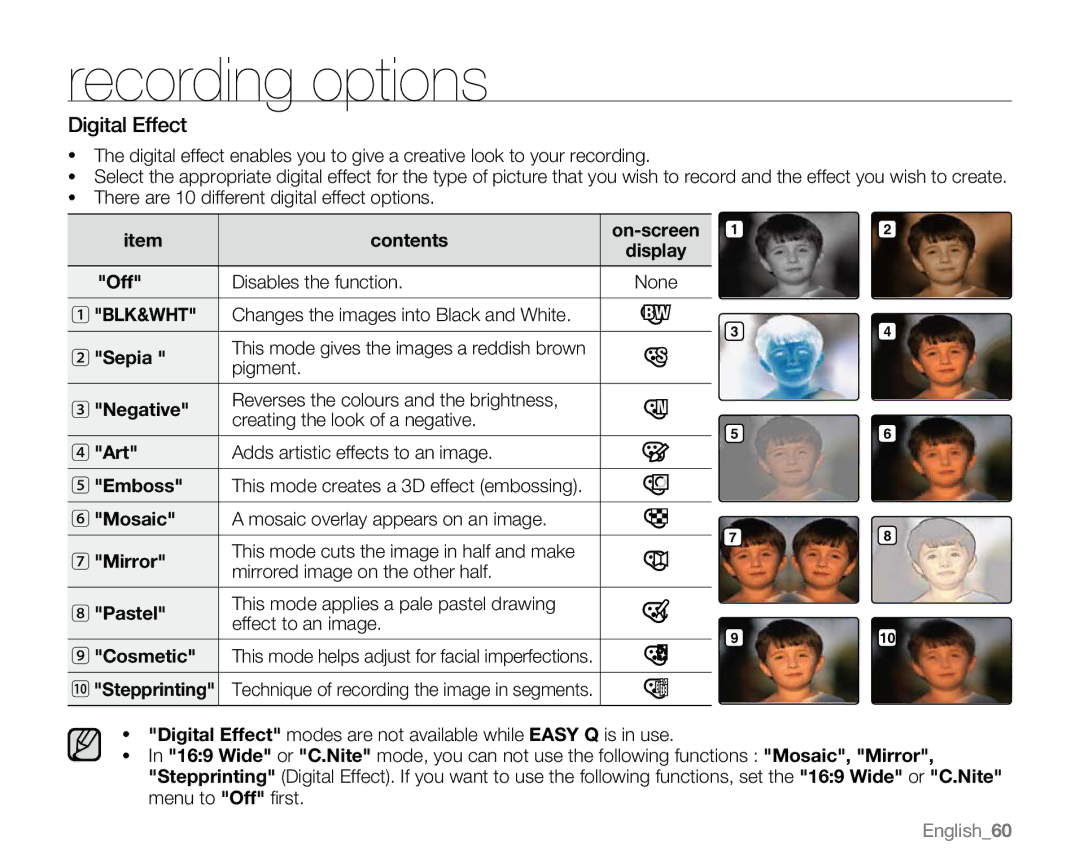recording options
Digital Effect
•The digital effect enables you to give a creative look to your recording.
•Select the appropriate digital effect for the type of picture that you wish to record and the effect you wish to create.
•There are 10 different digital effect options.
|
|
|
|
|
|
|
|
|
| item | contents | 2 | |||||
| display |
| ||||||
|
|
|
| |||||
|
|
|
|
|
|
|
|
|
| "Off" | Disables the function. | None |
| ||||
|
|
|
|
|
|
|
|
|
1 | "BLK&WHT" | Changes the images into Black and White. |
|
|
|
| 3 | 4 |
|
|
|
|
|
|
| ||
2 | "Sepia " | This mode gives the images a reddish brown |
|
|
|
| ||
|
|
|
|
|
| |||
pigment. |
|
|
|
|
|
| ||
|
|
|
|
|
|
|
| |
|
|
|
|
|
|
|
|
|
3 | "Negative" | Reverses the colours and the brightness, |
|
|
|
|
|
|
creating the look of a negative. |
|
|
|
|
|
| ||
|
|
|
|
|
| 5 | 6 | |
|
|
|
|
|
|
| ||
4 | "Art" | Adds artistic effects to an image. |
|
|
|
| ||
|
|
|
|
|
| |||
5 | "Emboss" | This mode creates a 3D effect (embossing). |
|
|
|
|
|
|
|
|
|
|
|
| |||
|
|
|
|
|
| |||
6 | "Mosaic" | A mosaic overlay appears on an image. |
|
|
|
| 7 | 8 |
|
|
|
| |||||
|
|
|
| |||||
7 | "Mirror" | This mode cuts the image in half and make |
|
|
|
| ||
|
|
|
|
|
| |||
mirrored image on the other half. |
|
|
|
|
|
| ||
|
|
|
|
|
|
|
| |
|
|
|
|
|
|
|
|
|
8 | "Pastel" | This mode applies a pale pastel drawing |
|
|
|
|
|
|
effect to an image. |
|
|
|
|
|
| ||
|
|
|
|
|
| 9 | 10 | |
|
|
|
|
|
|
| ||
9 | "Cosmetic" | This mode helps adjust for facial imperfections. |
|
|
|
| ||
|
|
|
|
|
| |||
|
|
|
|
|
| |||
0 "Stepprinting" | Technique of recording the image in segments. |
|
|
|
|
|
| |
•"Digital Effect" modes are not available while EASY Q is in use.
•In "16:9 Wide" or "C.Nite" mode, you can not use the following functions : "Mosaic", "Mirror", "Stepprinting" (Digital Effect). If you want to use the following functions, set the "16:9 Wide" or "C.Nite" menu to "Off" first.
English_60