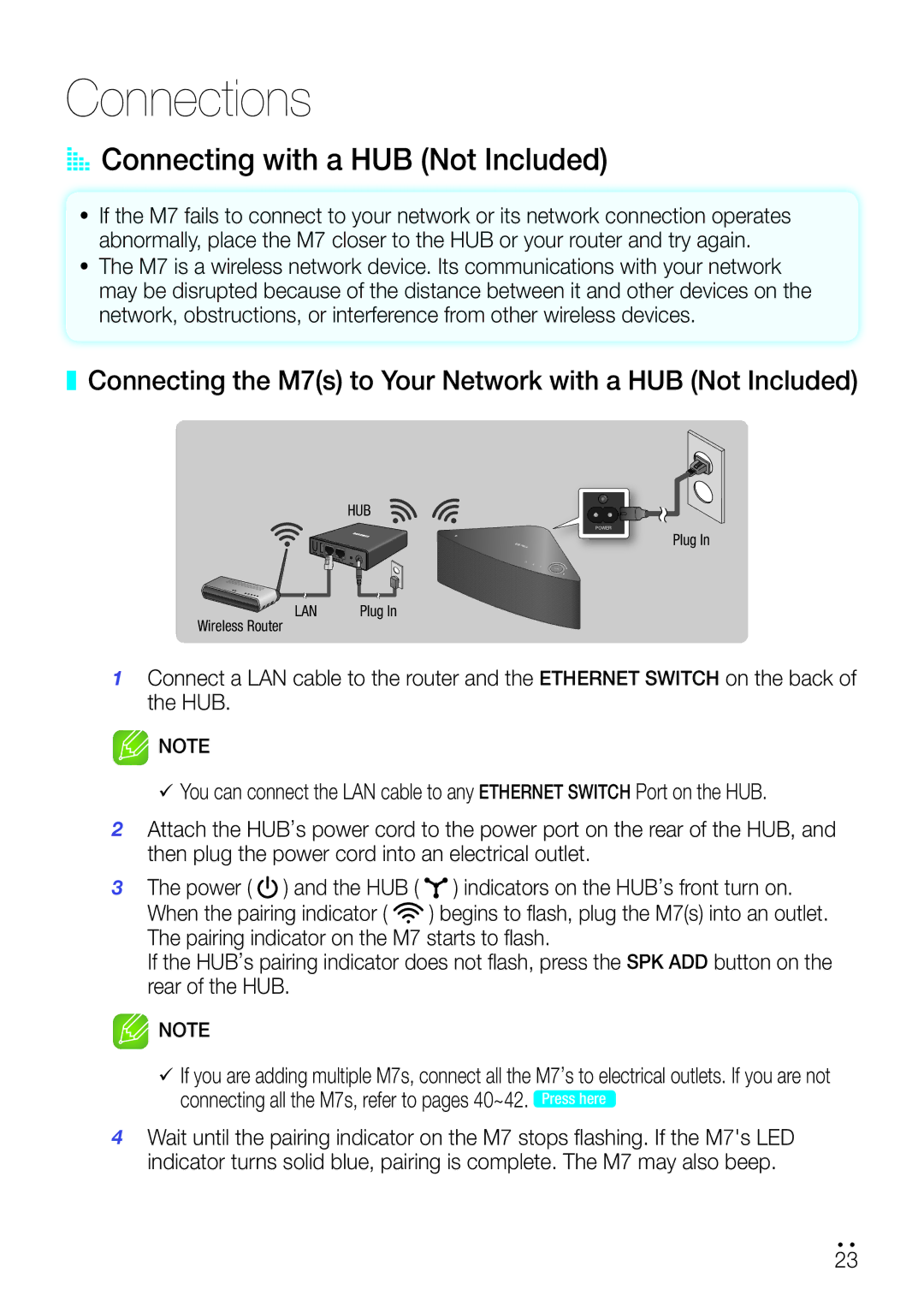Connections
AAConnecting with a HUB (Not Included)
•If the M7 fails to connect to your network or its network connection operates abnormally, place the M7 closer to the HUB or your router and try again.
•The M7 is a wireless network device. Its communications with your network may be disrupted because of the distance between it and other devices on the network, obstructions, or interference from other wireless devices.
❚❚ Connecting the M7(s) to your Network with a HUB (Not Included)
HUB
Wireless Router LAN | Plug In |
POWER
Plug In
1Connect a LAN cable to the router and the ETHERNET SWITCH on the back of the HUB.
![]() NOTE
NOTE
99You can connect the LAN cable to any ETHERNET SWITCH Port on the HUB.
2Attach the HUB’s power cord to the power port on the rear of the HUB, and then plug the power cord into an electrical outlet.
3 The power ( |
| ) and the HUB ( | ) indicators on the HUB’s front turn on. |
| |||
| |||
When the pairing indicator ( | ) begins to flash, plug the M7(s) into an outlet. | ||
The pairing indicator on the M7 starts to flash.
If the HUB’s pairing indicator does not flash, press the SPK ADD button on the rear of the HUB.
![]() NOTE
NOTE
99If you are adding multiple M7s, connect all the M7’s to electrical outlets. If you are not connecting all the M7s, refer to pages 40~42. Press here
4Wait until the pairing indicator on the M7 stops flashing. If the M7's LED indicator turns solid blue, pairing is complete. The M7 may also beep.
234444