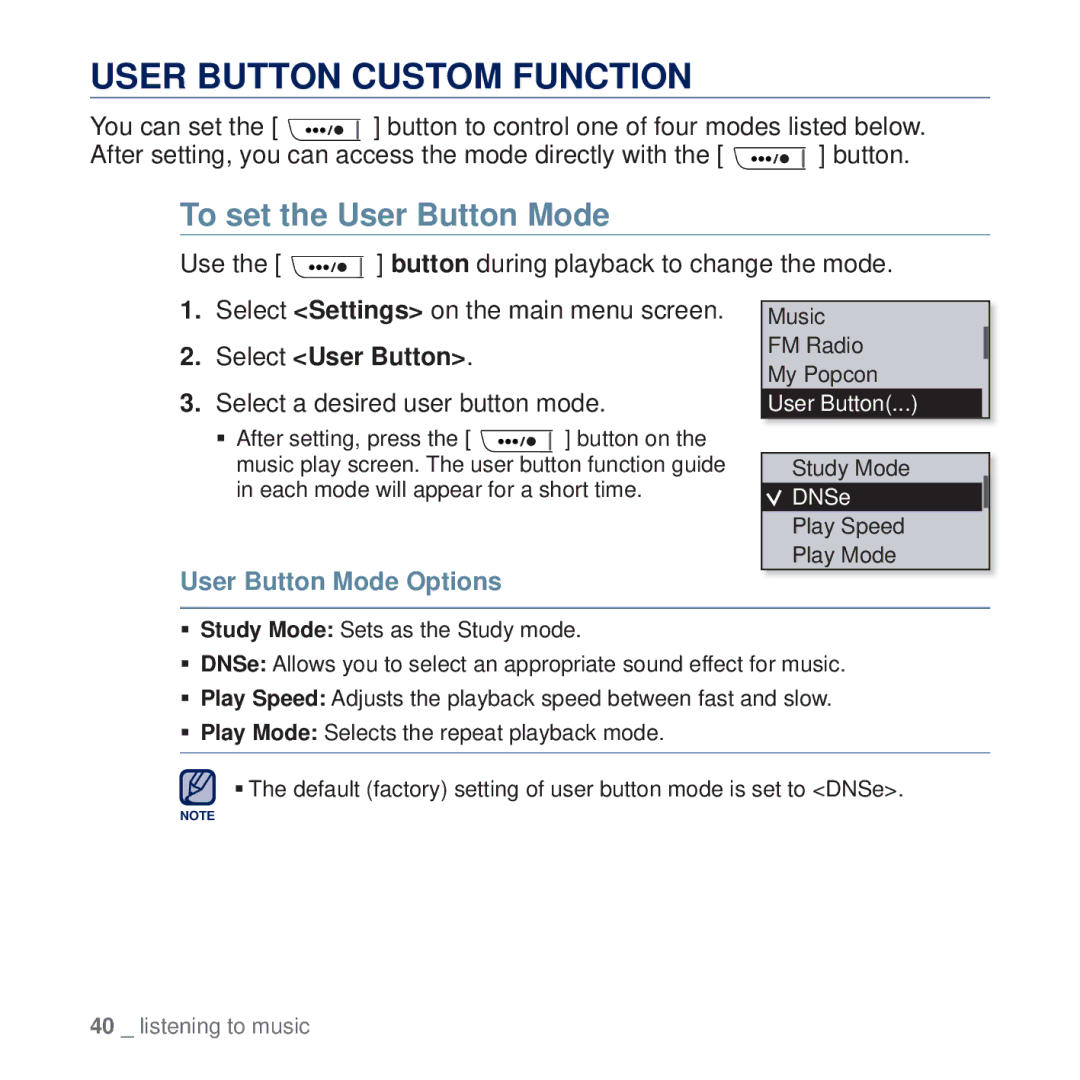USER BUTTON CUSTOM FUNCTION
You can set the [ ![]() ] button to control one of four modes listed below.
] button to control one of four modes listed below.
After setting, you can access the mode directly with the [ ![]() ] button.
] button.
To set the User Button Mode
Use the [ ![]() ] button during playback to change the mode.
] button during playback to change the mode.
1.Select <Settings> on the main menu screen.
2.Select <User Button>.
3.Select a desired user button mode.
After setting, press the [ ![]() ] button on the music play screen. The user button function guide in each mode will appear for a short time.
] button on the music play screen. The user button function guide in each mode will appear for a short time.
User Button Mode Options
Music
FM Radio
My Popcon
User Button(...)
Study Mode
 DNSe
DNSe
Play Speed
Play Mode
Study Mode: Sets as the Study mode.
DNSe: Allows you to select an appropriate sound effect for music.
Play Speed: Adjusts the playback speed between fast and slow.
Play Mode: Selects the repeat playback mode.
The default (factory) setting of user button mode is set to <DNSe>.
NOTE
40 _ listening to music