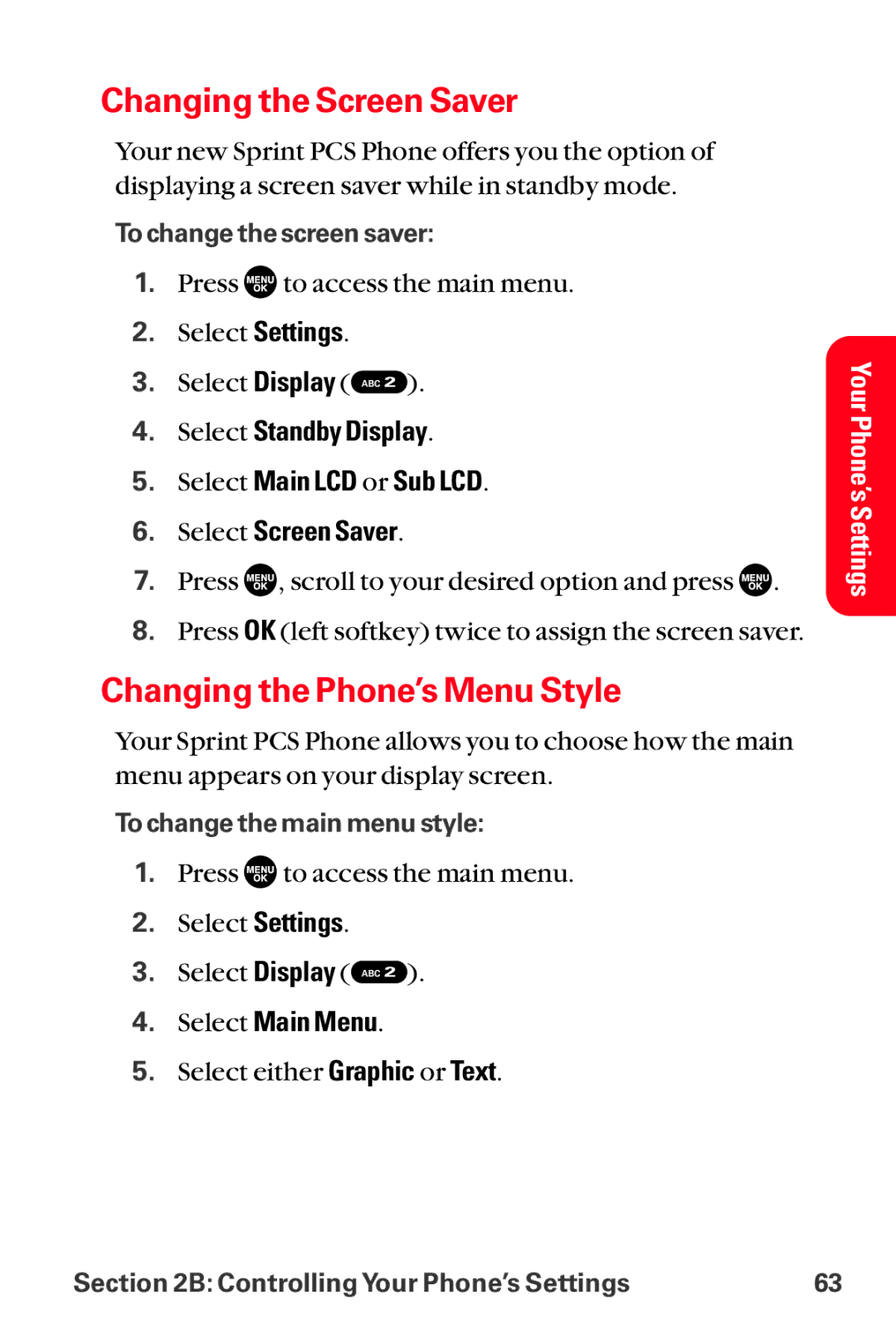Changing the Screen Saver
Your new Sprint PCS Phone offers you the option of displaying a screen saver while in standby mode.
To change the screen saver:
1.Press ![]() to access the main menu.
to access the main menu.
2.Select Settings.
3.Select Display ( ABC ![]() ).
).
4.Select Standby Display.
5.Select Main LCD or Sub LCD.
6.Select Screen Saver.
7.Press ![]() , scroll to your desired option and press
, scroll to your desired option and press ![]() .
.
8.Press OK (left softkey) twice to assign the screen saver.
Changing the Phone’s Menu Style
Your Sprint PCS Phone allows you to choose how the main menu appears on your display screen.
To change the main menu style:
1.Press ![]() to access the main menu.
to access the main menu.
2.Select Settings.
3.Select Display ( ABC ![]() ).
).
4.Select Main Menu.
5.Select either Graphic or Text.
Your Phone’s Settings
Section 2B: Controlling Your Phone’s Settings | 63 |