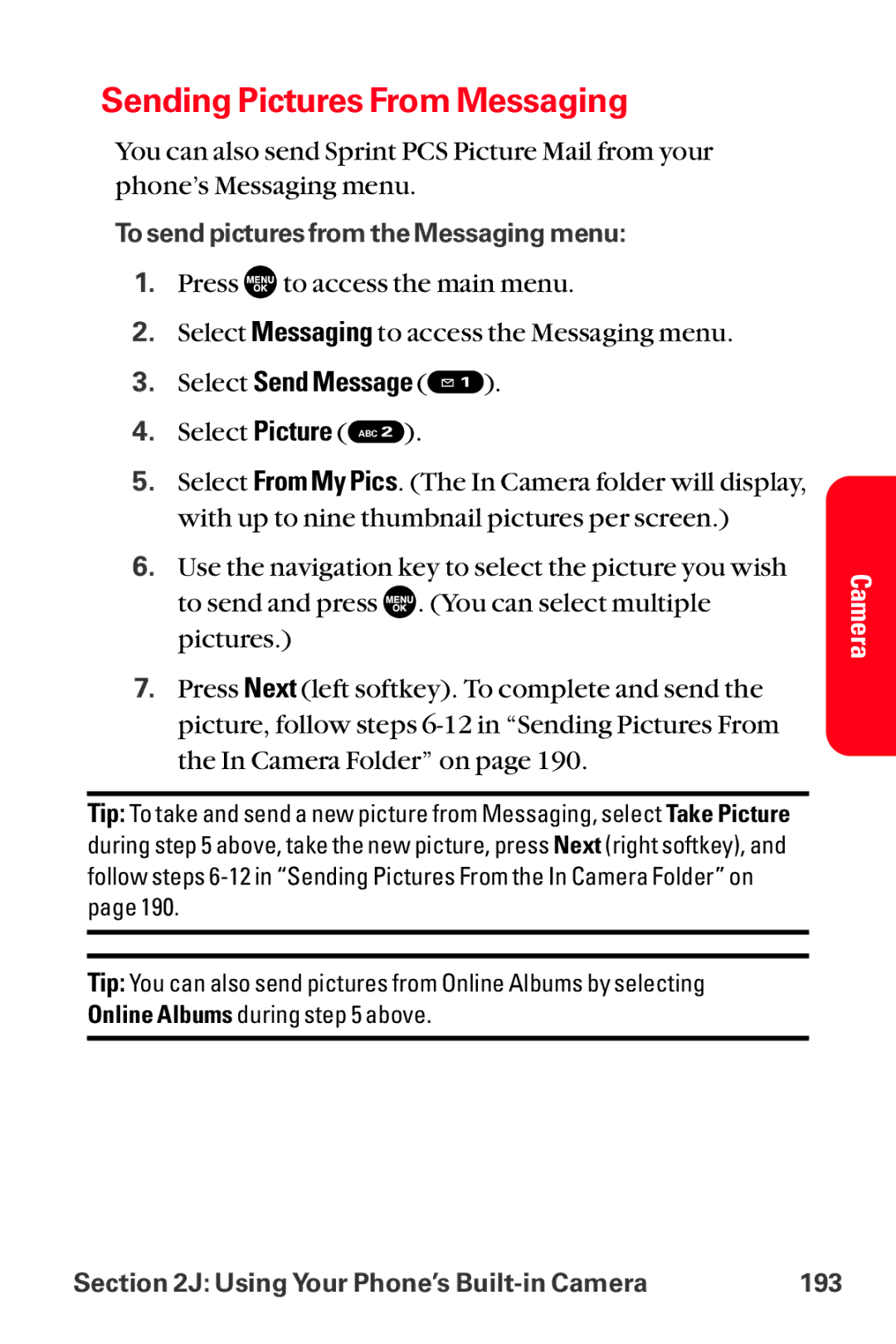Sending Pictures From Messaging
You can also send Sprint PCS Picture Mail from your phone’s Messaging menu.
To send pictures from the Messaging menu:
1.Press ![]() to access the main menu.
to access the main menu.
2.Select Messaging to access the Messaging menu.
3.Select Send Message ( ).
).
4.Select Picture ( ABC ![]() ).
).
5.Select From My Pics. (The In Camera folder will display, with up to nine thumbnail pictures per screen.)
6.Use the navigation key to select the picture you wish to send and press ![]() . (You can select multiple pictures.)
. (You can select multiple pictures.)
7.Press Next (left softkey). To complete and send the picture, follow steps
Tip: To take and send a new picture from Messaging, select Take Picture during step 5 above, take the new picture, press Next (right softkey), and follow steps
Tip: You can also send pictures from Online Albums by selecting Online Albums during step 5 above.
Camera
Section 2J: Using Your Phone’s | 193 |