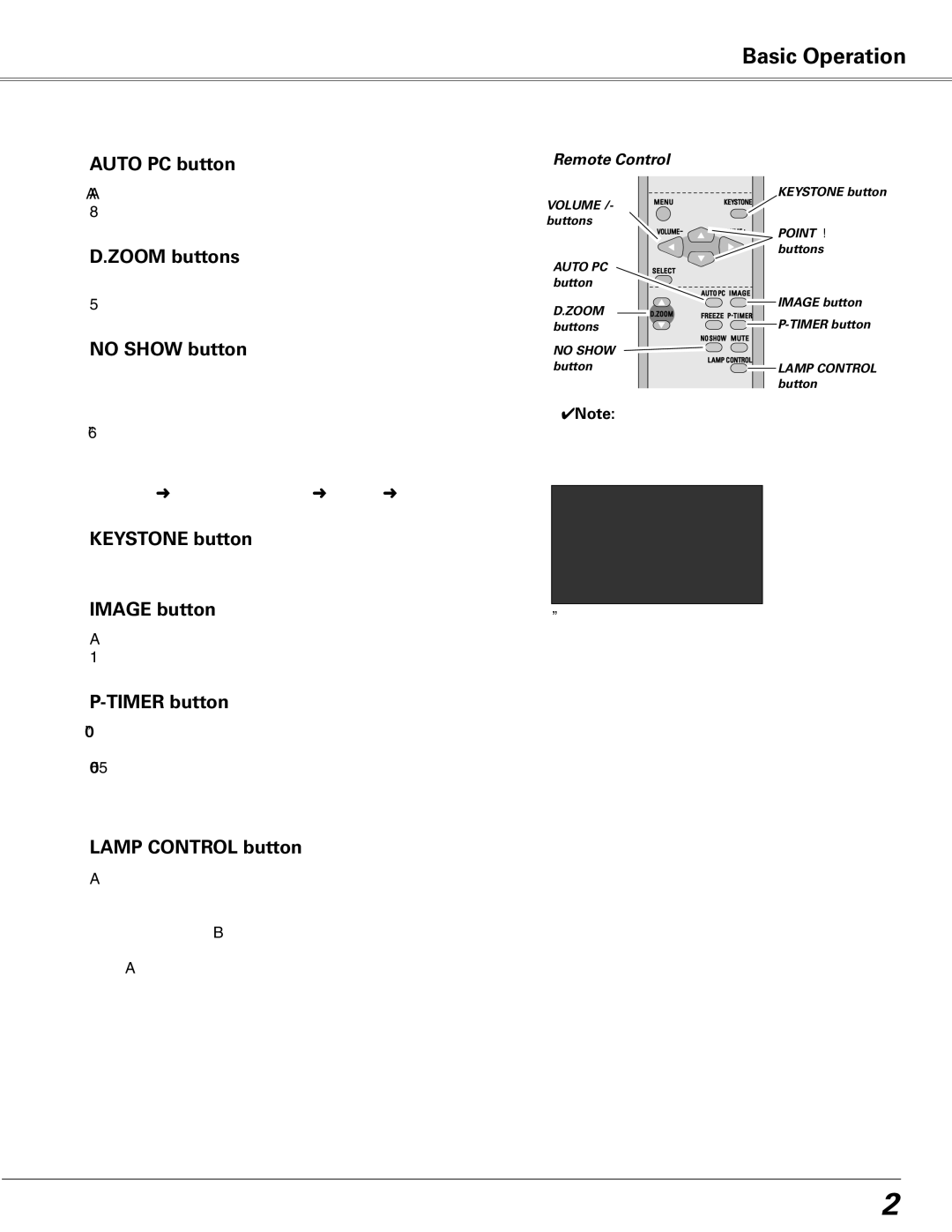Basic Operation
AUTO PC button
Press the AUTO PC button to operate the Auto PC function. See page 28 for more details.
D.ZOOM buttons
Press the D.ZOOM buttons to zoom in and zoom out the images. See page 35 for more details.
NO SHOW button
Press the NO SHOW button to black out the image. To restore to normal, press the NO SHOW button again or press any other button. When the projected image is captured and is set as “User” in the Logo selection (p.46), the screen changes each time you press the NO SHOW button as follows.
black out ➜ the captured image ➜ normal ➜ • • • • •
KEYSTONE button
For details, see page 23.
IMAGE button
Press the IMAGE button to select an image level of the screen. See pages 31, 39 for more details.
Remote Control
VOLUME +/- | KEYSTONE button | |
(See page 23.) | ||
buttons | POINT ed | |
(See page 24.) | ||
| buttons | |
AUTO PC |
| |
button |
| |
D.ZOOM | IMAGE button | |
buttons | ||
NO SHOW |
| |
button | LAMP CONTROL | |
| button |
✔Note:
•See the previous page for the description of other buttons.
“No show” disappears after 4 seconds.
P-TIMER button
Press the
To stop the
LAMP CONTROL button
Press the LAMP CONTROL button to select the lamp mode to change the brightness of the screen.
High | Brighter than the Normal mode. |
Normal | Normal brightness |
Auto | The brightness according to the input |
| signal. |
25