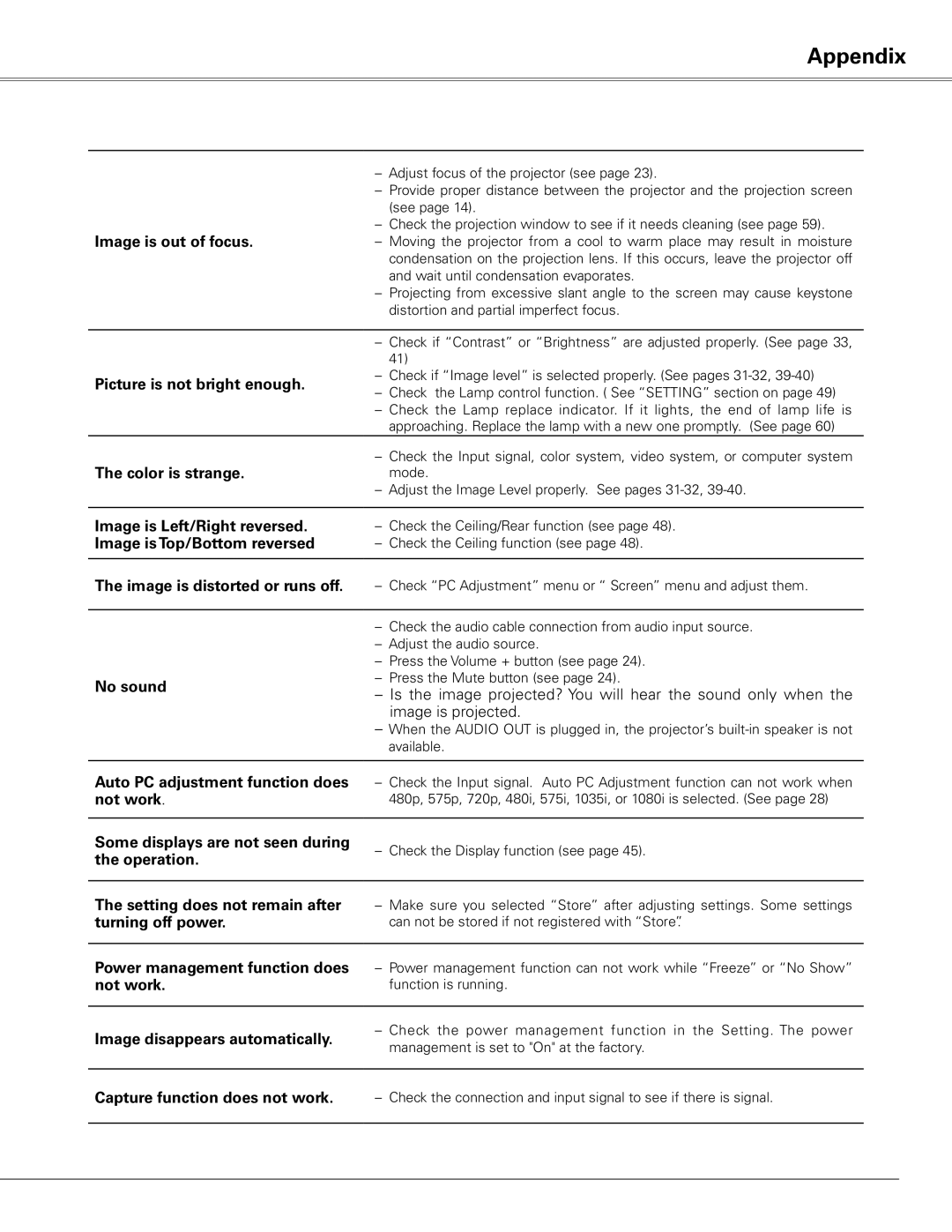Appendix
| ||
| ||
| (see page 14). | |
Image is out of focus. | ||
| condensation on the projection lens. If this occurs, leave the projector off | |
| and wait until condensation evaporates. | |
| ||
| distortion and partial imperfect focus. | |
|
| |
| ||
| 41) | |
Picture is not bright enough. | ||
| ||
| ||
| approaching. Replace the lamp with a new one promptly. (See page 60) | |
The color is strange. | ||
mode. | ||
| ||
|
| |
Image is Left/Right reversed. | ||
Image is Top/Bottom reversed | ||
|
| |
The image is distorted or runs off. | ||
|
| |
| ||
| ||
| ||
No sound | ||
| ||
| image is projected. | |
| ||
| available. | |
|
|
Auto PC adjustment function does not work.
Some displays are not seen during | ||
the operation. | ||
|
The setting does not remain after turning off power.
Power management function does | ||
not work. | function is running. | |
|
| |
Image disappears automatically. | ||
management is set to "On" at the factory. | ||
| ||
|
| |
Capture function does not work. | ||
|
|
63