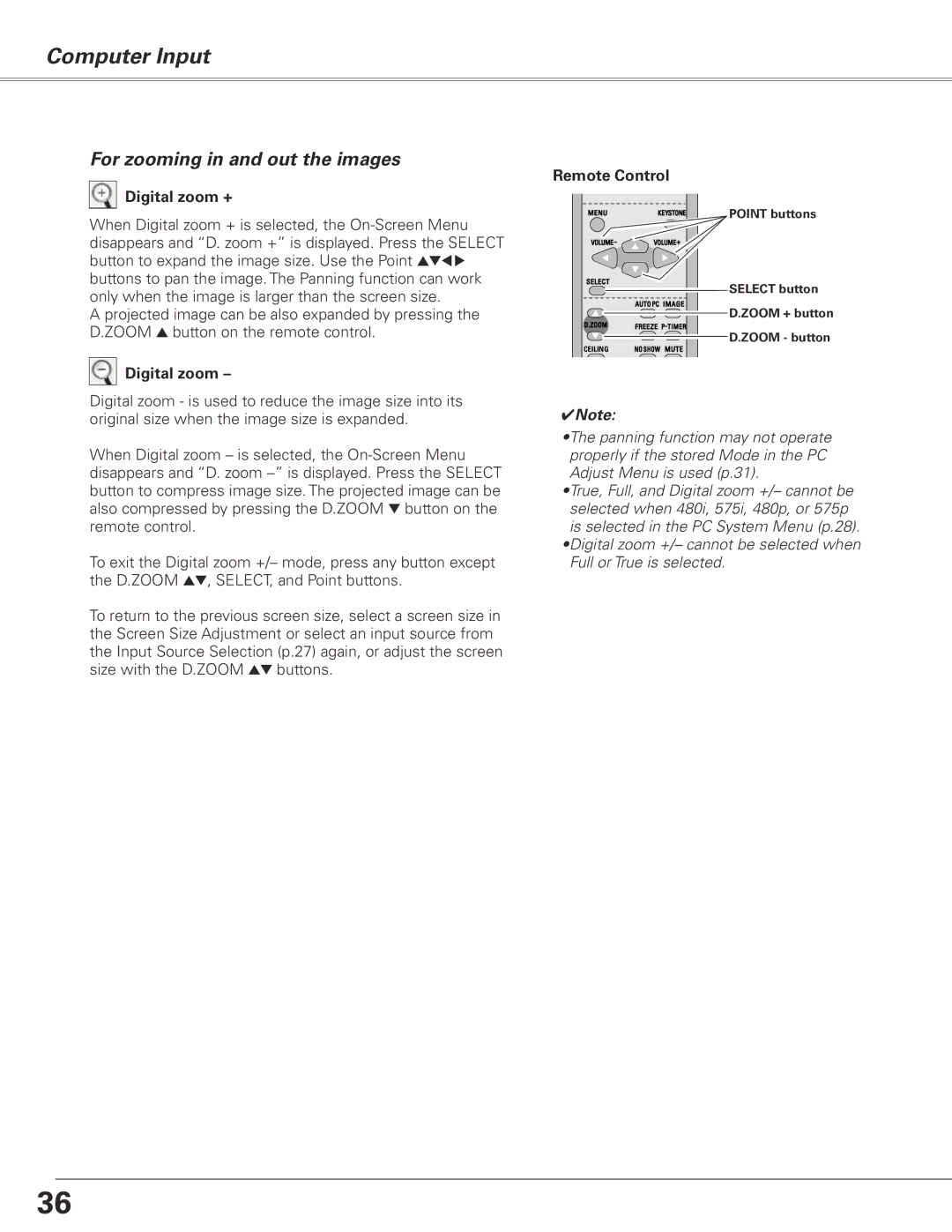Computer Input
For zooming in and out the images
Digital zoom +
When Digital zoom + is selected, the
A projected image can be also expanded by pressing the D.ZOOM e button on the remote control.
Digital zoom –
Digital zoom - is used to reduce the image size into its original size when the image size is expanded.
When Digital zoom – is selected, the
To exit the Digital zoom +/– mode, press any button except the D.ZOOM ed, SELECT, and Point buttons.
To return to the previous screen size, select a screen size in the Screen Size Adjustment or select an input source from the Input Source Selection (p.27) again, or adjust the screen size with the D.ZOOM ed buttons.
Remote Control
POINT buttons
![]()
![]()
![]()
![]()
![]()
![]() SELECT button
SELECT button ![]()
![]() D.ZOOM + button
D.ZOOM + button
D.ZOOM - button
CEILING
✔Note:
•The panning function may not operate properly if the stored Mode in the PC Adjust Menu is used (p.31).
•True, Full, and Digital zoom +/– cannot be selected when 480i, 575i, 480p, or 575p is selected in the PC System Menu (p.28). •Digital zoom +/– cannot be selected when Full or True is selected.
36