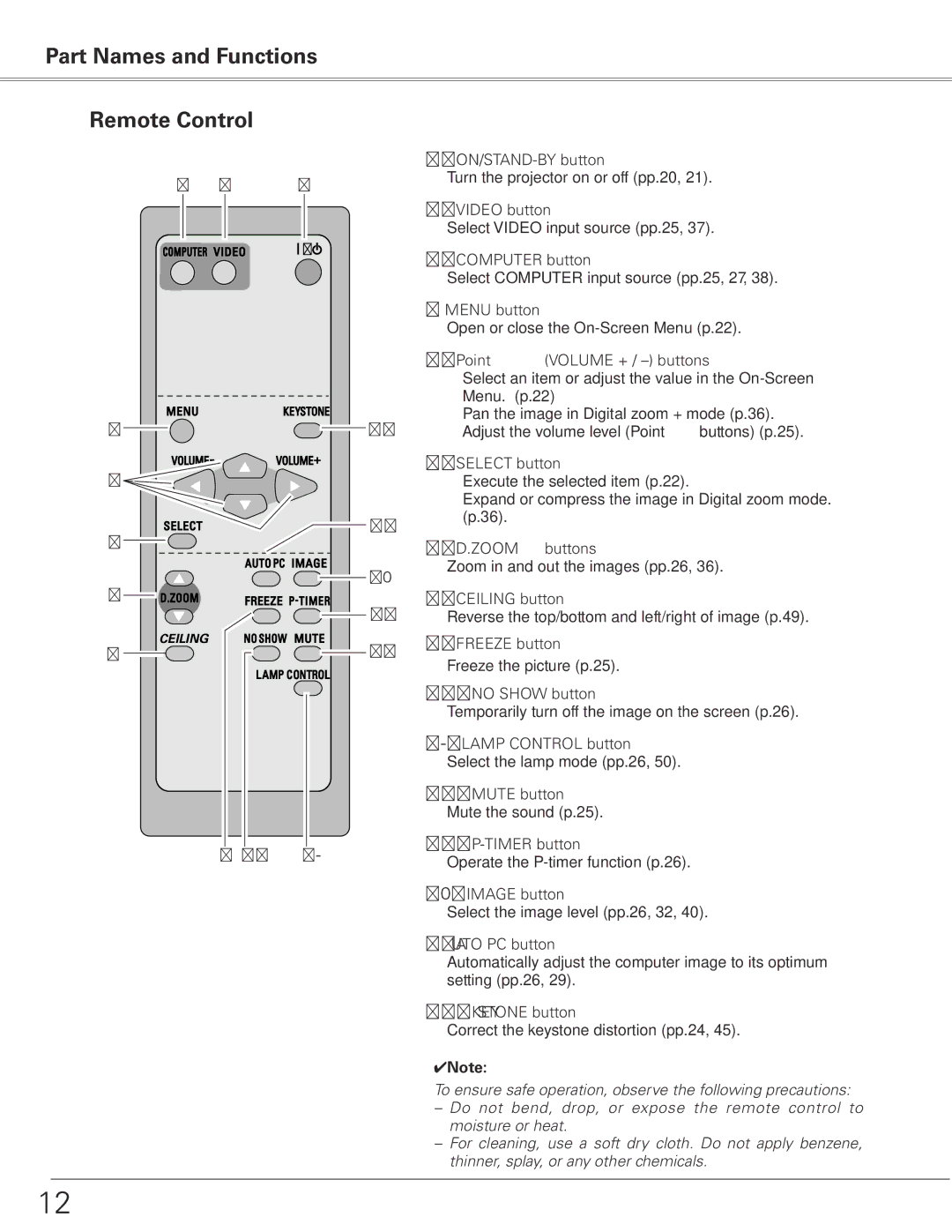Part Names and Functions
Remote Control
q
|
|
|
|
| Turn the projector on or off (pp.20, 21). |
e |
| w |
| q | |
|
|
| |||
|
|
|
|
|
|
wVIDEO button
Select VIDEO input source (pp.25, 37).
/ | e COMPUTER button |
| |
| Select COMPUTER input source (pp.25, 27, 38). |
rMENU button
Open or close the
tPoint ed 7 8 (VOLUME + / –) buttons
|
| ||
r | !6 | ||
|
| y SELECT button | |
t |
| ||
|
| ||
| !5 | (p.36). | |
|
| ||
y |
| u D.ZOOM ed buttons | |
|
| ||
| !4 | Zoom in and out the images (pp.26, 36). | |
|
| ||
u |
| i CEILING button | |
| !3 | Reverse the top/bottom and left/right of image (p.49). | |
CEILING | !2 | o FREEZE button | |
i | Freeze the picture (p.25). | ||
|
| ||
|
| !0 NO SHOW button | |
|
| Temporarily turn off the image on the screen (p.26). | |
|
| !1 LAMP CONTROL button | |
|
| Select the lamp mode (pp.26, 50). | |
|
| !2 MUTE button | |
|
| Mute the sound (p.25). | |
o !0 | !1 | !3 | |
Operate the | |||
|
| ||
|
| !4 IMAGE button | |
|
| Select the image level (pp.26, 32, 40). |
!5AUTO PC button
Automatically adjust the computer image to its optimum setting (pp.26, 29).
!6 KEYSTONE button
Correct the keystone distortion (pp.24, 45).
✔Note:
To ensure safe operation, observe the following precautions:
moisture or heat.
12